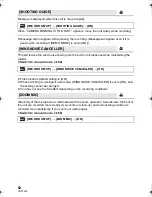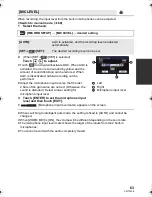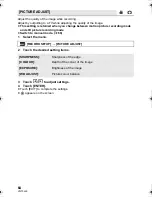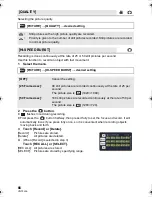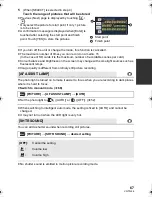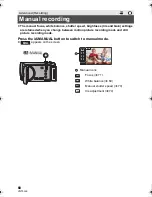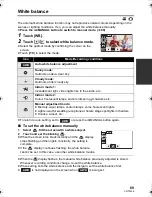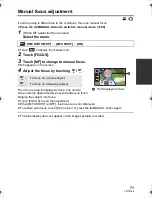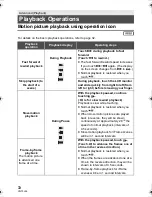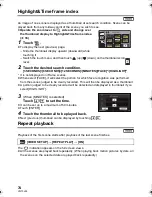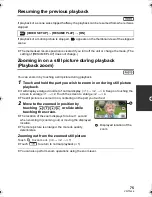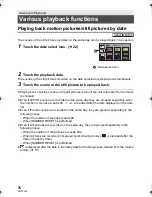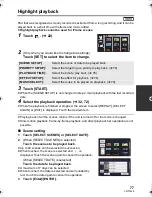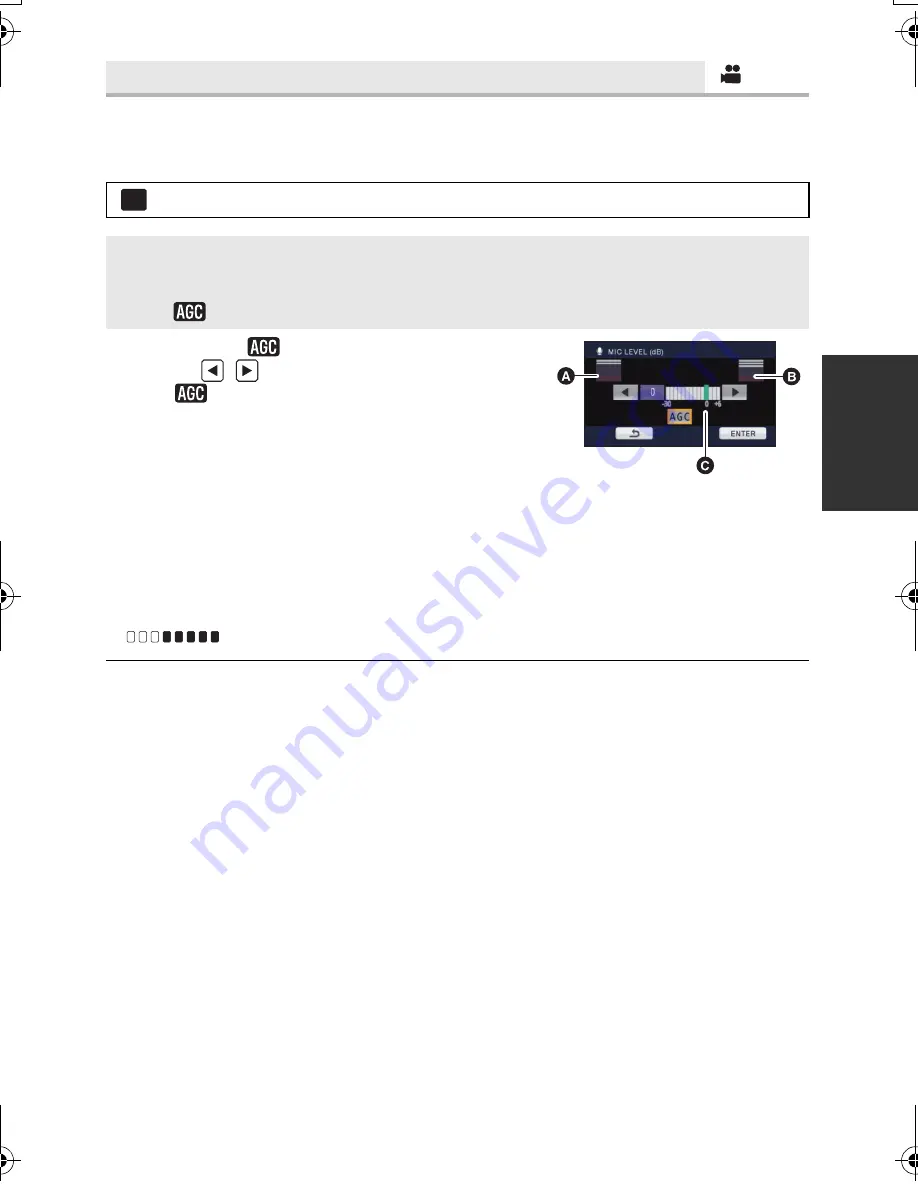
63
VQT3J26
When recording, the input level from the built-in microphones can be adjusted.
≥
Switch to manual mode. (
l
68)
1
Select the menu.
2
(When [SET
r
]/[SET] is selected)
Touch /
to
adjust.
≥
Touch
to activate/disactivate AGC. When AGC is
activated, the icon is surrounded by yellow and the
amount of sound distortion can be reduced. When
AGC is disactivated, natural recording can be
performed.
≥
Adjust the microphone input level so that the last
2 bars of the gain value are not red. (Otherwise, the
sound is distorted.) Select a lower setting for
microphone input level.
3
Touch [ENTER] to set the microphone input
level and then touch [EXIT].
≥
(Microphone input level meter) appears on the screen.
≥
When switching to intelligent auto mode, the setting is fixed to [AUTO] and cannot be
changed.
≥
When [ZOOM MIC] is [ON], the volume will be different depending on the zoom rate.
≥
The microphone input level meter shows the larger of the inputs from the 2 built-in
microphones.
≥
You cannot record with the audio completely muted.
[MIC LEVEL]
: [RECORD SETUP]
#
[MIC LEVEL]
#
desired setting
[AUTO]:
AGC is activated, and the recording level is adjusted
automatically.
[SET
r
]/[SET]:
The desired recording level can be set.
MENU
A
Left
B
Right
C
Microphone input level
HDCSD80&TM80&HS80EB-VQT3J26_mst.book 63 ページ 2011年1月11日 火曜日 午前11時44分