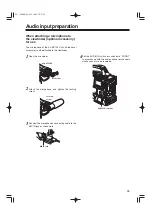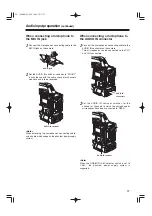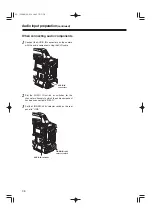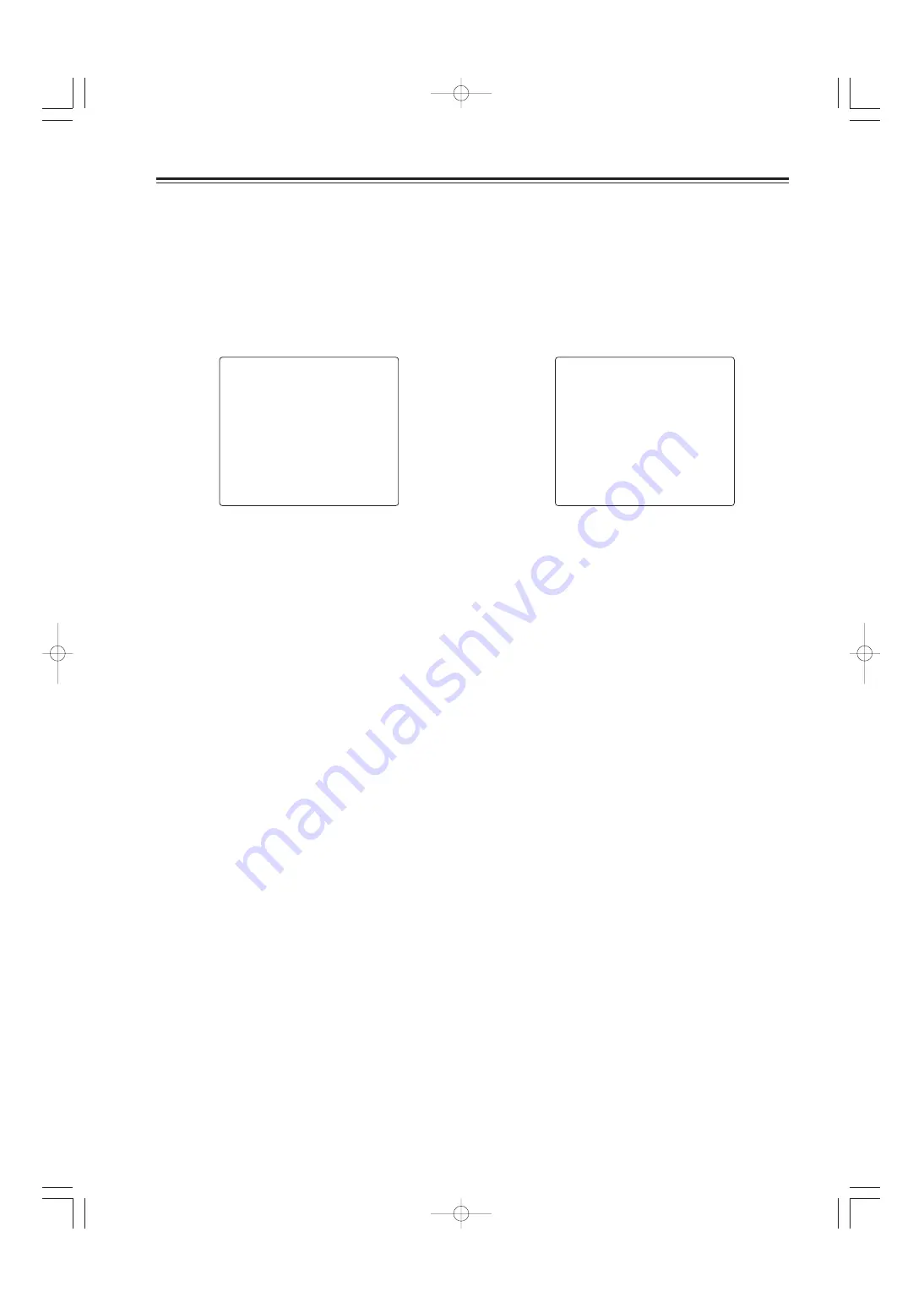
49
Viewfinder screen status displays
(continued)
Switching the display mode
The display mode settings are switched on the VF
DISPLAY screen.
1
Perform the menu operations (pages 86 to 88) to
open the “VF DISPLAY” screen of FILM (CAM)
MAIN MENU 2.
2
Turn the JOG dial button to move the arrow
(cursor) to the “DISP MODE” item.
3
Press the JOG dial button, and set the desired
display mode.
Turn the JOG dial button to select the display
contents, and press the JOG dial button to enter
the selection.
4
Press the MENU button to exit the menu
operations.
The setting menu is cleared, and the displays
showing the unit’s current statuses appear at the
top and bottom of the viewfinder screen.
n
< VF DISPLAY >
DISP CONDITION :NORMAL
DISP MODE :3
VF OUT :Y
VF DTL :4
ZEBRA1 DETECT :080%
ZEBRA2 DETECT :085%
ZEBRA2 :SPOT
LOW LIGHT LVL :45%
SYNCHRO SCAN DISP.:deg
ECU MENU DISP. :ON
Setting the marker displays
The center marker and safety zone marker displays
are set on the VF MARKER screen.
1
Perform the menu operations (pages 86 to 88) to
open the “VF MARKER” screen of FILM (CAM)
MAIN MENU 2.
2
Perform the same operations as for the “VF
DISPLAY” screen to set each item.
n
< VF MARKER >
SAFETY ZONE :3
CENTER MARK :ON
FRAME SIG :4:3
MARK :OFF
LVL :15
02. 英(P26-88) 05.5.18 10:42 ページ49