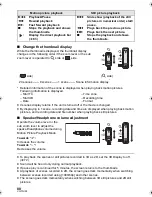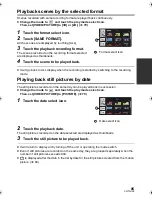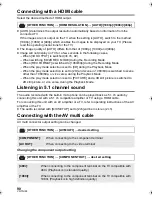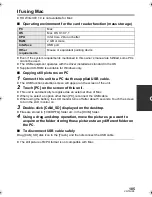90
VQT3U98
Connecting with a HDMI cable
Select the desired method of HDMI output.
≥
[AUTO] determines the output resolution automatically based on information from the
connected TV.
If the images are not output on the TV when the setting is [AUTO], switch to the method
[1080p], [1080i] or [480p] which enables the images to be displayed on your TV. (Please
read the operating instructions for the TV.)
≥
The image quality of [AUTO] differs from that of [1080p], [1080i] and [480p].
≥
Image will not display on TV for a few seconds in the following cases.
j
When [3D OUTPUT] is switched (
l
74, 92)
j
When switching [3D/2D REC MODE] during the Recording Mode.
j
When [REC FORMAT] is switched to [1080/60p] during the Recording Mode
j
When the play mode selection is set to [3D] during the Playback Mode
j
When the play mode selection is set to [2D] and scene in 1080/60p is switched to scene
other than 1080/60p, or vice versa, during the Playback Mode
j
When the play mode selection is set to [PICTURE] and a 3D still picture is switched to
2D still picture, or vice versa, during the Playback Mode.
Listening in 5.1 channel sound
The audio recorded with the built-in microphone can be played back as 5.1 ch audio by
connecting this unit with a 5.1 ch compatible amplifier or TV using a HDMI cable.
For connecting this unit with an AV amplifier or a TV, refer to operating instructions of the AV
amplifier or the TV.
≥
The audio recorded with [MIC SETUP] set to [2ch] will be in stereo (2 ch).
Connecting with the AV multi cable
AV multi connector output setting can be changed.
Changing the component output setting
: [OTHER FUNCTION]
#
[HDMI RESOLUTION]
#
[AUTO]/[1080p]/[1080i]/[480p]
: [OTHER FUNCTION]
#
[AV MULTI]
#
desired setting
[COMPONENT]:
When connecting to the component terminal
[AV OUT]:
When connecting to the video terminal
: [OTHER FUNCTION]
#
[COMPONENT OUT]
#
desired setting
[480i]:
When connecting to the component terminal on the TV compatible with
480i. (Playback is in standard quality.)
[1080i]:
When connecting to the component terminal on the TV compatible with
1080i. (Playback is in high definition quality.)
MENU
MENU
MENU
HDC-Z10000P-VQT3U98_mst.book 90 ページ 2011年10月17日 月曜日 午後2時24分