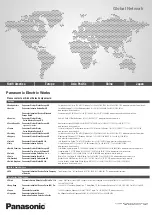26
System settings tool
15.3 Activation of system settings in system mode
Normal
operation
If HMWIN runtime is not running:
Touch the “System Setting” button on the touch terminal to open the system set-
tings in user mode. Select “Restart” > “Config OS” to reboot in system mode.
If HMWIN runtime is running:
To activate the system settings in user mode, touch and hold any unused area of
the touchscreen for a few seconds to access the context menu. The default holding
time is 2 seconds. Select “Restart” > “Config OS” to reboot in system mode.
Recovery
operation
If the touch terminal is not responsive, tap on the surface of the touchscreen during
the power-up phase. The tapping frequency must be high. Start tapping the touch-
screen as soon as power has been supplied to the product.
The message “TAP-TAP DETECTED” appears when the operating sequence has
been recognized. Release the touchscreen to boot in user mode without running
HMWIN runtime or touch and hold the touchscreen for a few seconds. Then select
“Restart” > “Config OS” to boot in system mode.
15.4 Options available in system settings
The following important basic setting options of the touch terminal are available:
Language
Configure the language used for the system setting menu only.
System
Shows information about platform, status and timers (e.g. system
on time, backlight on time).
Logs
Enable continuous log for BSP and allows to export it.
Date & Time
Change the date and time of the product, including time zone and
NTP server.
Network
Configure the IP address of the Ethernet interface and the other
network settings, e.g. DNS, gateway, DHCP, hostname, routing
and bridging.
Services
Enable/disable services, e.g. OpenSSH server, bridge, cloud ser-
vices, router, SNMP and logging.
Management
Update BSP components (Main OS, Config OS, Boot loader,
XLoader), check partition consistency, update the splash screen,
show the usage and size of partitions.
The update of “Main OS” is only available in system mode. The
update of “Config OS” is only available in user mode.
Display
Adjust the display brightness, configure automatic backlight turnoff
and select HMI orientation (90°, 180°, 270° and 360°).
Restart
Restart the product.
Select “Main OS” to restart the product in user mode. Select “Con-
fig OS” to restart the panel in system mode and open the system
settings.
Authentication
Configure the administrator (“admin”) and standard user (“user”)
password. An administrator has full access to the “System Set-
tings” (e.g. BSP updates and other system components). A stan-
dard user has some limitations.
NOTE
The system settings tool includes also other options that are not described and not documented in this
manual. For details, please refer to the HMWIN User Manual.