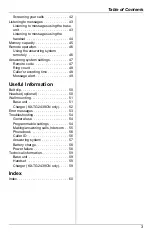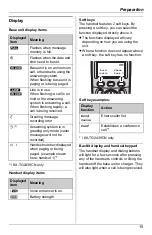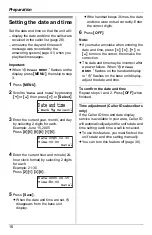This unit is compatible with Caller ID. To use this feature, you must
subscribe to the appropriate service offered by your service provider.
Please read these Operating Instructions before using the unit and save
for future reference.
Charge the battery for 6 hours before initial use.
2.4 GHz Digital Cordless Answering System
Model No.
KX-TG2438CN
Chinese model no.
HWDLCD3939(2438)P/TSD
Operating Instructions
2.4 GHz Digital Cordless Answering System
with Dual Handsets
Model No.
KX-TG2439CN
Chinese model no.
HWDLCD3939(2439)P/TSD
Model shown is KX-TG2438CN.