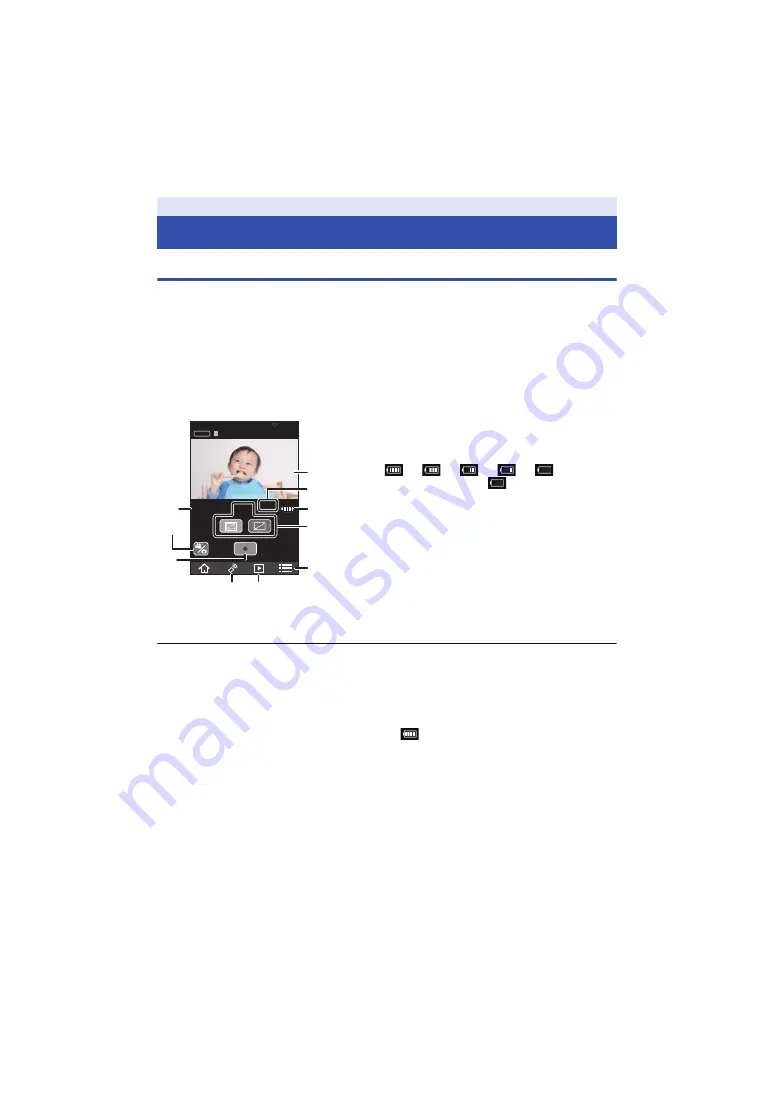
- 28 -
Check before recording
When you connect this unit and a smartphone and start up the “Image App”, you can check the
image from this unit on the live view screen.
≥
We recommend that you make a test recording to check the angle of view mode, [White Balance]
setting and other settings before recording. (
≥
Attach this unit to the Multi Mount or Tripod Mount (
) and check the image on the live view
screen.
≥
You can use [Shooting guidelines] (
) as a guide for checking the balance of a composition.
≥
Depending on your OS or the version of the smartphone application “Image App”, the screen may
differ from the one above.
≥
The live view screen disappears approximately 30 seconds after you start recording a motion
picture. If you tap the screen while recording, the screen will be displayed again for approximately
30 seconds.
≥
Also outputs sound from the microphone of this unit.
≥
Still pictures will be recorded with a picture size of 2.1 M (standard) or 2.7 M (wide).
≥
Refer to [Help] in the “Image App” menu about how to operate.
≥
When an Extended Battery (optional) is attached,
is displayed regardless of the remaining
capacity of the built-in battery.
Recording
Recording
Example of the screen display:
1
Live view
≥
Displays an image from this unit.
2
Remaining number of recordable pictures/remaining
recordable time of the microSD card in this unit
3
Remaining battery power of this unit
≥
As the battery level decreases, the display changes as
follows:
#
#
#
#
If the battery discharges, then
will flash red.
4
Angle of view mode
≥
It can be switched between standard and wide views.
5
Menu display
6
Playback mode selector
7
Recording mode selector (Remote view)
8
Recording start/stop
9
Motion Picture/Still Picture toggle button
:
Name of the connected device
xxxxxxxxxx
WIDE
10:30
1080/30p
















































