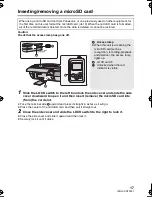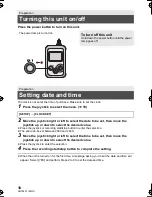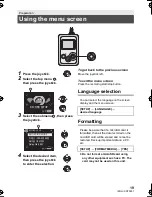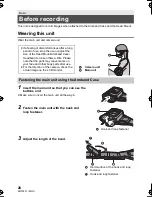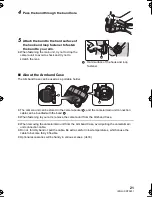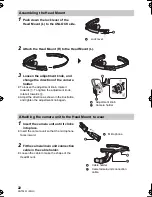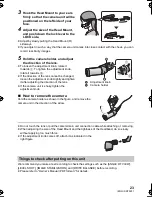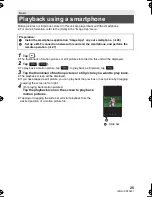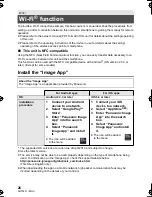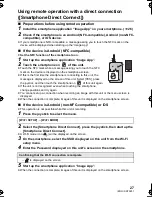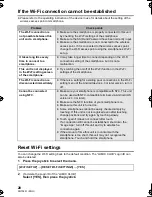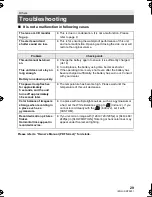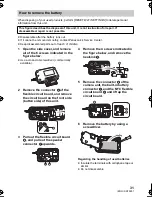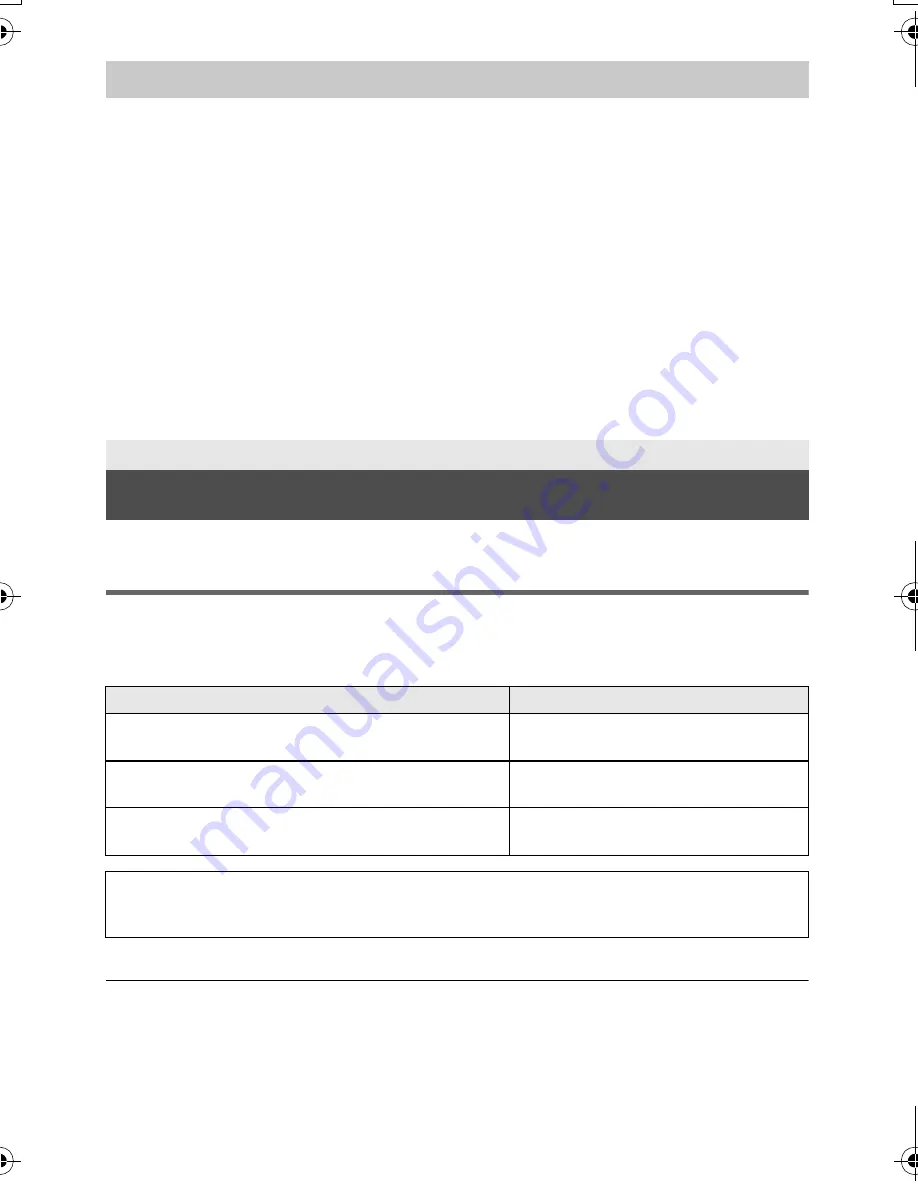
16
SQT0251 (ENG)
Flashing with approx. 0.5 second period (off for approx. 0.25 second, on for approx. 0.25 second):
≥
Check that the USB terminals of this unit or the connecting device, such as PC are not dirty or
covered with a foreign object, and reconnect correctly. If a foreign object or dirt is present, turn off
this unit before removing.
≥
The environment is at an extremely high or low temperature. Wait until the temperature has
returned to an appropriate level and try charging again. If you are still unable to charge, there may
be a fault in this unit or the connecting device.
Flashing with approx. 4 second period (off for approx. 2 seconds, on for approx. 2 seconds):
≥
When the battery is over discharged or the temperature of the battery is too high or low. It can be
charged, but it may take a few hours to complete the charging normally.
≥
It will flash in approx. 2 second intervals when normal charging resumes. Even in such cases, it
may start flashing in approx. 4 second intervals until charging is completed depending on the
conditions of use.
Off:
≥
Charging has finished.
This unit can record motion pictures or still pictures to a microSD card.
Cards that you can use with this unit
≥
To record motion pictures, use a microSD card that supports one of the following SD
Speed Class Ratings.
If you use a microSD card with an SD Speed Class Rating that does not support the
current recording setting, recording may stop suddenly.
≥
Operation is not guaranteed for all microSD cards.
≥
Keep the Memory Card out of reach of children to prevent swallowing.
When the Power lamp is flashing during charging
Preparation
Recording to a card
Recording settings
Supported SD Speed Class Ratings
When [PIXELS / FRAME RATE] is set to
[3840
k
2160/30p]
Class 10 or higher of the SD Speed
Class Rating
When [RECORDING MODE] is set to [SLOW
MOTION] (
l
24)
Class 6 or higher of the SD Speed
Class Rating
Settings other than the above
Class 4 or higher of the SD Speed
Class Rating
≥
Please check the latest information on the support website below.
http://panasonic.jp/support/global/cs/e_cam/index.html
(This website is in English only.)
HX-A500-SQT0251_mst.book 16 ページ 2014年4月14日 月曜日 午後6時15分