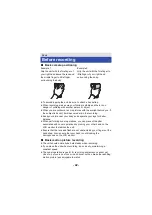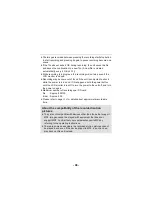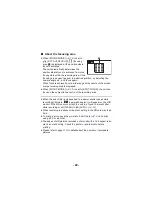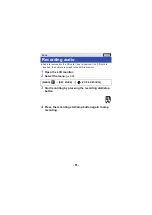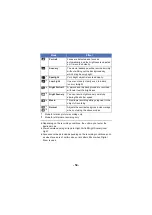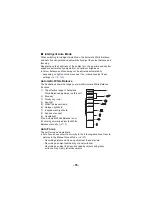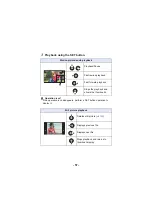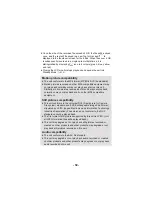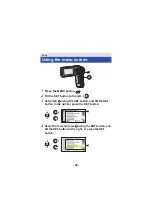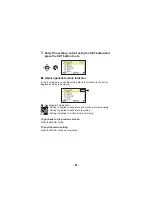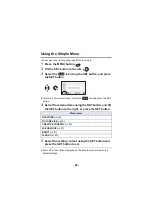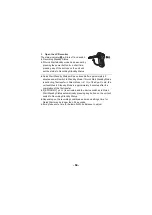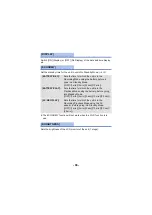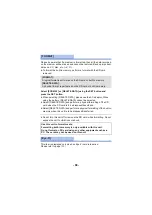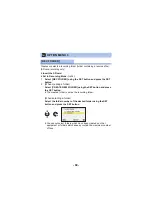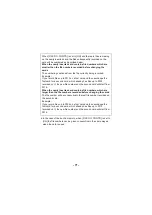- 56 -
1
Press the REC/
button to change to Playback
Mode.
2
Select the file to play back using the SET button and
press the SET button.
A
The information for the file in the yellow frame is displayed.
≥
Tilt and hold the SET button up or down to display the next (or
previous) page.
Motion picture/Still picture/Audio
playback
Thumbnail display