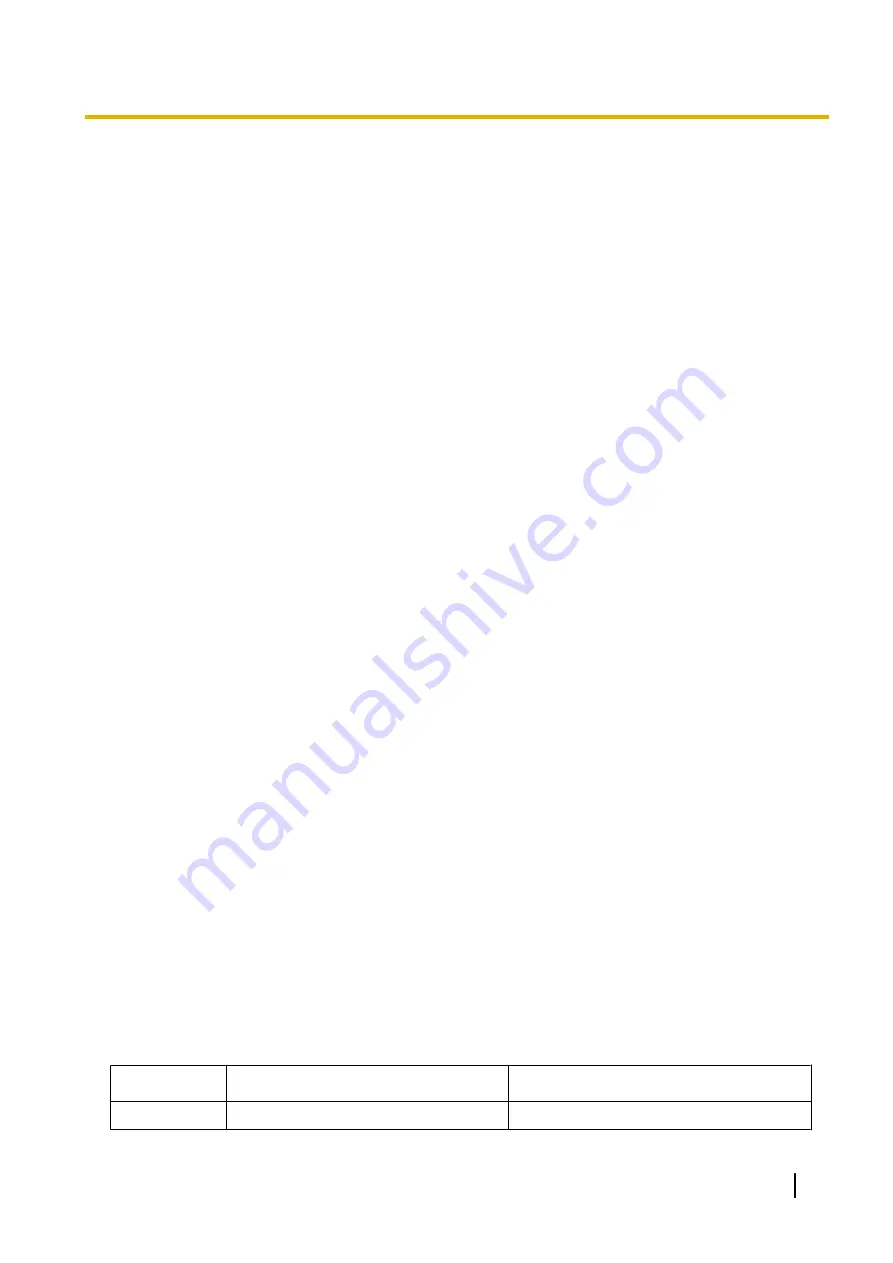
1.7 Primary Directory Number (PDN)/Secondary Di-
rectory Number (SDN) Features
1.7.1 Primary Directory Number (PDN)/Secondary Directory Num-
ber (SDN) Extension
Description
Primary Directory Number (PDN) buttons and Secondary Directory Number (SDN) buttons are ideal for use
between bosses and secretaries. When a call (intercom or trunk) arrives at a PDN button on the boss’s
extension, the call will ring and the LED of the SDN button will flash at the secretary’s extension as well,
indicating that an incoming call is arriving at the boss’s extension. In addition, caller information (e.g., Caller
ID) of the incoming call will appear on the secretary’s extension. The secretary can answer the call for the boss
by simply pressing the SDN button. Delayed ringing can be set for a PDN or SDN button.
A secretary can hold a call answered on the SDN button, and the boss can retrieve the held call simply by
pressing the PDN button, like when answering a call with an S-CO button. In addition, a secretary can transfer
calls from an SDN button or other button (e.g., S-CO button) to the boss’s extension with a simple operation,
like when using a DSS button.
An extension can have several SDN buttons, each registered to a different boss’s extension. However, only
one SDN button can be registered for a single boss at each extension. An extension can have up to eight PDN
buttons. PDN buttons can simplify the use of an extension because both intercom and trunk calls can be made
and received at a PDN button.
This feature is only available for the KX-TDA100, KX-TDA200, and KX-TDA600.
Making Calls with an SDN Button
When Standard SDN Key mode is assigned to an SDN extension (secretary) through COS programming, SDN
extensions (secretaries) can make calls for PDN extensions (bosses) on the SDN button. For example, a boss
can ask a secretary to make a call and put the call on hold, after which, the boss can retrieve the held call.
Through COS programming, it is possible to allow an SDN extension to make calls using the COS of the PDN
extension. All other settings that are available when using the Walking COS feature are also applied (
®
SDN Direct Dial
An SDN extension can call a PDN extension or transfer a call to a PDN extension using an SDN button.
In this case:
–
Only the PDN extension rings (i.e., other SDN extensions do not ring).
–
The delayed ringing and DND settings of the PDN extension are ignored.
Depending on the mode selected through COS programming, SDN Direct Dial is performed in one of two ways,
as follows:
–
Enhanced DSS Key mode: pressing the SDN button once.
–
Standard SDN Key mode: pressing the SDN button twice (a dial tone is heard the first time the SDN button
is pressed).
Calls answered using the SDN button can be transferred to the PDN extension by simply pressing the SDN
button once, regardless of the mode.
LED Indication
The LED patterns and the corresponding status of PDN and SDN buttons are as follows:
Light Pattern
PDN Button Status
SDN Button Status
Off
This extension is idle.
The corresponding PDN extension is idle.
Feature Guide
115
1.7.1 Primary Directory Number (PDN)/Secondary Directory Number (SDN) Extension
Summary of Contents for HYBRID IP-PBX KX-TDA200
Page 15: ...Section 1 Call Handling Features Feature Guide 15...
Page 91: ...User Manual References 1 2 1 Basic Calling Feature Guide 91 1 5 4 Trunk Call Features...
Page 113: ...User Manual References 1 2 2 Easy Dialling Feature Guide 113 1 6 1 Memory Dialling Features...
Page 156: ...3 1 2 Settings on the Programming Mode 156 Feature Guide 1 11 4 Headset Operation...
Page 175: ...User Manual References 1 4 2 Holding a Call Feature Guide 175 1 13 1 Call Hold...
Page 385: ...Section 2 System Configuration and Administration Fea tures Feature Guide 385...
Page 430: ...430 Feature Guide 2 4 3 Local Alarm Information...
Page 431: ...Section 3 Appendix Feature Guide 431...
Page 456: ...456 Feature Guide 3 4 13 KX TDA30 PSMPR Software File Version 5 0xxx...
Page 457: ...Index Feature Guide 457...
Page 463: ...Feature Guide 463 Notes...


































