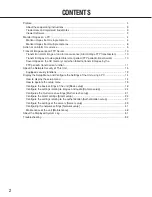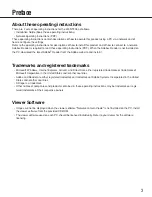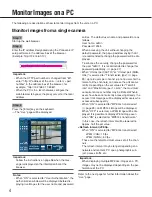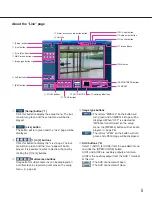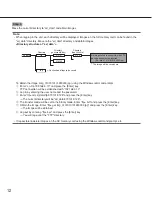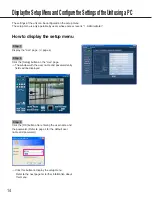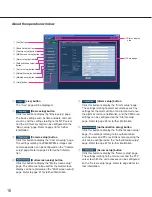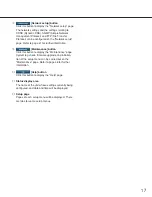2
CONTENTS
Preface ..................................................................................................................................... 3
About these operating instructions ....................................................................................... 3
Trademarks and registered trademarks ............................................................................... 3
Viewer Software ................................................................................................................... 3
Monitor Images on a PC ........................................................................................................... 4
Monitor images from a single camera .................................................................................. 4
Monitor images from multiple cameras ................................................................................ 8
Action at an Alarm Occurrence ................................................................................................. 9
Transmit Images onto an FTP Server ...................................................................................... 10
Transmit an alarm image at an alarm occurrence (Alarm image FTP transmission) ........... 10
Transmit images at a designated interval or period (FTP periodic transmission) ................ 10
Save images on the SD memory card when failed to transmit images by the
FTP periodic transmission function ...................................................................................... 11
About the Network Security of This Unit ................................................................................... 13
Equipped security functions ................................................................................................. 13
Display the Setup Menu and Configure the Settings of the Unit using a PC ............................ 14
How to display the setup menu ............................................................................................ 14
How to operate the setup menu ........................................................................................... 15
Configure the basic settings of the unit [Basic setup] ........................................................... 18
Configure the settings relating to images and audio [Camera setup] ................................... 24
Configures the multi-screen settings [Multi-screen setup] .................................................... 31
Configure the alarm settings [Alarm setup] .......................................................................... 32
Configure the settings relating to the authentication [Authentication setup] ......................... 37
Configure the settings of the servers [Server setup] ............................................................ 39
Configuring the network settings [Network setup] ................................................................ 41
Maintenance of the unit [Maintenance] ................................................................................ 48
About the Displayed System Log ............................................................................................. 51
Troubleshooting ........................................................................................................................ 53