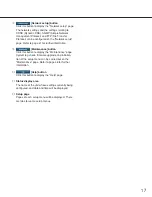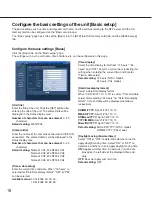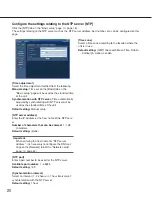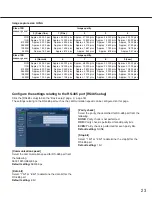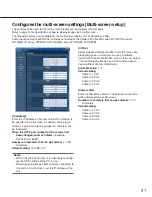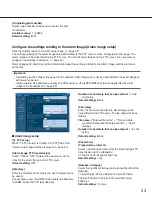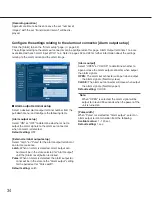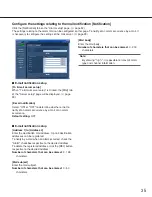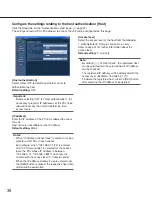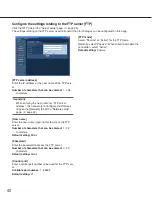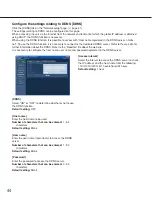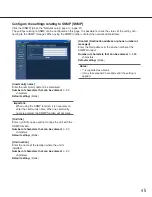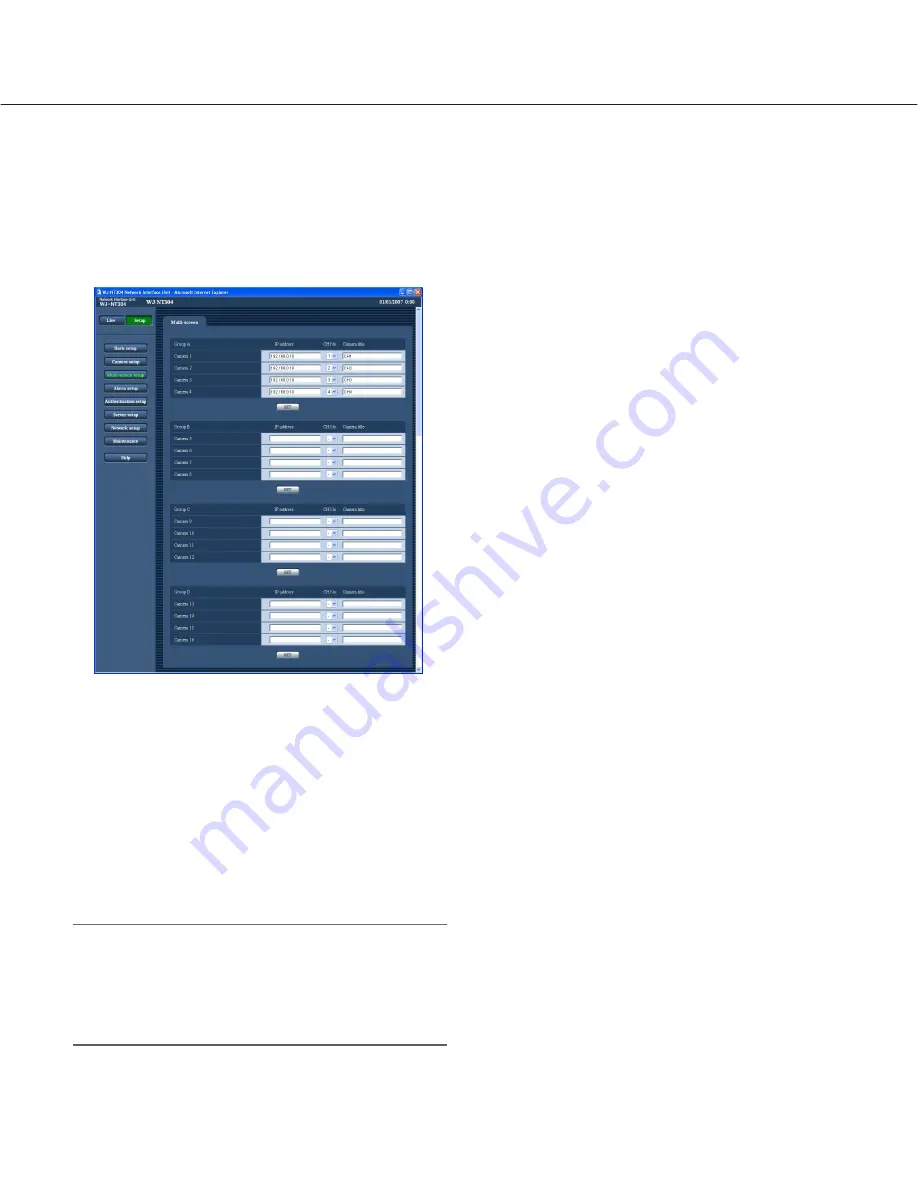
31
Configures the multi-screen settings [Multi-screen setup]
The cameras to be used for the multi-screen display can be registered on this page.
Refer to page 15 for descriptions of how to display images on a multi-screen.
The following cameras are available for the multi-screen display. (As of December, 2006)
Cameras connected to WJ-NT304, cameras connected to the network, WV-NP240 series, WV-NP1000 series,
WV-NW470S series, WV-NP472, WV-NS320 series, WV-NS202, WV-NF284
[IP address]
Enter the IP address or the host name of the camera to
be used for the multi-screen. 4 cameras can be regis-
tered as a group and up to 4 groups (16 cameras) can
be registered.
When the HTTP port number for the camera had
been changed, enter as follows:
(Example:
192.168.0.10: 8080)
Number of characters that can be entered:
1 - 128
characters
Default setting:
192.168.0.10
Notes:
• When using the host name, it is necessary to config-
ure the DNS settings of the PC in use.
• When displaying images from cameras connected to
this unit on a multi-screen, set the IP address of the
unit.
[CH No.]
Select a desired channel number (CH1 to 4) when dis-
playing images on a multi-screen using a network
device with channel information such as this unit. Select
"-" when displaying images on a multi-screen using a
device without channel information.
Available value:
1 - 4
Default setting:
Camera 1: CH1
Camera 2: CH2
Camera 3: CH3
Camera 4: CH4
[Camera title]
Enter the title of the camera. The entered camera title
will be displayed on a multi-screen.
Number of characters that can be entered:
0 - 20
characters
Default setting:
Camera 1: CH1
Camera 2: CH2
Camera 3: CH3
Camera 4: CH4