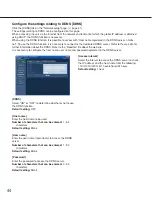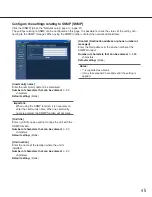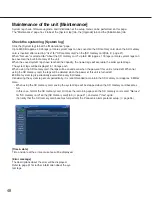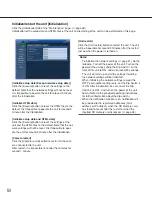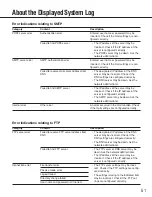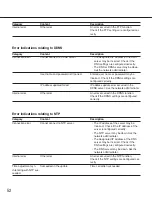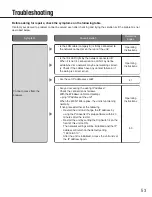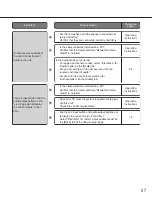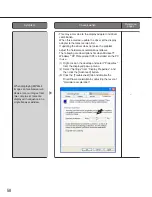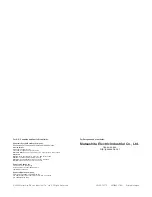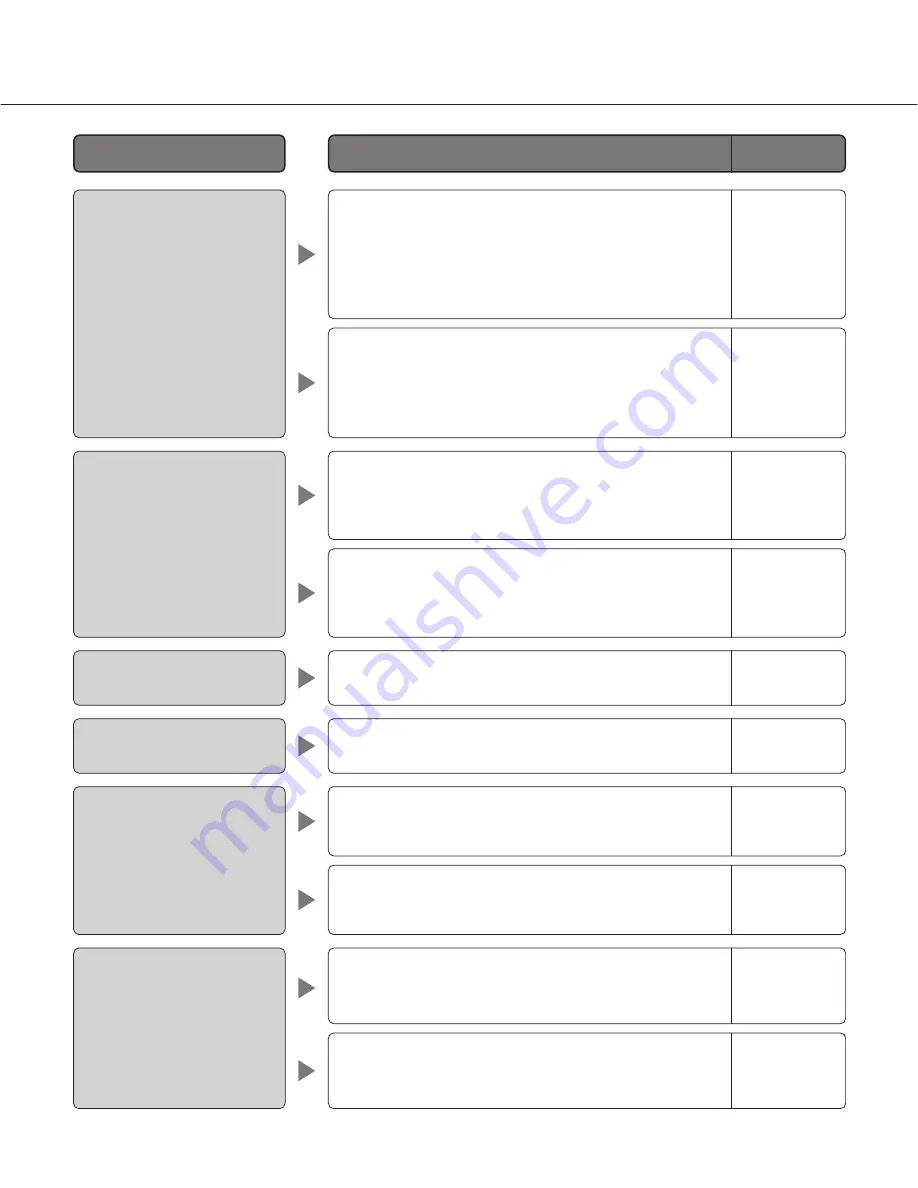
55
• Is "ON" selected for "Super Dynamic 3" ?
Set to "OFF".
• When flickers appear frequently, set the shutter speed
to "AUTO" or "1/100".
• Are objects hard to focus on with the auto focus func-
tion?
Adjust the focus manually.
• Is there dust or dirt on the transparent part (over the
lens) of the dome cover (camera shell)?
Clean the transparent part of the dome cover.
Cannot adjust the focus cor-
rectly.
Operating
Instructions of
camera
6
Flicker appears on the
screen.
Page 28 and
Operating
Instructions of
camera
Page 28 and
Operating
Instructions of
camera
• Is any part of the camera worn out?
When the camera does not move to the exact position
frequently, the driving parts may be worn out. Contact
the dealer for assistance.
• When the camera position is moved from the preset
position after turning on the power of the camera,
execute the refresh position function from the
[Initialization] tab of the "Maintenance" page.
• Depending on the traffic of the network or the concen-
tration of access to the unit, there might be difficulties
displaying the camera picture. Click the reload button
of the browser to request the camera picture to be
refreshed.
• Depending on the version of your browser, there
might be difficulties refreshing the picture and operat-
ing the unit.
It is recommended to use Internet Explorer
®
6.0 SP2.
When using Windows
®
2000, it is recommended to
use Internet Explorer
®
6.0 SP1.
The image is not being
refreshed.
The camera does not move
onto the preset position
exactly.
–
50
Operating
Instructions of
camera
Operating
Instructions
Reference
pages
Cause/solution
Symptom
• Is the brightness setting set at an appropriate level?
Click the [RESET] button of "BRIGHTNESS".
• Is the brightness setting set at an appropriate level?
Click the [RESET] button of "BRIGHTNESS".
No image is displayed (or too
dark).
Images are displayed
washed out.
6
6