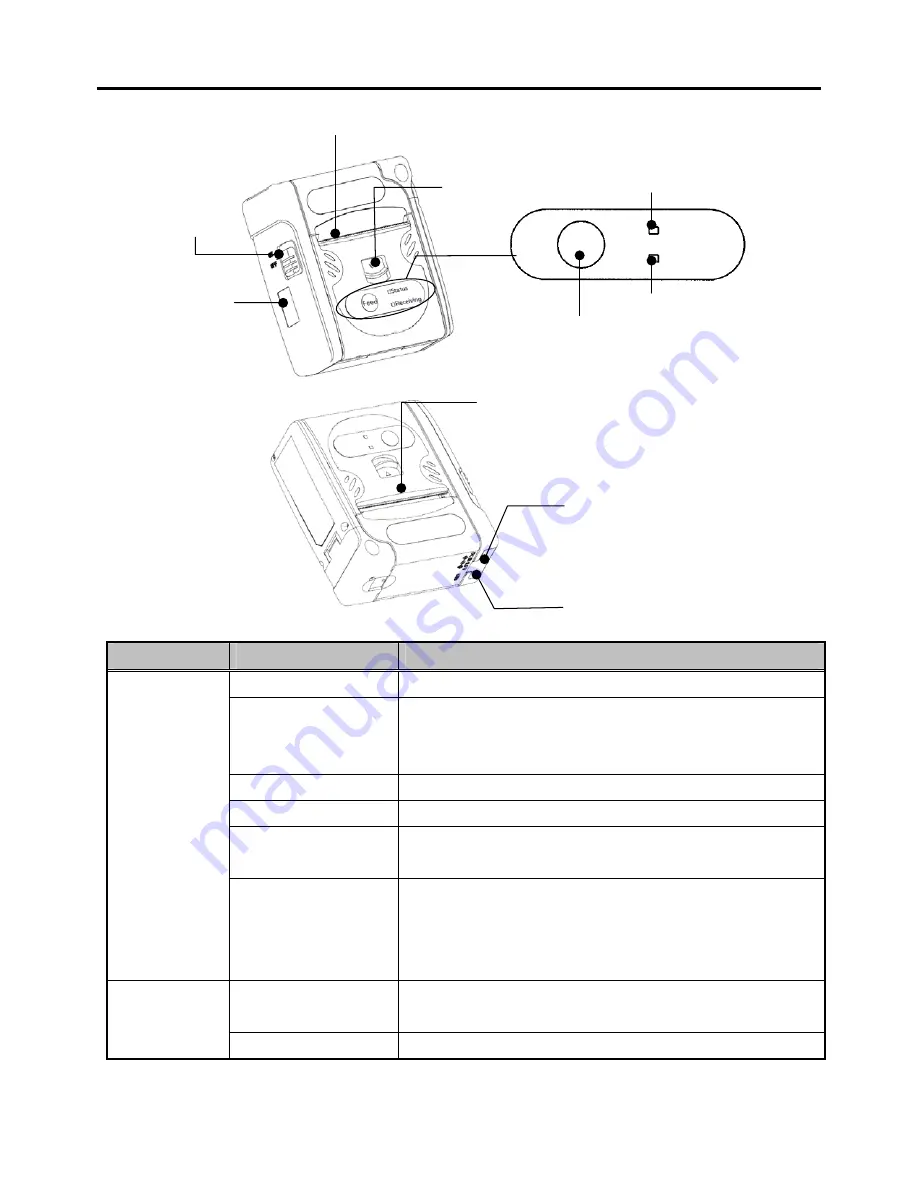
6
Name of each part & function
LED
Indicate
Status
Off Normal
status.
Green Light
1. Power-on (5 seconds lightning),
2. Power-off (0.5 second lightning)
3. Battery Full Charge(at AC Adaptor connection)
Orange Light
Detect battery capacity low; printable.
Orenge Blink
The paper is empty
Red Light
1. Detect Low voltage; not printable.
2. Battry Charging(at AC Adaptor connection)
Status
LED
Red Blink
1. The cover of paper is open.
2. Others, the printer is out of order.
3. Battry Charging Error or Preliminary charging
(1.3 second lightning/at AC Adaptor connection)
Green Light
1. Printing
2. Power-off(0.5 sevond lighting)
Receiving
LED
Green Blink
In communications.
Paper Cover
Receiving LED
Status LED
Feed
(Press button to feed paper)
Feed
Status
Receiving
Power
Switch
Paper Out
IrDA I/F
DC IN 9.5 V Jack
USB Port
Paper Cover
Lever


































