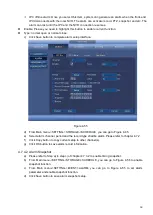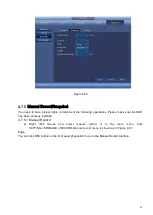68
10
Time bar
unit
●The option includes: 24H, 2H, 1H and 30M. The smaller the unit, the larger the
zoom rate. You can accurately set the time in the time bar to playback the
record.
The time bar is beginning with 0 o'clock when you are setting the
configuration. The time bar zooms in the period of the current playback time
when you are playing the file.
11
Backup
Select the file(s) you want to backup from the file list. You can check from
the list. Then click the backup button, now you can see the backup menu.
System supports customized path setup. After select or create new folder,
click the Start button to begin the backup operation. The record file(s) will
be saved in the specified folder.
Check the file again you can cancel current selection. System max supports
to display 32 files from one channel.
After you clip on record file, click Backup button you can save it.
For one device, if there is a backup in process, you cannot start a new
backup operation.
12
Clip
It is to edit the file.
●Please play the file you want to edit and then click this button when you want to
edit. You can see the corresponding slide bars in the time bar of the
corresponding channel. You can adjust the slide bar or input the accurate time to
set the file end time.
After you set, you can click Clip button again to edit the second period. You
can see the slide bar restore its previous position.
Click Backup button after clip, you can save current contents in a new file.
You can clip for one channel or multiple-channel. The multiple-channel click
operation is similar with the one-channel operation.
Please note:
System max supports 1024 files backup at the same time.
You cannot operate clip operation if there is any file has been checked
in the file list.
13
Record
type
In any play mode, the time bar will change once you modify the search type.
Other Functions
14
Smart
search
When system is playing, you can select a zone in the window to begin smart
search. Click the motion detect button to begin play.
Once the motion detect play has begun, click button again will terminate
current motion detect file play.
There is no motion detect zone by default.
If you select to play other file in the file list, system switches to motion detect
play of other file.
During the motion detect play process, you cannot implement operations
such as change time bar, begin backward playback or frame by frame
playback.
Please refer to chapter 4.8.2.1 Smart Search for detailed operation.
15
Other
When playing the file, click the number button, system can switch to the same
Summary of Contents for k-nl304k
Page 1: ...Network Disk Recorder User s Manual Model No K NL304K K NL308K K NL316K Version 1 0 5 ...
Page 32: ...23 The following figure is based on our K NL316K product Figure 3 2 ...
Page 50: ...41 Figure 4 25 ...
Page 67: ...58 Figure 4 52 Figure 4 53 ...
Page 88: ...79 Figure 4 71 Figure 4 72 ...
Page 89: ...80 Figure 4 73 Figure 4 74 ...
Page 94: ...85 Figure 4 78 Figure 4 79 ...
Page 95: ...86 Figure 4 80 Figure 4 81 ...
Page 96: ...87 Figure 4 82 Figure 4 83 ...
Page 99: ...90 Figure 4 86 Figure 4 87 ...
Page 114: ...105 send rate and receive rate at the top panel Figure 4 105 ...
Page 119: ...110 Figure 4 111 Figure 4 112 ...
Page 129: ...120 Figure 4 125 Figure 4 126 ...
Page 164: ...155 Figure 5 38 Figure 5 39 Figure 5 40 ...
Page 172: ...163 Figure 5 51 Figure 5 52 Figure 5 53 Figure 5 54 ...