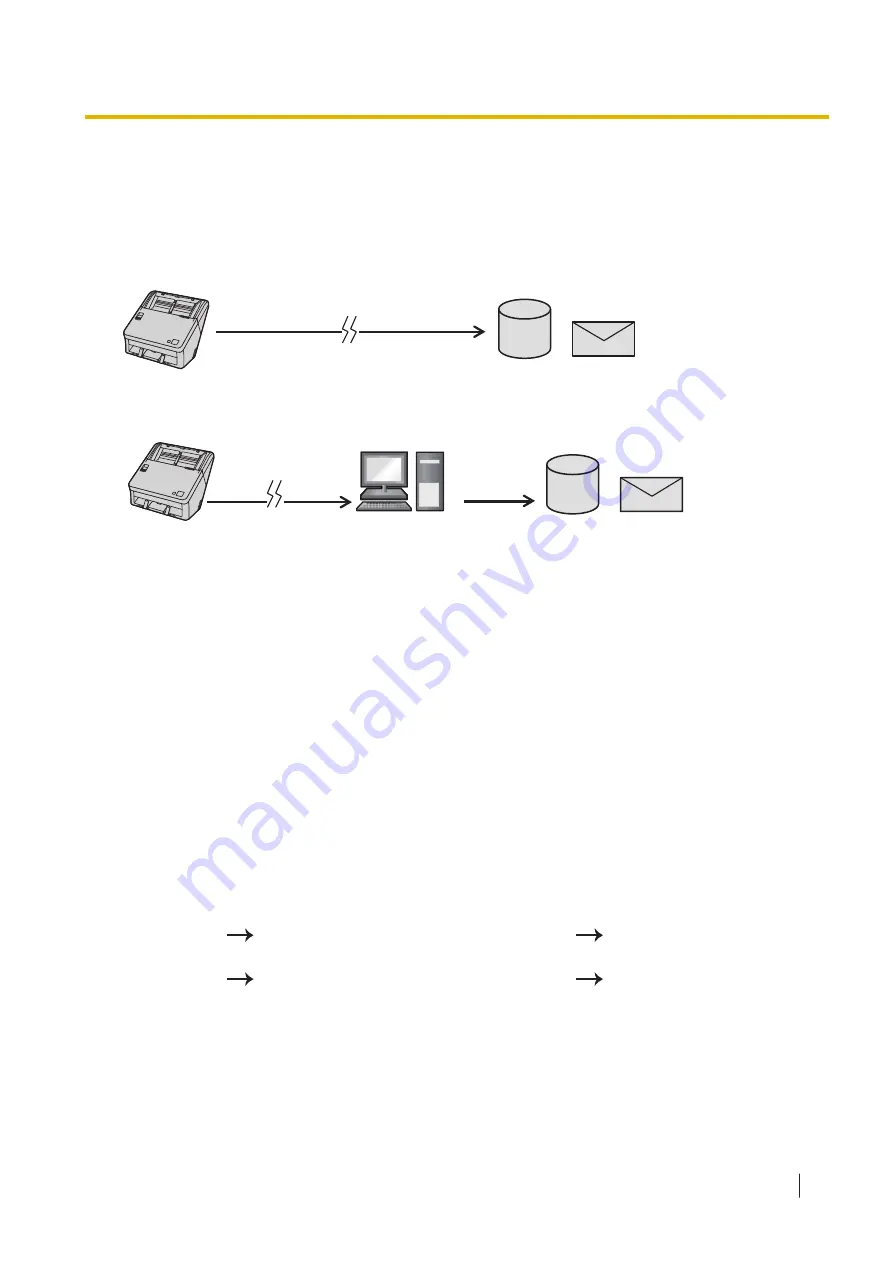
9 Scan Server
9.1 Functions that require a scan server
When scanning over the network, it is necessary to install a scan server in order to use some functions. If a
scan server is not configured, the scanned data is sent directly to the output destination.
LAN
If a scan server is configured, the scanned data is sent to the destination via the scan server if necessary.
The scan server will run automatically in the background. Therefore, you do not need to select a scan server
when scanning.
LAN
To set up a scan server, you need the option CD-ROM [KV-SS094]. If you use the enclosed Software /
Manual CD-ROM without using the option CD-ROM [KV-SS094], some functionality will be restricted.
For details, refer to "15.1 Available Functions When Scanning" (page 133).
Note
•
The PC used as a scan server must always be running and have a user logged in. Please do not use
the sleep or energy-saving functions.
•
Set up a dedicated computer to operate as the scan server.
•
You must set up a scan server to set "Output to" to "Cloud" or "SharePoint".
•
When using "Email" / "Fax" / "FTP" / "Shared Folder" as the output destination, some functions
become available when you install Scan Server. For details, refer to "15.1 Available Functions When
Scanning" (page 133).
•
A scan server is not necessary in the following cases.
–
The output destination is a LAN-connected computer.
–
Pull scan
•
To make advanced settings for cloud output or SharePoint output, run Image Capture Plus and
perform the following steps on the screen that is displayed.
In case of Cloud output:
(up to 50 settings)
–
[Option]
[Scan To PC Settings / Scan Server Settings…]
[Scan Server Setting - Cloud…].
In case of SharePoint output:
(up to 50 settings)
–
[Option]
[Scan To PC Settings / Scan Server Settings…]
[Scan Server Setting -
SharePoint…].
9 Scan Server
81
















































