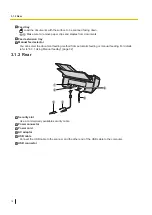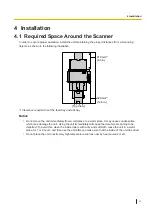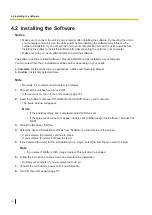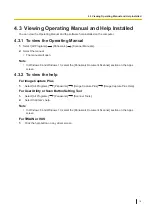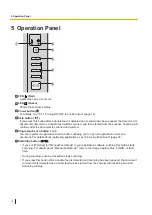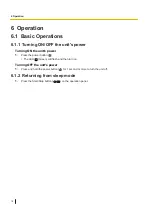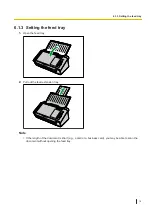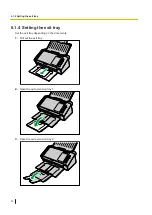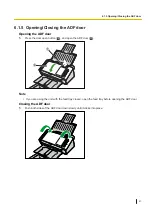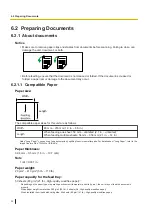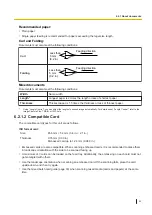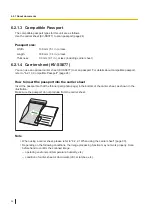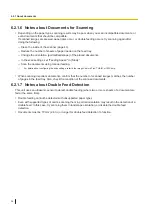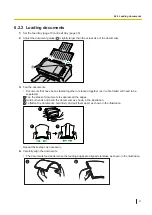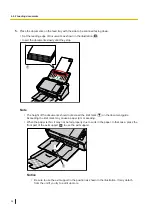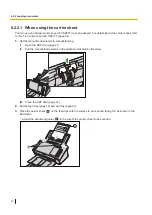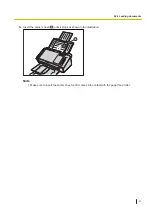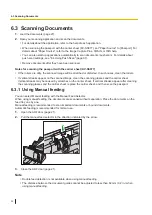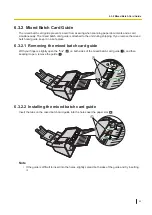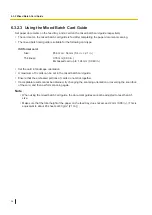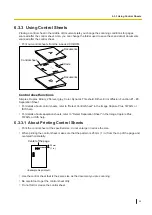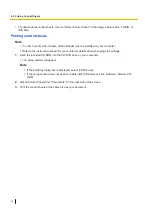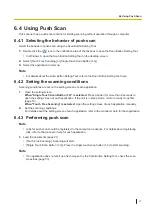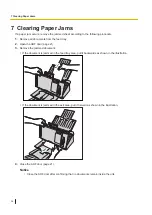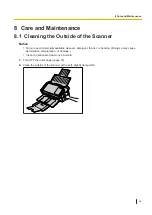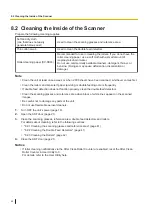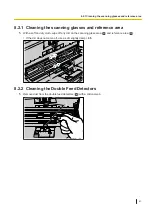6.2.1.6 Notes about Documents for Scanning
•
Depending on the paper type, scanning results may be poor when you scan incompatible documents, or
even documents that should be compatible.
If scanned images are skewed, paper jams occur, or double feeding occurs, try scanning again after
doing the following:
–
Clean the inside of the scanner (page 40).
–
Reduce the number of sheets of paper loaded on the feed tray.
–
Change the orientation (portrait/landscape) of the placed documents.
–
In the scan settings, set "Feeding Speed" to [Slow].
–
Scan the documents using manual feeding.
*1
For details about configuring the scan settings, refer to the Image Capture Plus, TWAIN, or ISIS help.
•
When scanning important documents, confirm that the number of scanned images matches the number
of pages in the feed tray. Also, check the condition of the scanned documents.
6.2.1.7 Notes about Double Feed Detection
This unit uses an ultrasonic sensor to detect double feeding (where two or more sheets of a document are
fed at the same time).
•
Double feeding cannot be detected with unsupported paper types.
•
Even with supported types of cards, scanning them in portrait orientation may result in the detection of a
double feed. In this case, try scanning them in landscape orientation, or disable the double feed
detection.
•
Documents must be 70 mm (2.8 in.) or longer for double feed detection to function.
6.2.1 About documents
26