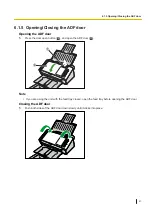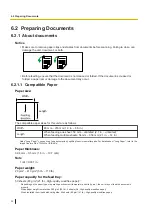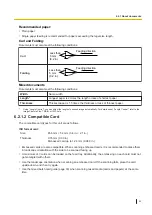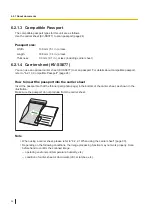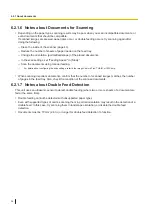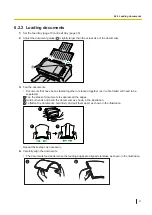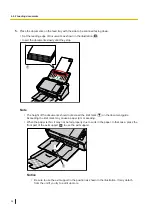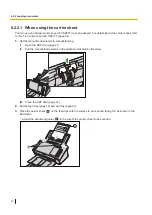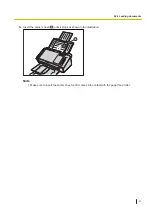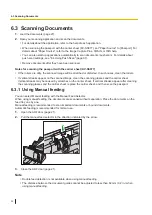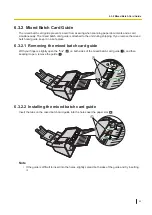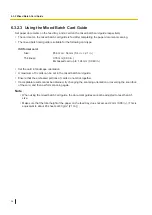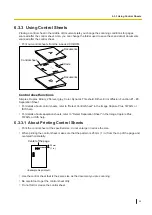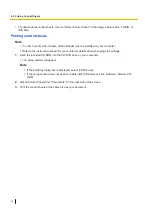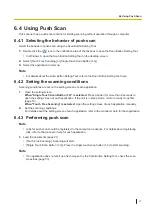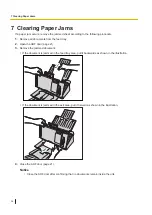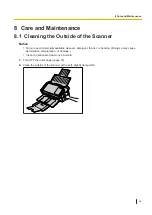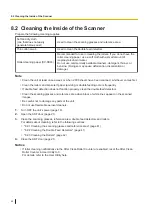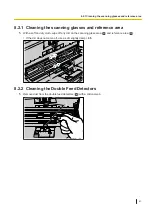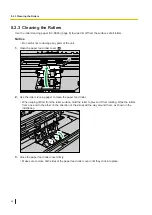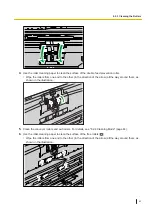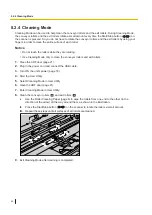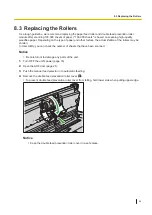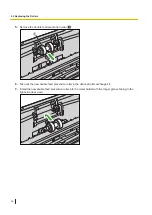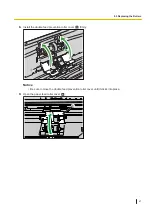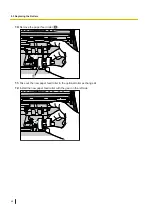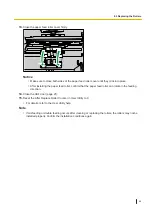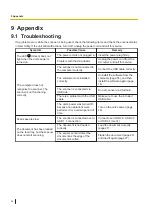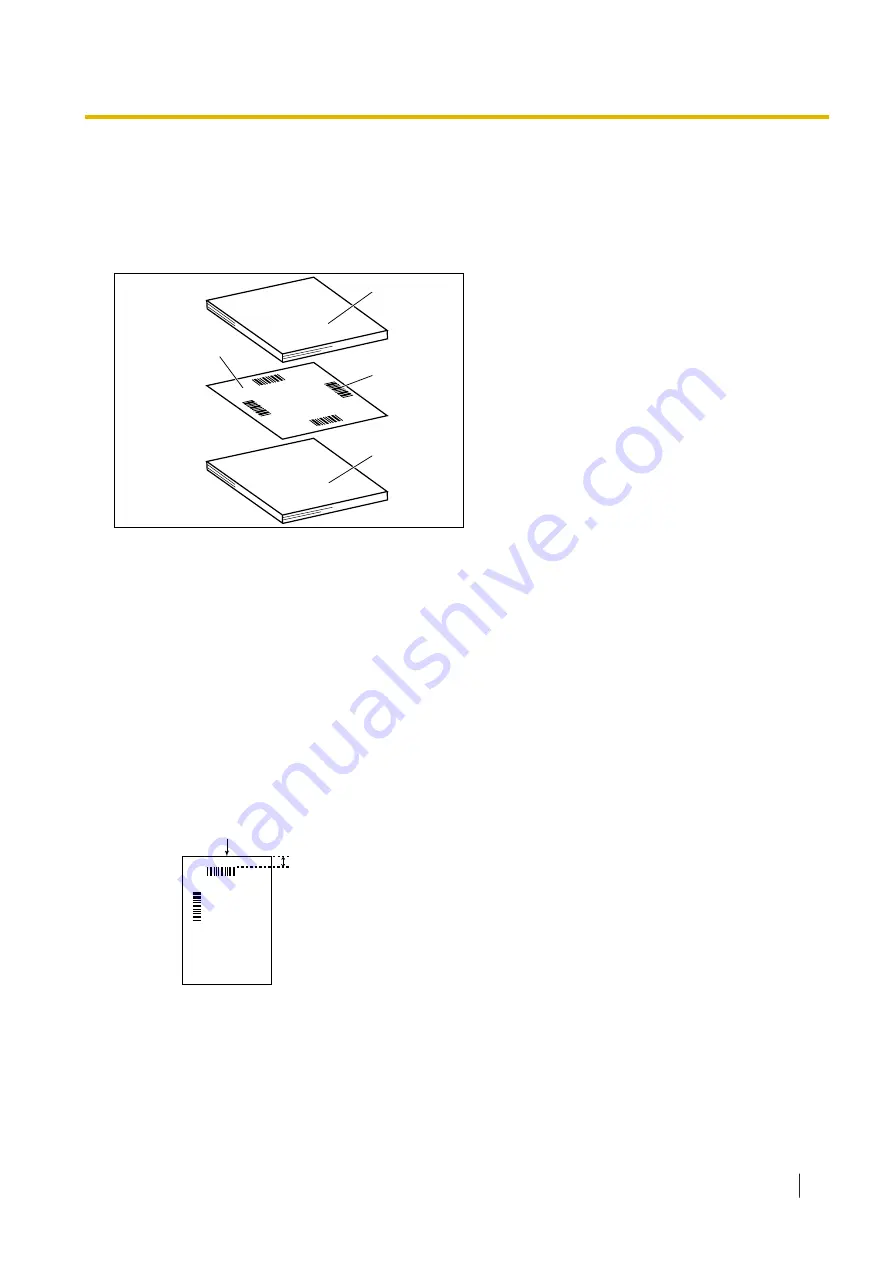
6.3.3 Using Control Sheets
Placing a control sheet in the middle of documents lets you change the scanning conditions for pages
scanned after the control sheet. Also, you can change the folder used to save the scan data of documents
scanned after the control sheet.
•
Print out control sheets from the included CD-ROM.
B
Simplex
A
Documents
Control sheet
Code
Documents
Control sheet functions
Simplex, Duplex, Binary, 256 level gray, Color, Dynamic Threshold, Dither, Error diffusion, Function #1 - #9,
Separation Sheet
•
For details about control sheets, refer to "Detect Control Sheet" in the Image Capture Plus, TWAIN, or
ISIS help.
•
For details about separation sheets, refer to "Detect Separation Sheet" in the Image Capture Plus,
TWAIN, or ISIS help.
6.3.3.1 About Printing Control Sheets
•
Print the control sheet at the specified size; do not enlarge or reduce the size.
•
When printing the control sheet, make sure that the pattern is 25 mm (1 in.) from the top of the page and
centered horizontally.
Center of the page
<Example A4 printout>
25 mm
(1 in.)
•
Use the control sheet that is the same size as the document you are scanning.
•
Be careful not to get the control sheet dirty.
•
Do not fold or crease the control sheet.
6.3.3 Using Control Sheets
35