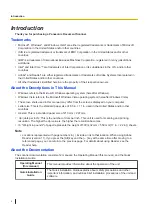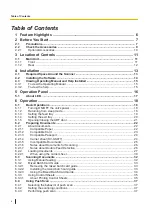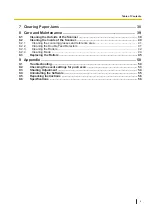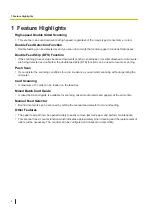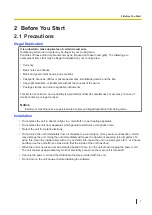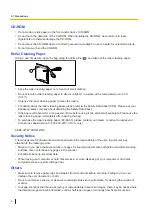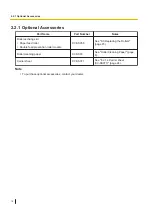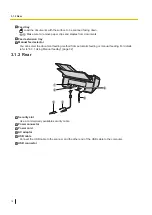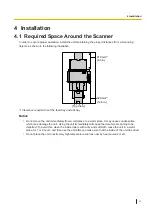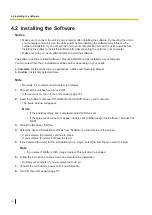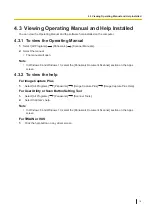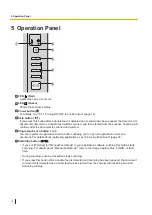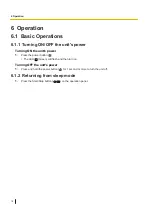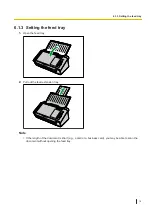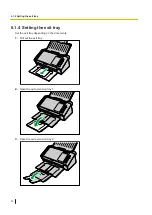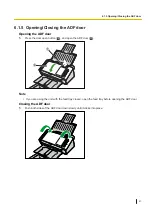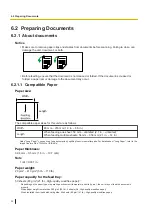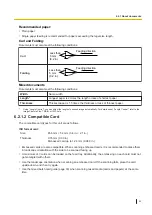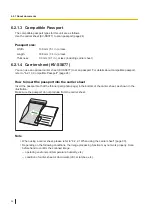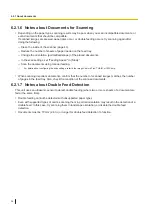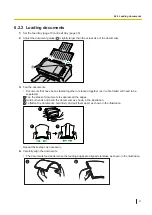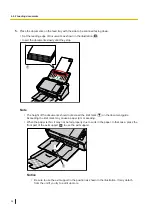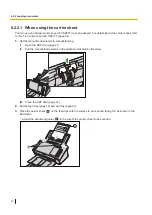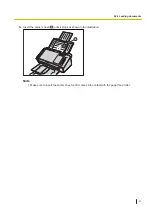5 Operation Panel
1
3
4
5
6
2
LED
(Red)
Lights when an error occurs.
LED
(Green)
Shows the scanner’s status.
Power button ( )
For details, see "6.1.1 Turning ON/OFF the unit's power" (page 18).
Skip button (
)
If you press this button after a double feed is detected and scanning has been paused, the document (or
documents) detected as a double feed will be scanned, and then ejected from the scanner. Scanning will
continue after the document is scanned and ejected.
Single touch scan button 1 to 3
You can register an application to each button, allowing you to open an application and scan a
document. For details about registering applications, see "6.4 Using Push Scan" (page 37).
Start/Stop button (
)
•
If you set [Wait Key] for "Manual Feed Mode" in your application software, pushing this button starts
scanning. For details about "Manual Feed Mode", refer to the Image Capture Plus, TWAIN, or ISIS
help.
•
During scanning, pushing this button stops scanning.
•
If you press this button after a double feed is detected and scanning has been paused, the document
(or documents) detected as a double feed will be ejected from the scanner without being scanned.
Scanning will stop.
5 Operation Panel
16