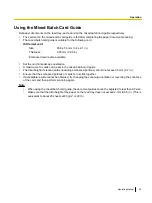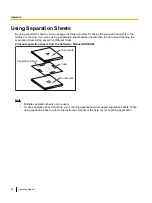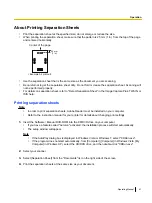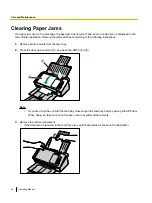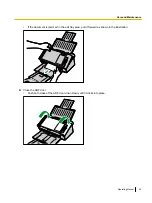About Printing Separation Sheets
•
Print the separation sheet at the specified size; do not enlarge or reduce the size.
•
When printing the separation sheet, make sure that the pattern is 25 mm (1 in.) from the top of the page
and centered horizontally.
Center of the page
25 mm
(1 in.)
<Example A4 printout>
•
Use the separation sheet that is the same size as the document you are scanning.
•
Be careful not to get the separation sheet dirty. Do not fold or crease the separation sheet. Scanning will
not be performed properly.
•
For details on separation sheet, refer to "Detect Separation Sheet" in the Image Capture Plus, TWAIN, or
ISIS help.
Printing separation sheets
Note
•
In order to print separation sheets, Adobe Reader must be installed on your computer.
•
Refer to the instruction manual for your printer for details about changing print settings.
1.
Insert the Software / Manual DVD-ROM into the CD/DVD drive on your computer.
•
If you have a feature called "Autorun" activated, the installation process will start automatically.
•
The setup window will appear.
Note
•
If the AutoPlay dialog box is displayed in Windows Vista or Windows 7, select "CDRun.exe".
•
If the program does not start automatically, from [Computer] ([Computer] in Windows Vista, [My
Computer] in Windows XP), select the CD/DVD drive, and then double-click "CDRun.exe".
2.
Select your scanner.
3.
Select [Separation Sheet] from the "Documents" list on the right side of the screen.
4.
Print the separation sheets at the same size as your document.
Operating Manual
41
Operation