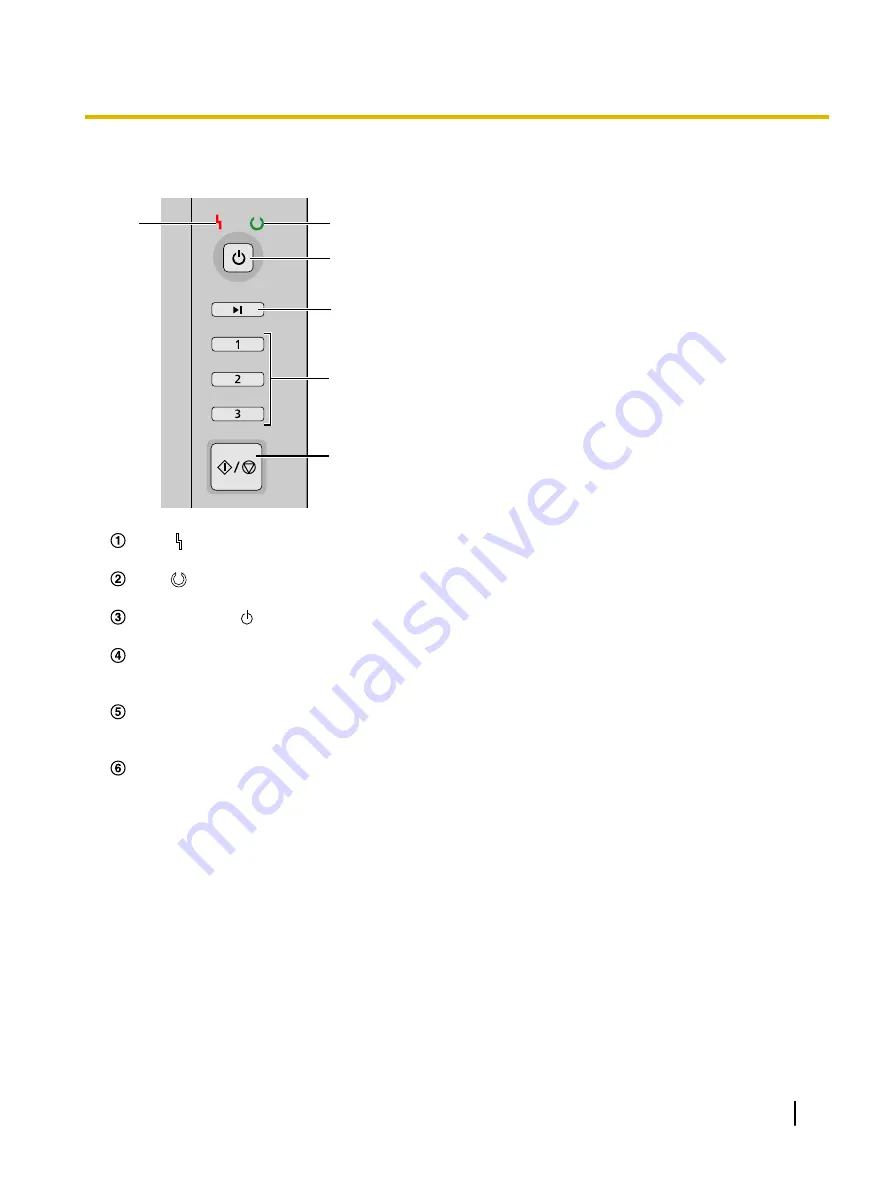
Control Panel and LED Indicators
1
3
4
5
6
2
LED
(
Red
)
Turns on when an error occurs.
LED
(
Green
)
Shows the unit’s status.
Power button ( )
Press the power button for more than one second to turn the unit off.
Skip button (KV-S1026C only)
If you press this button when a double feed occurs, the document that was detected as a double feed will
be scanned, and scanning will continue.
Single touch scan button 1 to 3
You can register an application to each button, allowing you to open an application and scan a document.
For details about registering applications, see "Single Touch Scan Settings" (page 27).
Start/Stop button
•
If you set [Wait Key] for "Manual Feed Mode"
in your application, pushing this button starts scanning.
If the unit is in sleep mode, press the Start/Stop button to return to ready mode first.
•
During scanning, pushing this button stops scanning.
•
If you press this button when a double feed occurs, the document that was detected as a double feed
will not be scanned. Scanning will stop.
*1
For details on "Manual Feed Mode", refer to the help for Image Capture Plus.
Operating Manual
17
Installation
















































