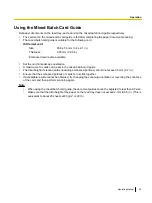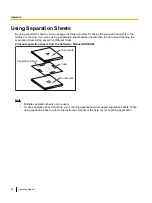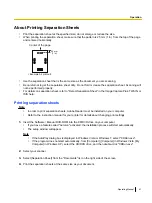Viewing Operating Manual and Help Installed
If the manuals and software that were included on the Software / Manual DVD-ROM have been installed on
your computer, you can use the following procedure to view the Operating Manual and the software’s help.
To view the Operating Manual
1.
On the [Start] menu, point to [All Programs], then [Panasonic], and select [Scanner Manuals].
2.
Select the desired manual.
•
The selected manual will open.
To view the help
For Image Capture Plus
1.
On the [Start] menu, point to [All Programs], [Panasonic], [Image Capture Plus], and then select [Image
Capture Plus Help].
For User Utility
1.
On the [Start] menu, point to [All Programs], [Panasonic], [Scanner Tools], and then select [User Utility
Help].
For Presto! PageManager 9
1.
On the [Start] menu, point to [All Programs], [NewSoft], [Presto! PageManager 9.XX]
, and then select
[Presto! PageManager User’s Manual].
For Presto! BizCard 6
1.
On the [Start] menu, point to [All Programs], [NewSoft], [Presto! BizCard 6]
, and then select [Presto!
BizCard User’s Manual].
For TWAIN or ISIS
1.
Click the help button on any driver screen.
*1
"X.XX" and the number that follows a program name are the software version. When you upgrade the software, the numbers above
may be different from the actual software version.
Note
•
We recommend that you view the help using Internet Explorer
®
6.0 or later for Windows.
26
Operating Manual
Installation