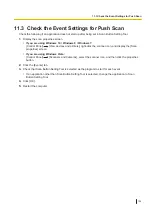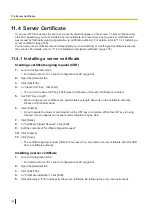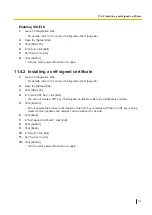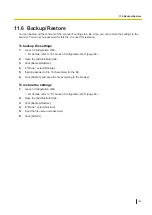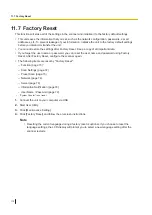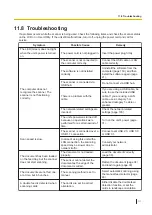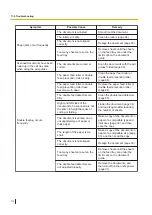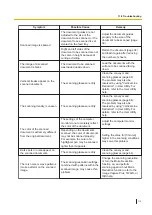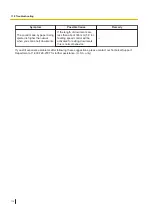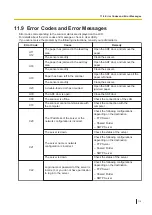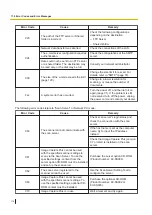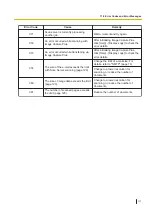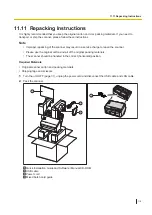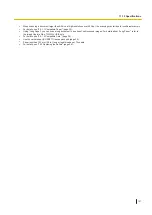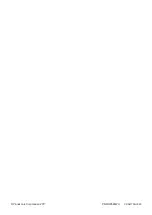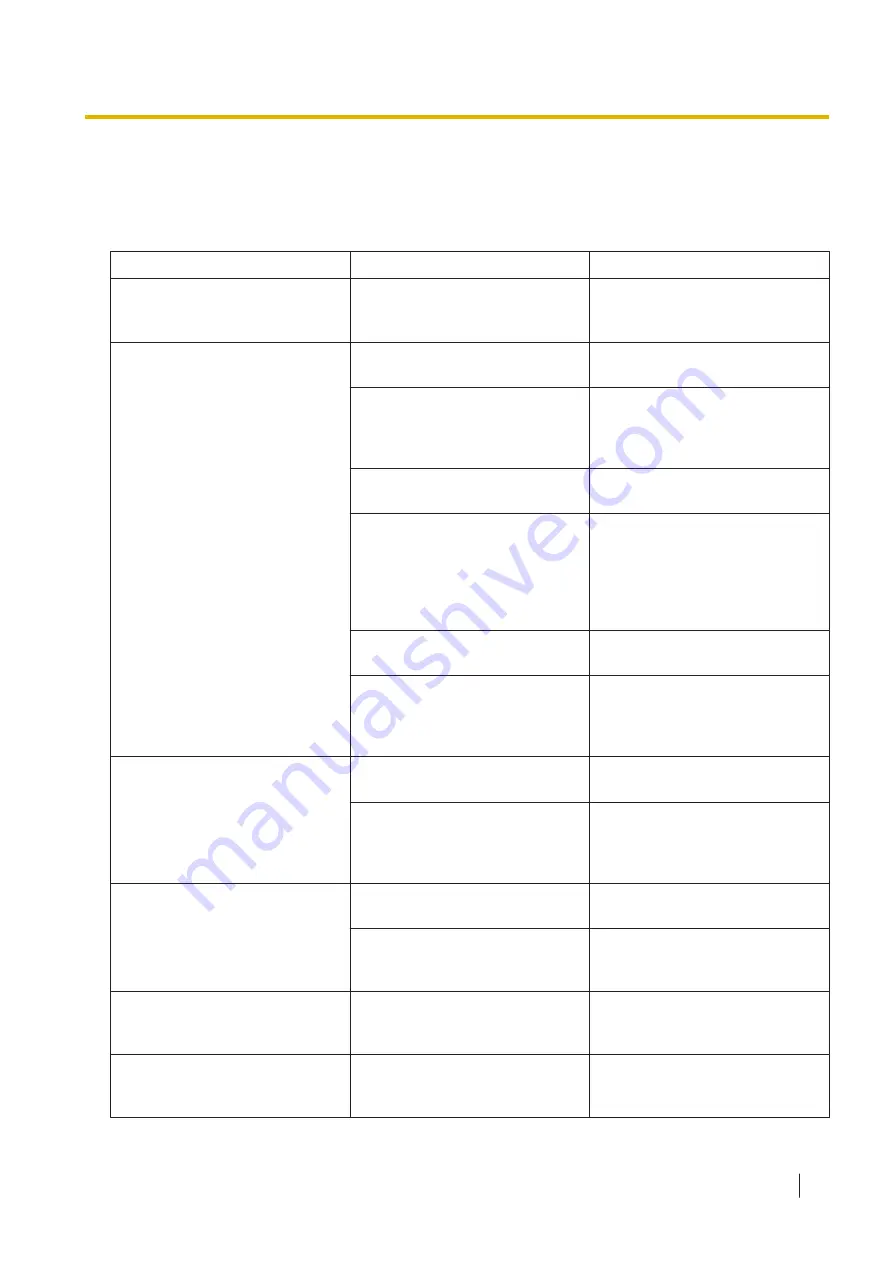
11.8 Troubleshooting
If a problem occurs while the scanner is being used, check the following items and check the scanner status
on the LCD or in User Utility. If the unit still malfunctions, turn it off, unplug the power cord and call for
service.
Symptom
Possible Cause
Remedy
The LED (Green) does not light
when the unit’s power is turned
on.
The power cord is not plugged in.
Insert the power plug firmly.
The computer does not
recognize the scanner. The
scanner is not functioning
correctly.
The scanner is not connected to
the computer correctly.
Connect the USB cable or LAN
cable correctly.
The software is not installed
correctly.
Uninstall the software from the
computer (page 118), and then
install the software again (page
21).
The scanner is connected via
USB hub.
Do not connect via USB hub.
There is a problem with the
cable.
If you are using a USB cable, be
sure to use the included USB
cable. If you are using a LAN
cable, use a category 5 or
enhanced category 5 cable or
greater.
The network-related settings are
incorrect.
Check the network-related
settings (page 103).
The unit’s power was turned off
because no operations were
performed for a certain period of
time.
Turn on the unit's power (page
31).
Scan speed is slow.
The scanner is connected over a
USB 1.1 connection.
Connect over USB 2.0, USB 3.0
or USB 3.1.
In case of using this unit with a
LAN connection, the scanning
speed may be slower due to
network traffic.
Consult your network
administrator.
The document has been loaded
on the feed tray, but the scanner
does not start scanning.
The document is not loaded
properly.
Load the document correctly
(page 39).
The sensor cannot detect the
document as the edge of the
document is curled.
Flatten the document (page 34)
and load it again (page 39).
The documents are not fed one
at a time, but in bunches.
The scanning method is set to
manual.
Select automatic scanning using
the manual feed selector (page
46).
A double feed is detected when
scanning cards.
The cards are set in portrait
orientation.
Either disable the double feed
detection function or set the
cards in landscape orientation.
11.8 Troubleshooting
111