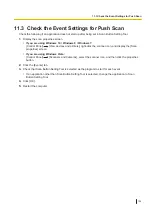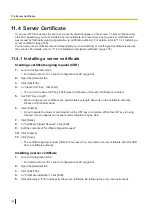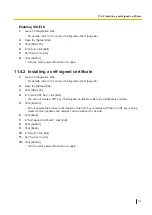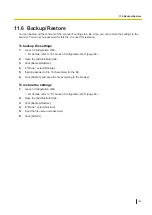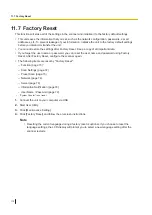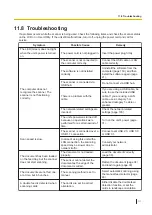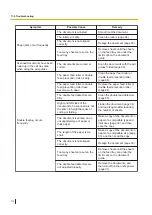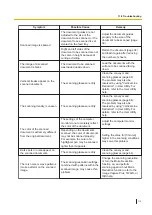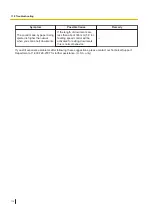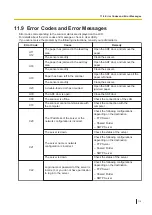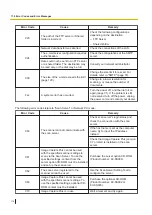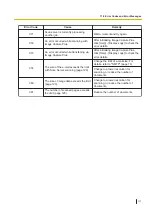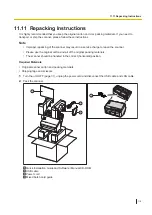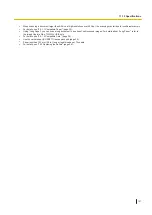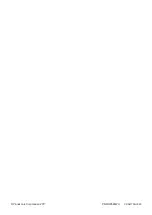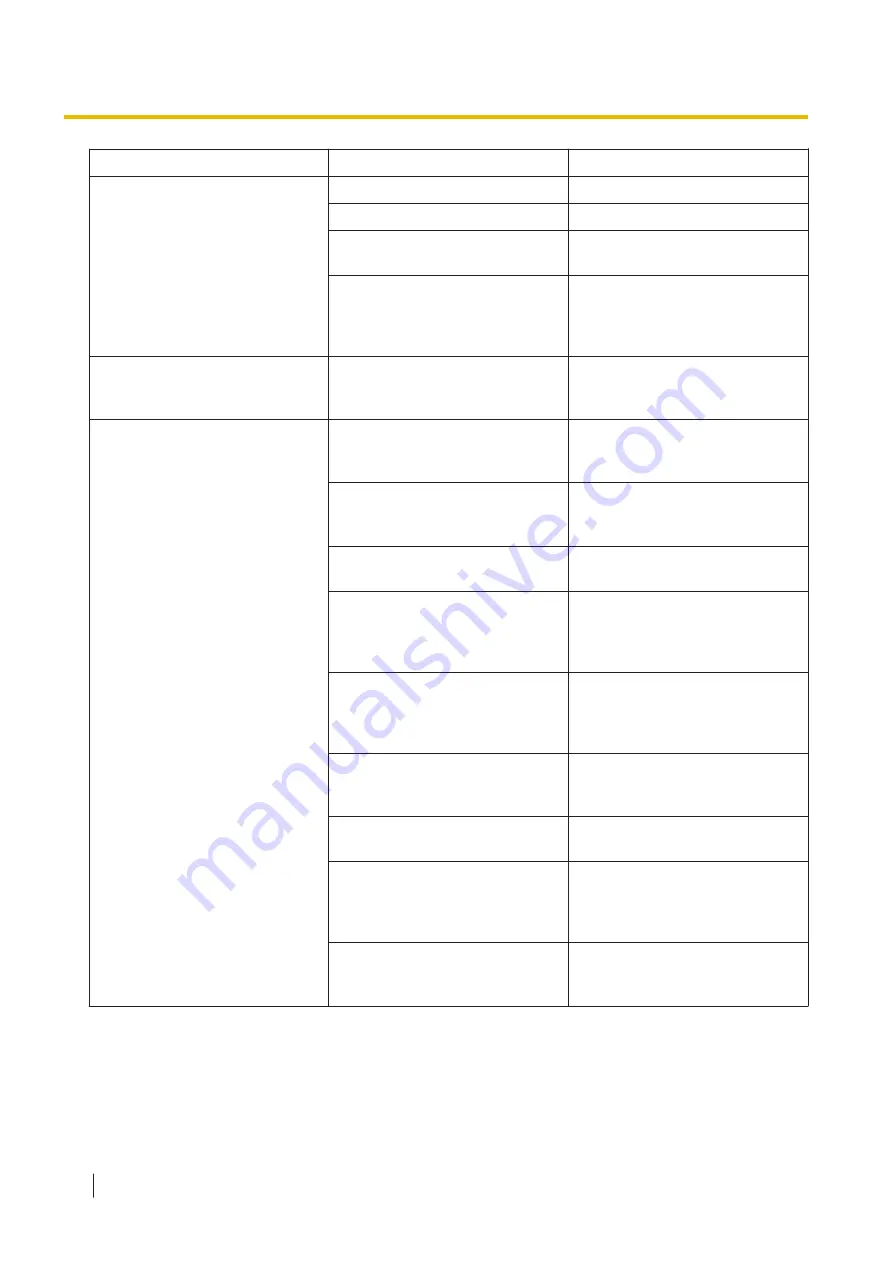
Symptom
Possible Cause
Remedy
Paper jams occur frequently.
The document is wrinkled.
Smooth out the document.
The rollers are dirty.
Clean the rollers (page 86).
The document is not aligned
correctly.
Realign the document (page 39).
Too many sheets are set on the
feed tray.
Remove sheets until the sheets
on the feed tray are under the
limit mark on the document
guide.
Scanned documents have been
rolled up in the exit tray area
when using the exit guides.
The documents are curved or
curled.
Scan the documents with the exit
guides folded (page 39).
Double feeding occurs
frequently.
The paper feed roller or double
feed prevention roller is dirty.
Clean the paper feed roller or
double feed prevention roller
(page 86).
The paper feed roller or double
feed prevention roller have
become worn down.
Replace the paper feed roller or
double feed prevention roller
(page 94).
The double feed detectors are
dirty.
Clean the double feed detectors
(page 85).
Right and left sides of the
document to be scanned are not
the same in height because of
curling or folding.
Flatten the document (page 34)
and load it again after reducing
the number of sheets.
The document is printed on an
unsupported type of paper or
thick paper.
Make a copy of the document on
paper of a compatible type and
thickness (page 33), and then
scan the copy.
The length of the paper is too
short.
Make a copy of the document on
paper of a compatible size (page
33), and then scan the copy.
The document is not aligned
correctly.
Realign the document (page 39).
Too many sheets are set on the
feed tray.
Remove sheets until the sheets
on the feed tray are under the
limit mark on the document
guide.
The double feed detectors are
not adjusted properly.
Remove the documents, and
then turn off/on the unit's power
(page 31).
11.8 Troubleshooting
112