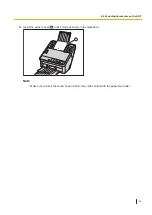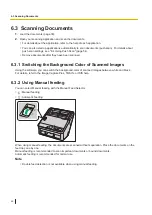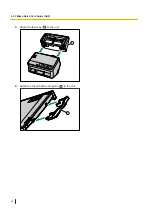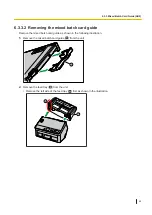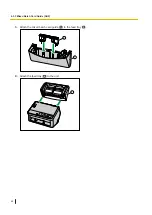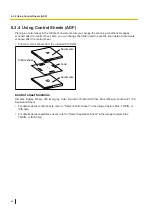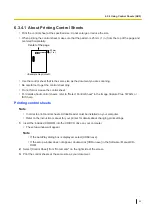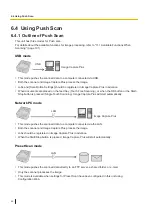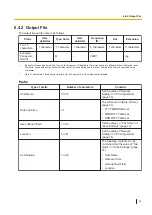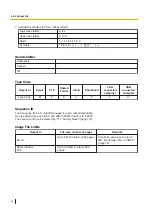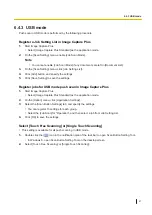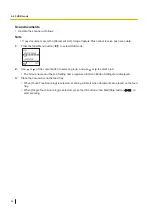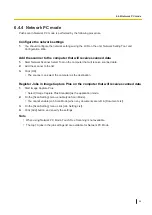6.4.4 Network PC mode
Push scan in Network PC mode is performed by the following procedure.
Configure the network settings
1.
You should configure the network settings using the LCD on the unit, Network Setting Tool, and
Configuration Web.
Add the scanner to the computer that will receive scanned data
1.
Start Network Scanner Select Tool on the computer that will receive scanned data.
2.
Add the scanner to the list.
3.
Click [OK].
•
The scanner can select the computer as the destination.
Register Jobs in Image Capture Plus on the computer that will receive scanned data
1.
Start Image Capture Plus.
•
Select [Image Capture Plus Standard] as the application mode.
2.
On the [Scan Setting] menu, enable [Job Scan Mode].
•
You cannot enable [Job Scan Mode] when any documents are left in [Document List].
3.
On the [Scan Setting] menu, click [Job Setting List].
4.
Click [Add] button, and specify the settings.
Note
•
When using Network PC Mode, Touch Free Scanning is not available.
•
The top 10 jobs in the job settings list are available for Network PC Mode.
6.4.4 Network PC mode
59