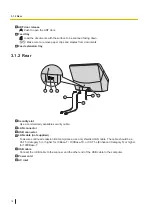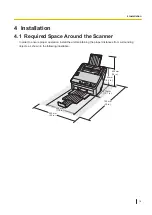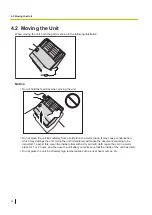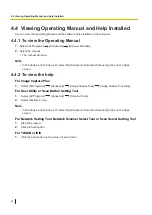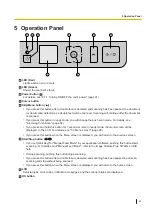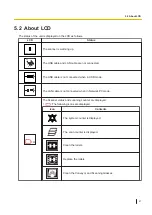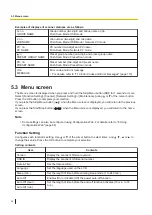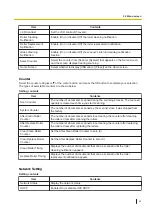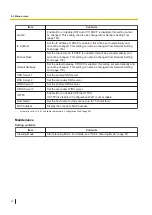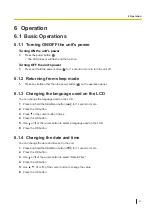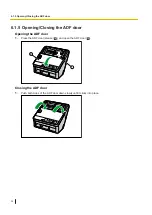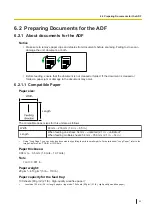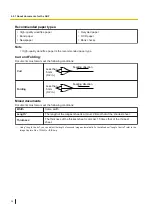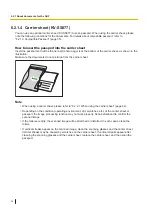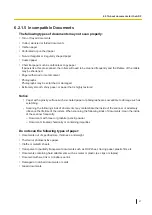4.3.1 When using this unit with a USB connection
Note
•
Make sure to connect the unit to your computer after installing the software. Connecting the unit to
your computer and turning on the unit’s power before installing the software may influence the
software installation. If you connect the unit to your computer and turn on the unit’s power before
installing the software, install the software after disconnecting the unit from your computer.
1.
Check that the unit has been turned OFF.
•
If the power is on, turn off the unit's power (page 31).
2.
Insert the Software / Manual CD-ROM into the CD/DVD drive on your computer.
•
The setup window will appear.
•
If the AutoPlay dialog box is displayed, select [CDRun.exe].
•
If the setup window does not appear, double-click [CDRun.exe] in the Software / Manual CD-ROM.
3.
Check the [Read me first] file.
4.
Select the desired installation methods from "Software" on the left side of the screen.
•
If you selected [Custom], select the item that you want to install. If you select TWAIN or ISIS, Image
Capture Plus will also be installed.
5.
Follow the instructions on the screen and complete the installation.
•
Select [USB] as the connection method for the scanner.
•
Restart your computer if you are prompted to do so.
6.
Plug in the power cord and connect the USB cable.
7.
Turn ON the unit's power (page 31).
4.3.1 When using this unit with a USB connection
22