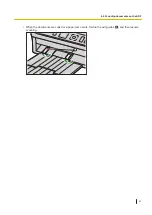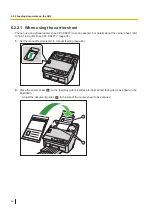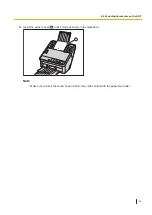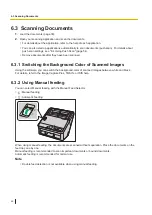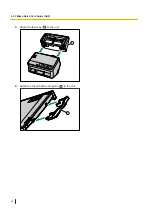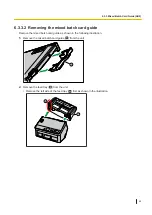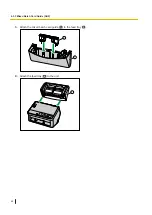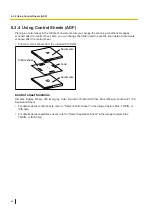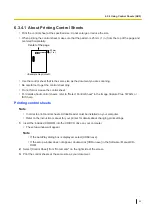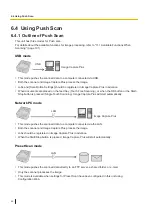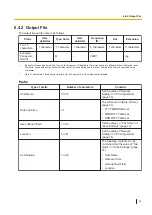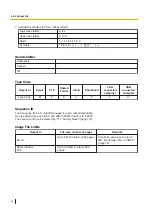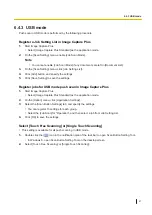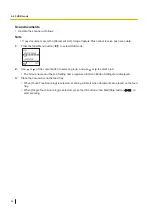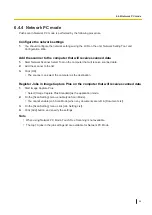6.4.3 USB mode
Push scan in USB mode is performed by the following procedure.
Register a Job Setting List in Image Capture Plus
1.
Start Image Capture Plus.
•
Select [Image Capture Plus Standard] as the application mode.
2.
On the [Scan Setting] menu, enable [Job Scan Mode].
Note
•
You cannot enable [Job Scan Mode] if any documents are left in [Document List].
3.
On the [Scan Setting] menu, click [Job Setting List].
4.
Click [Add] button, and specify the settings.
5.
Click [Save Setting] to save the settings.
Register jobs for USB mode push scan in Image Capture Plus
1.
Start Image Capture Plus.
•
Select [Image Capture Plus Standard] as the application mode.
2.
On the [Option] menu, click [Application Settings].
3.
Select the [Scan Button Settings] tab, and specify the settings.
•
You can register 10 settings for each group.
•
Select the [Job Scan] for "Operation", and then select a job from Job Setting List.
4.
Click [OK] to save the settings.
Select [Touch Free Scanning] or [Single Touch Scanning]
•
This setting is available for all push scanning in USB mode.
1.
Double click the (
) icon in the notification area of the task bar to open Scan Button Setting Tool.
•
In Windows 8, open Scan Button Setting Tool on the desktop screen.
2.
Select [Touch Free Scanning] or [Single Touch Scanning].
6.4.3 USB mode
57