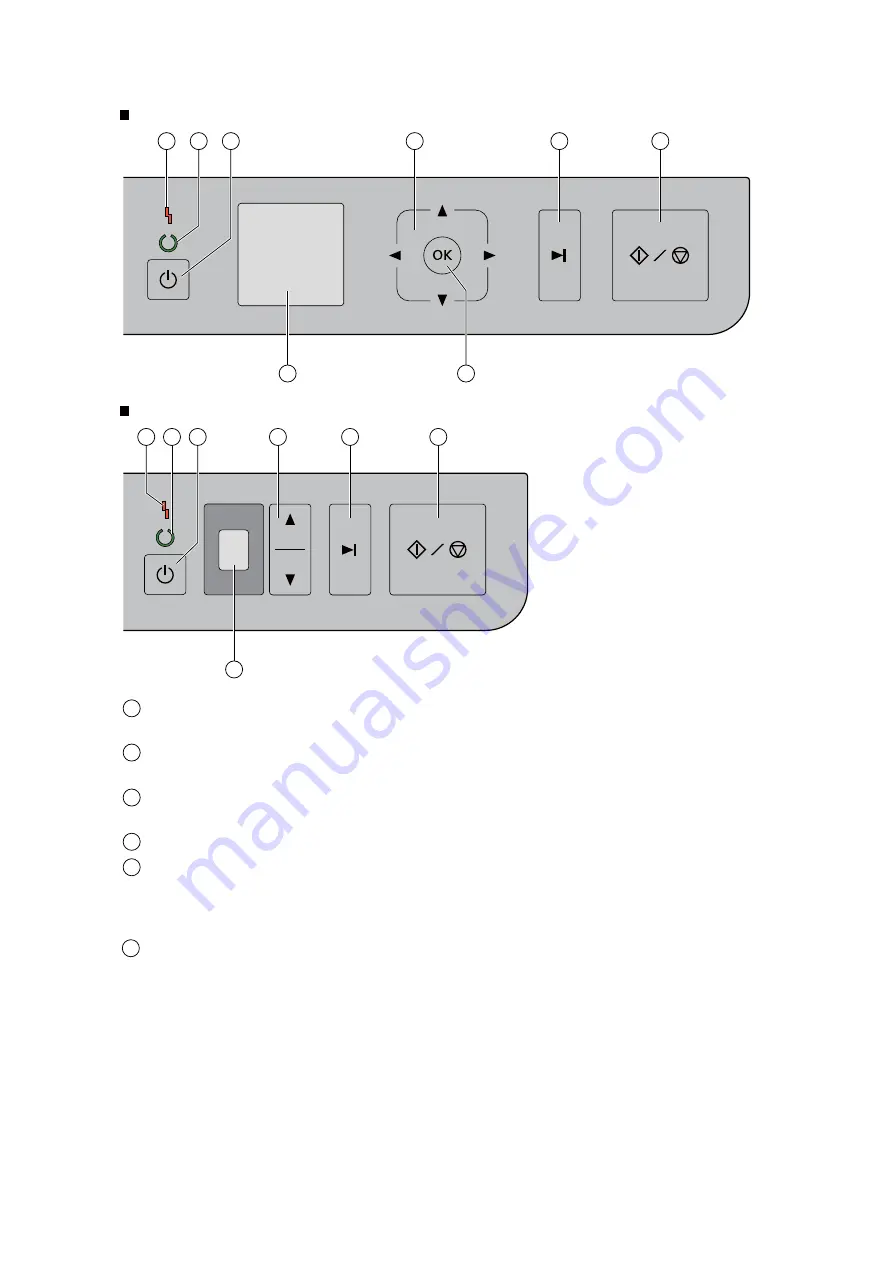
11
3.2.
Operation Panel and LED Indicators
KV-S1057C and KV-S1027C
1
2
3
4
5
6
7
8
KV-SL1066, KV-SL1056, KV-SL1055, KV-SL1036 and KV-SL1035
1
2
3
5
4
6
9
LED (
Red
)
Lights when an error occurs.
LED (
Green
)
Shows the scanner’s status.
Power button
Press the power button for more than one second to turn the unit off.
Cursor button
Skip button
If you press this button after a double feed is detected and scanning has been paused, the document
(or documents) detected as a double feed will be scanned, and then ejected from the scanner.
Scanning will continue after the document is scanned and ejected.
1
2
3
4
5
Start/Stop button
•
If you set [Wait Key] for "Manual Feed Mode" in your application software, pushing this button
starts scanning. For details about "Manual Feed Mode", refer to the Image Capture Plus,
TWAIN, or ISIS help.
•
During scanning, pushing this button stops scanning.
•
If you press this button after a double feed is detected and scanning has been paused, the
document (or documents) detected as a double feed will be ejected from the scanner without
being scanned. Scanning will stop.
6
Summary of Contents for KV-S1027C
Page 7: ...7 ...
Page 9: ...9 3 Location of Controls and Components 3 1 Main Unit ...
Page 10: ...10 ...
Page 16: ...16 5 Section Views 5 1 Motor 5 2 Roller ...
Page 17: ...17 5 3 Board and Sensor ...
Page 31: ...31 7 3 8 Wiring of Upper Chassis ...
Page 128: ...128 14 Exploded View and Replacement Parts List ...
Page 133: ...133 14 3 Feed Tray Assembly 302 305 302 303 307 301 306 305 302 304 Feed Tray Assembly ...
Page 188: ...Index 74 8 Operating Manual Table of Contents ...
Page 255: ...PNQX6995ZA DD0914HS0 Panasonic System Networks Co Ltd 2014 ...












































