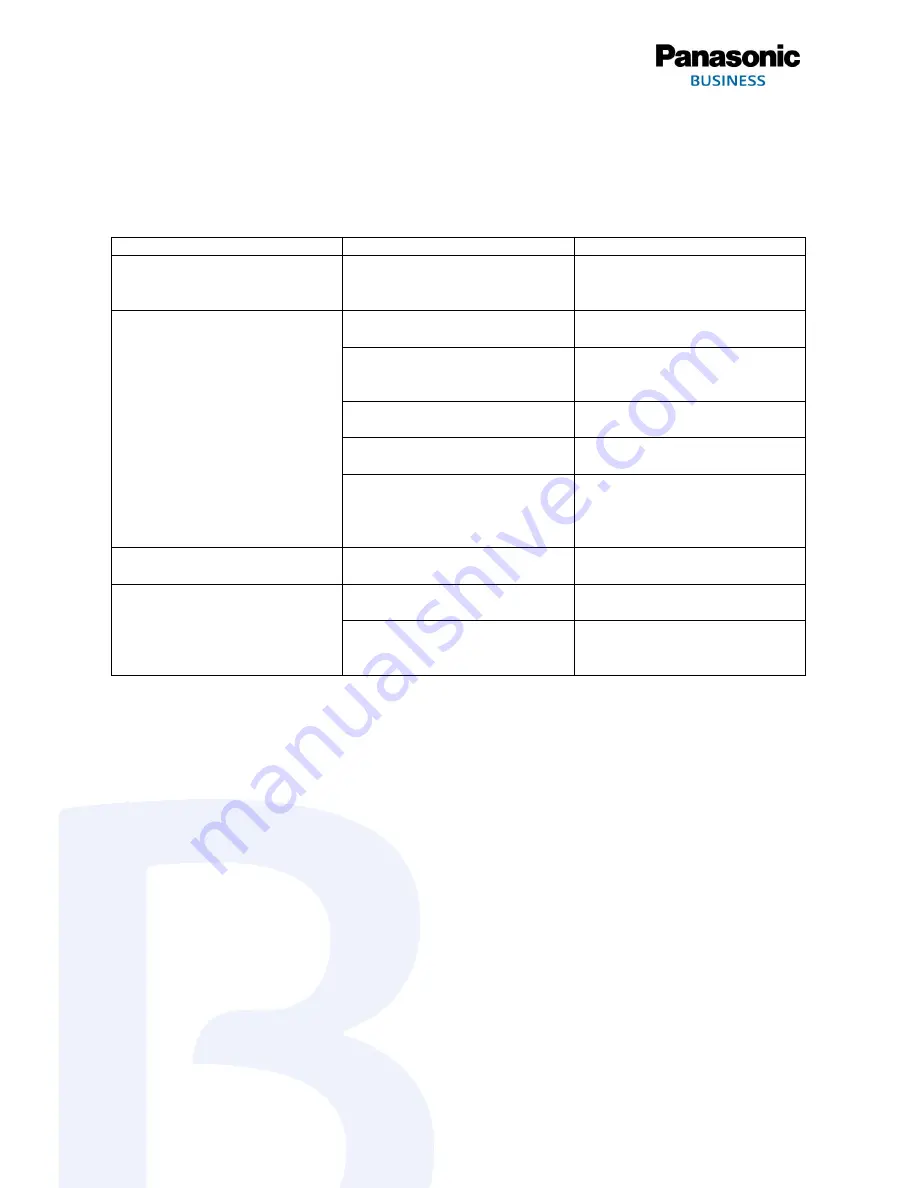
https://bizpartner.panasonic.net/eu/
Troubleshooting I
If a problem occurs while the scanner is being used, check the following items and check the scanner status
in User Utility. If the unit still malfunctions, turn it OFF, unplug the power cord and call for service.
Symptom
Possible Cause
Remedy
"The LED (Green) does not light
when the unit’s power is turned
ON."
The power cord is not plugged in.
Insert the power plug firmly.
The computer does not recognize
the scanner. The scanner is not
functioning correctly.
The scanner is not connected to
the computer correctly.
Connect the USB cable correctly.
The software is not installed
correctly.
Uninstall the software from the
computer, and then install the
software again.
The scanner is connected via USB
hub.
Do not connect via USB hub
There is a problem with the USB
cable.
Make sure to use the included
USB cable.
The unit’s power was turned OFF
because no operation was
performed for a certain period of
time.
Press the power button to turn ON
the unit’s power.
Scan speed is slow.
The scanner is connected over a
USB 1.1 connection.
Connect over USB 2.0 / USB 3.0.
The document has been loaded
on the feed tray, but the scanner
does not start scanning.
The document is not loaded
properly.
Load the document correctly.
The sensor cannot detect the
document as the edge of the
document is curled.
Flatten the document and load it
again.






















