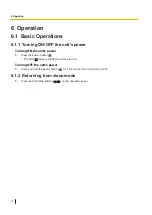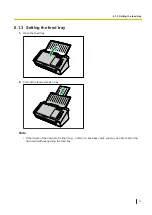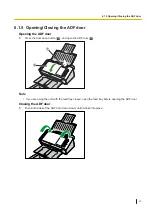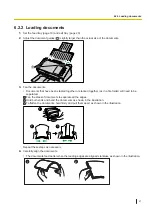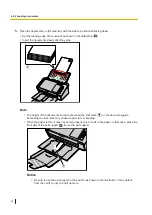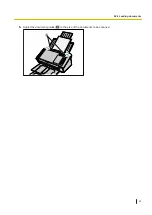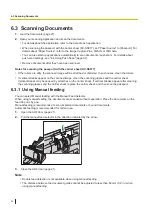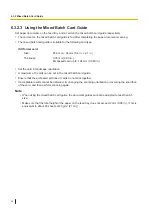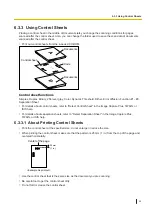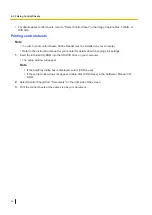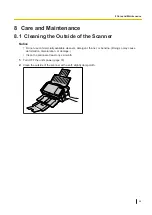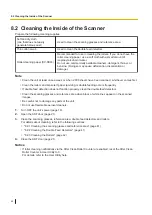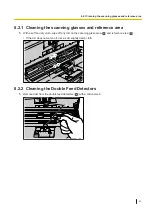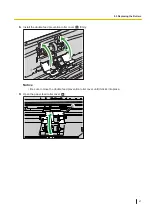6.3 Scanning Documents
1.
Load the documents (page 27).
2.
Open your scanning application and scan the documents.
•
For details about the application, refer to the help of each application.
•
When scanning the passport with the carrier sheet (KV-SS077), set "Paper Source" to [Passport]. For
details about "Paper Source", refer to the Image Capture Plus, TWAIN, or ISIS help.
•
You can also start up applications automatically to scan documents (push scan). For details about
push scan settings, see "6.4 Using Push Scan" (page 37).
•
Remove documents after they have been scanned.
Notes for scanning the passport with the carrier sheet (KV-SS077)
•
If the rollers are dirty, the scanned image will be stretched or distorted. In such cases, clean the rollers.
•
If vertical streaks appear on the scanned image, clean the scanning glasses and the carrier sheet.
Vertical streaks may be caused by scratches on the carrier sheet. If vertical streaks appear after cleaning
the scanning glasses and the carrier sheet, replace the carrier sheet, and then scan the passport.
6.3.1 Using Manual feeding
You can select Manual feeding with the Manual Feed Selector.
When using manual feeding, the documents are scanned without separation. Place the documents on the
feed tray one by one.
Manual feeding is recommended to scan important documents or bound documents.
Automatic feeding is recommended for normal use.
1.
2.
Pull the manual feed selector in the direction indicated by the arrow.
3.
Note
•
Double feed detection is not available when using manual feeding.
•
The distance between the document guides cannot be adjusted to less than 82 mm (3.2 in.) when
using manual feeding.
6.3 Scanning Documents
32