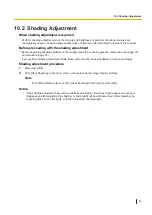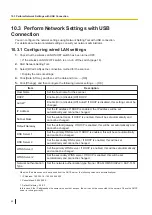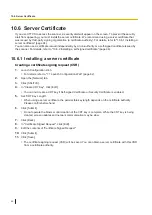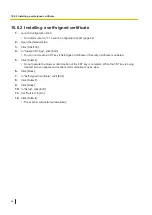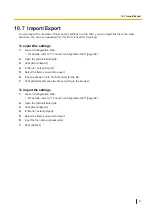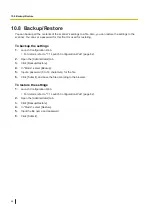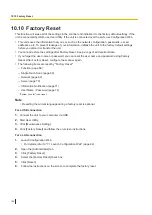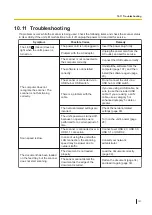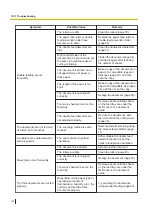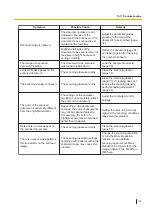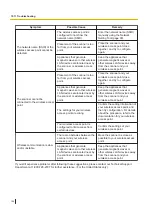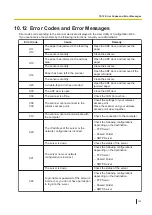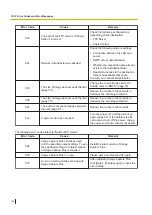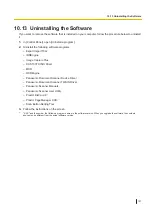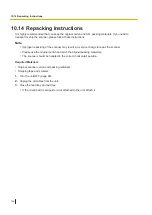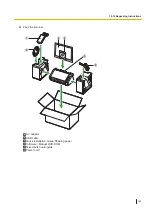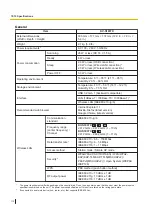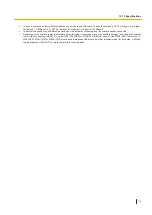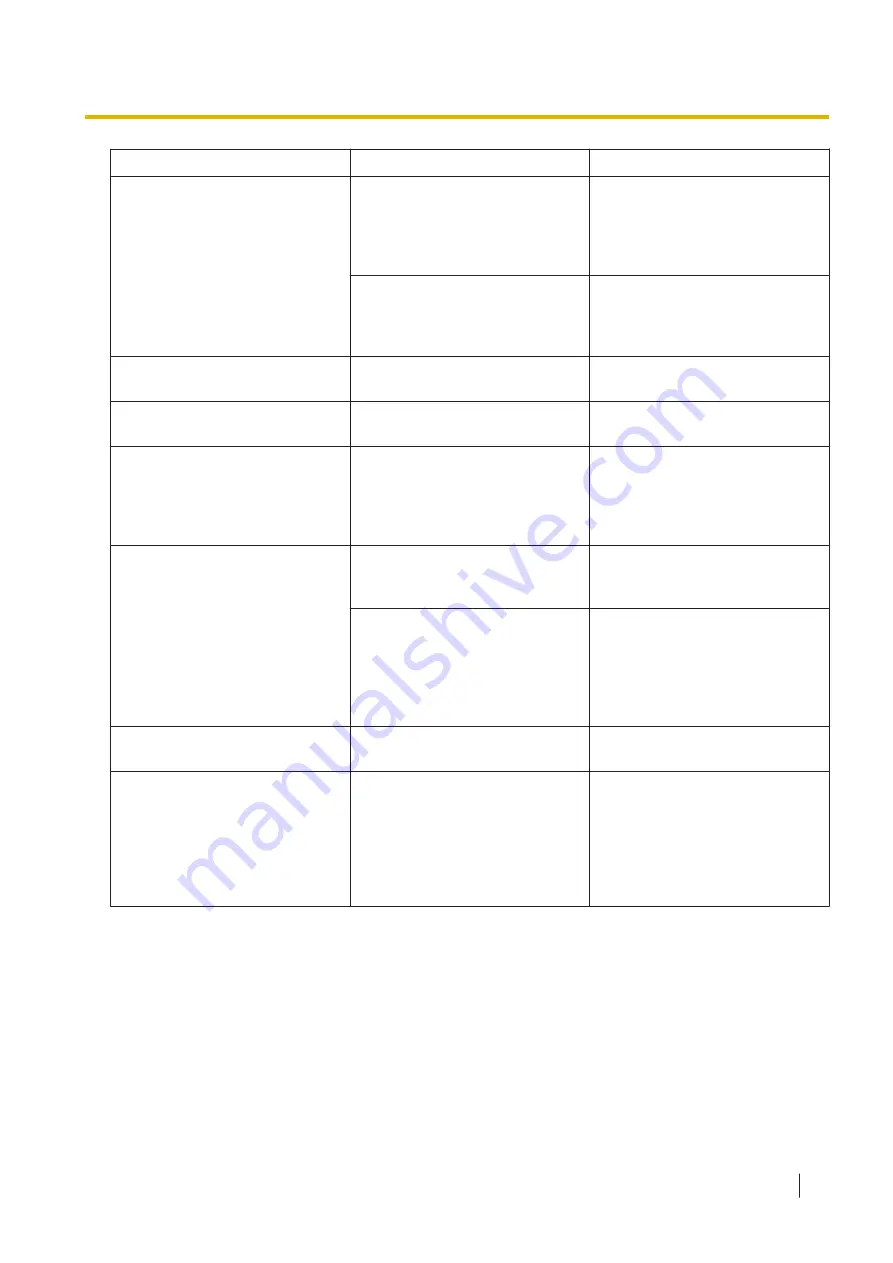
Symptom
Possible Cause
Remedy
Scanned image is skewed.
The document guides are not
adjusted to the size of the
document to be scanned, or the
document to be scanned is set
slanted on the feed tray.
Adjust the document guides
properly to the size of the
document to be scanned (page
39).
Right and left sides of the
document to be scanned are not
the same in height because of
curling or folding.
Flatten the document (page 34)
and load it again after reducing
the number of sheets.
The image of a scanned
document is blank.
The document to be scanned
was loaded upside down.
Load the document correctly
(page 39).
Vertical streaks appear on the
scanned document.
The scanning glasses are dirty.
Clean the scanning glasses
(page 77).
The scanning density is uneven.
The scanning glasses are dirty.
Clean the scanning glasses
(page 77). If cleaning does not
improve the scanning density,
perform shading adjustment
(page 89).
The color of the scanned
document is extremely different
from the original document.
The settings of the computer
monitor do not accurately reflect
the color of the document.
Adjust the computer monitor
settings.
Depending on the documents
scanned, the color of documents
may not be scanned properly.
For example, the color of a
highlighter pen may be scanned
lighter than it appears.
Setting the value for [Chroma]
higher in the scanning conditions
may solve this problem.
Dark spots or noise appear on
the scanned documents.
The scanning glasses are dirty.
Clean the scanning glasses
(page 77).
There is noise or wave patterns
(moire pattern) on the scanned
image.
The scanning resolution settings,
combined with patterns within the
scanned image, may cause this
problem.
Change the scanning resolution
or turn the Moire Reduction
function on, and perform
scanning again. About Moire
Reduction function, refer to the
Image Capture Plus, TWAIN, or
ISIS help.
10.11 Troubleshooting
103