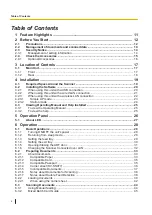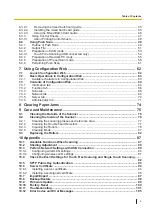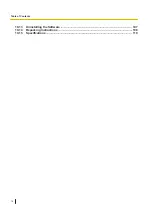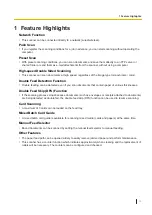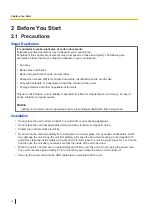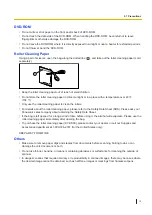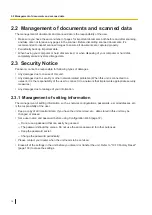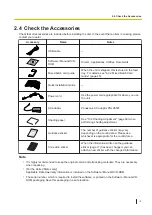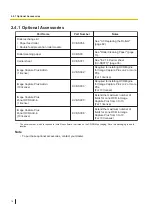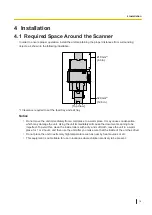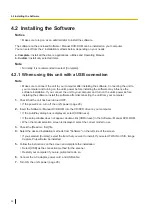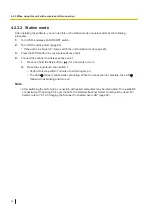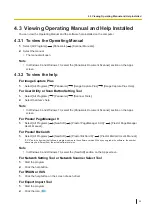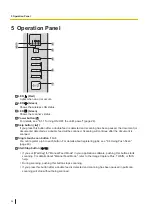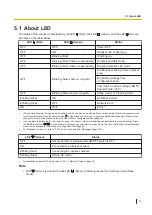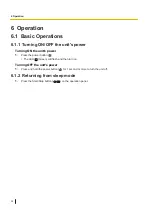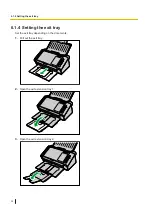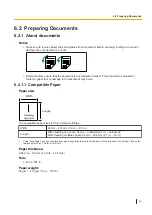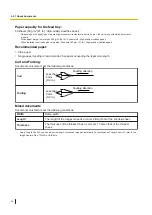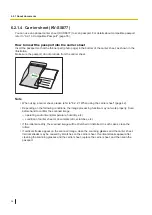4.2.3 When using this unit with a wireless LAN connection
For details about network-related settings, consult your network administrator.
1.
Insert the Software / Manual DVD-ROM into the CD/DVD drive on your computer.
•
If the AutoPlay dialog box is displayed, select [CDRun.exe].
•
If the setup window does not appear, double-click [CDRun.exe] in the Software / Manual DVD-ROM.
•
When the model selection screen is displayed, select the correct model to use.
2.
Check the [Read me first] file.
3.
Select the desired installation methods from "Software" on the left side of the screen.
•
If you selected [Custom], select the item that you want to install. If you select TWAIN or ISIS, Image
Capture Plus will also be installed.
4.
Follow the instructions on the screen and complete the installation.
•
Select [Wireless LAN] as the connection method for the scanner.
•
Restart your computer if you are prompted to do so.
•
If multiple scanners are displayed, select the scanner with the same MAC address as the unit. You
can find the MAC address on the rear of the unit.
When connecting the unit to a wireless network using Wi-Fi Protected Setup (WPS):
Select [Configure using Wi-Fi Protected Setup (WPS)] and follow the instructions on the screen.
When connecting the unit to a wireless network manually:
Select [Search for access point and configure] for manual setting.
Connect the unit to your computer via USB, following the instruction on the screen. Then, configure the
network settings (page 90).
Notice
•
After the installation is complete, check that the network-related functions are configured correctly.
•
If you are not using this scanner with a USB connection, remove the USB cable.
4.2.3 When using this unit with a wireless LAN connection
22