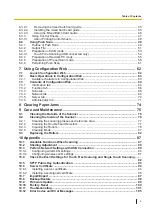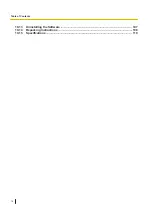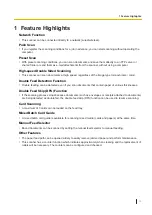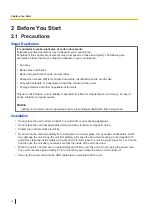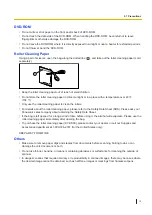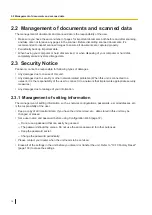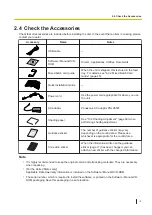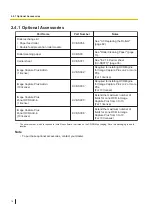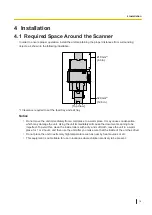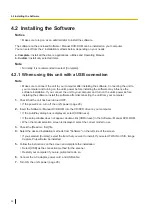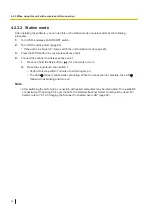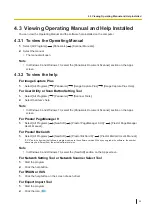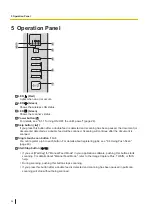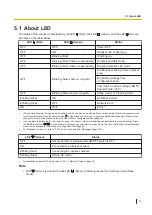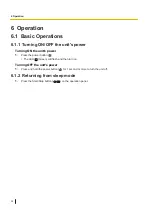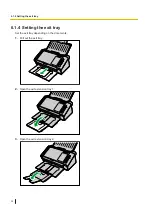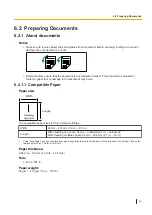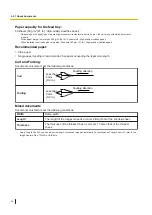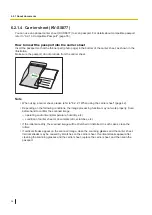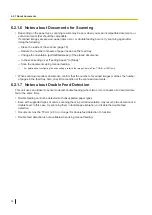4.2.3.1 Simple AP mode
In simple AP mode, up to 5 computers or other mobile devices can be connected directly to the scanner via
a direct wireless connection. This mode will allow you to wirelessly scan documents or configure the
scanner network interface.
Switching between station mode and simple AP mode
1.
Press and hold the Skip button (
) for 2 seconds or more.
2.
Press the single touch scan button 2.
•
When the unit is in station mode, change to simple AP mode.
The LED
(Green) blinks slow.
•
When the unit is in simple AP mode, change to station mode.
The LED
(Green) is off.
Connecting your computer to this unit with simple AP mode
1.
Turn ON the wireless LAN ON/OFF switch.
2.
Connect the AC adaptor and power cord.
3.
Turn ON the unit's power (page 28).
4.
Switch the unit to simple AP mode (page 23).
5.
Enter the SSID and network key in your computer.
•
You can find the SSID on the rear of the unit. The network key is the same as the SSID. You can
change the network key in Network Setting Tool (page 91).
•
For details operation of your computer, refer to the manual of your computer.
Note
•
This mode does not require additional access points (e.g., a router).
•
Devices directly connected to the scanner cannot communicate with each other through the scanner.
•
In simple AP mode, scanner cannot connect to any other networks.
•
In simple AP mode, you can configure the settings for preset scan, which will be used in wired LAN or
the station mode of wireless LAN.
•
After switching the LAN mode, connection with paired computers may be interrupted. To re-establish
connectivity with existing PC's over the LAN, the Network Scanner Select Tool should be used. For
details, refer to "6.1.6 Changing the Scanner Connected over LAN" (page 32).
4.2.3 When using this unit with a wireless LAN connection
23