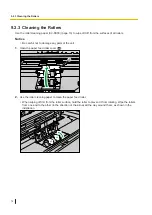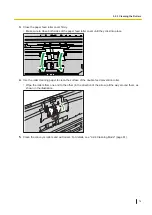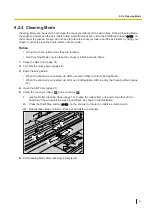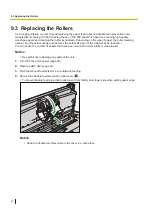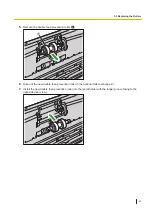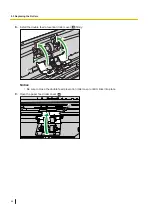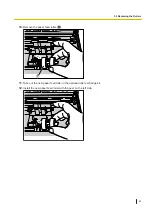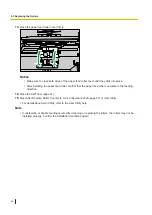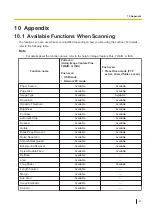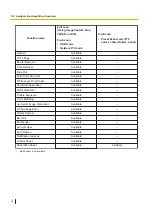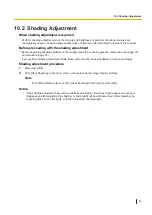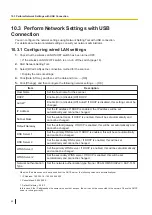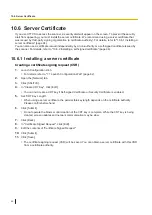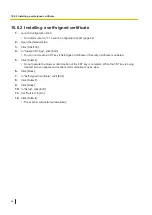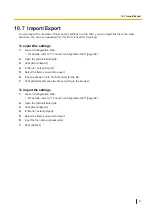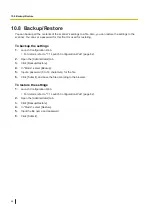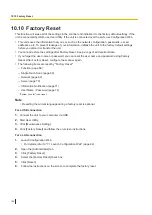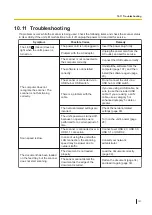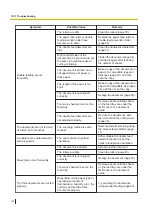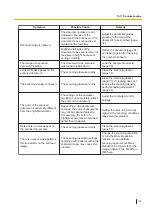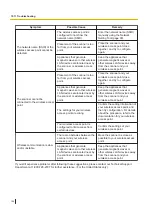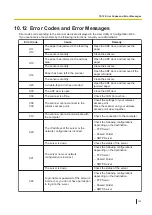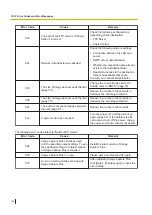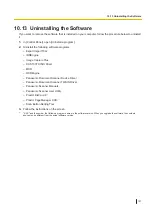10.4 Check the Event Settings for Touch Free
Scanning and Single Touch Scanning
Check the following if an application does not start up after being set by the Scan Button Setting Tool.
1.
Display the scan properties screen.
•
If you are using Windows 10 / Windows 8 / Windows 7:
[Control Panel]
[View devices and printers], right-click the scanner icon, and then display the
[Scan properties] screen.
•
If you are using Windows Vista:
[Control Panel]
[Scanners and Cameras], select the scanner icon, and then click the properties
button.
2.
Click the [Events] tab.
3.
Check that Scan Button Setting Tool is selected as the program to start for each event.
•
If an application other than Scan Button Setting Tool is selected, change the application to Scan
Button Setting Tool.
4.
Click [OK].
5.
Restart the computer.
10.4 Check the Event Settings for Touch Free Scanning and Single Touch Scanning
92