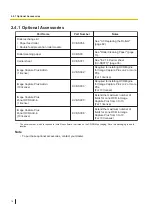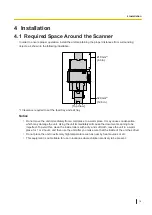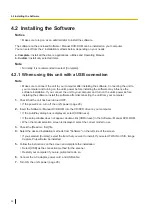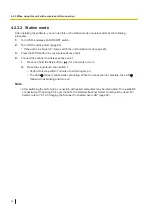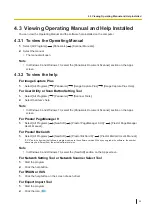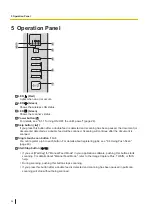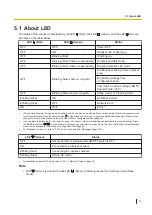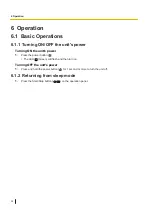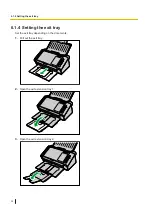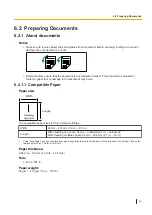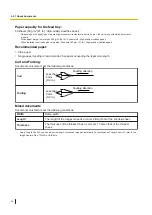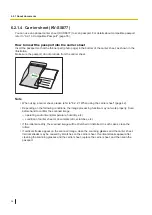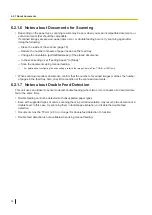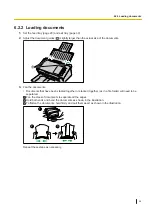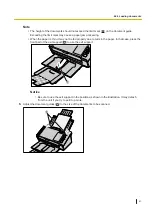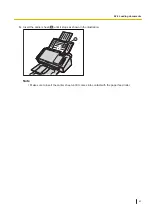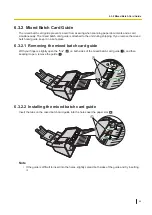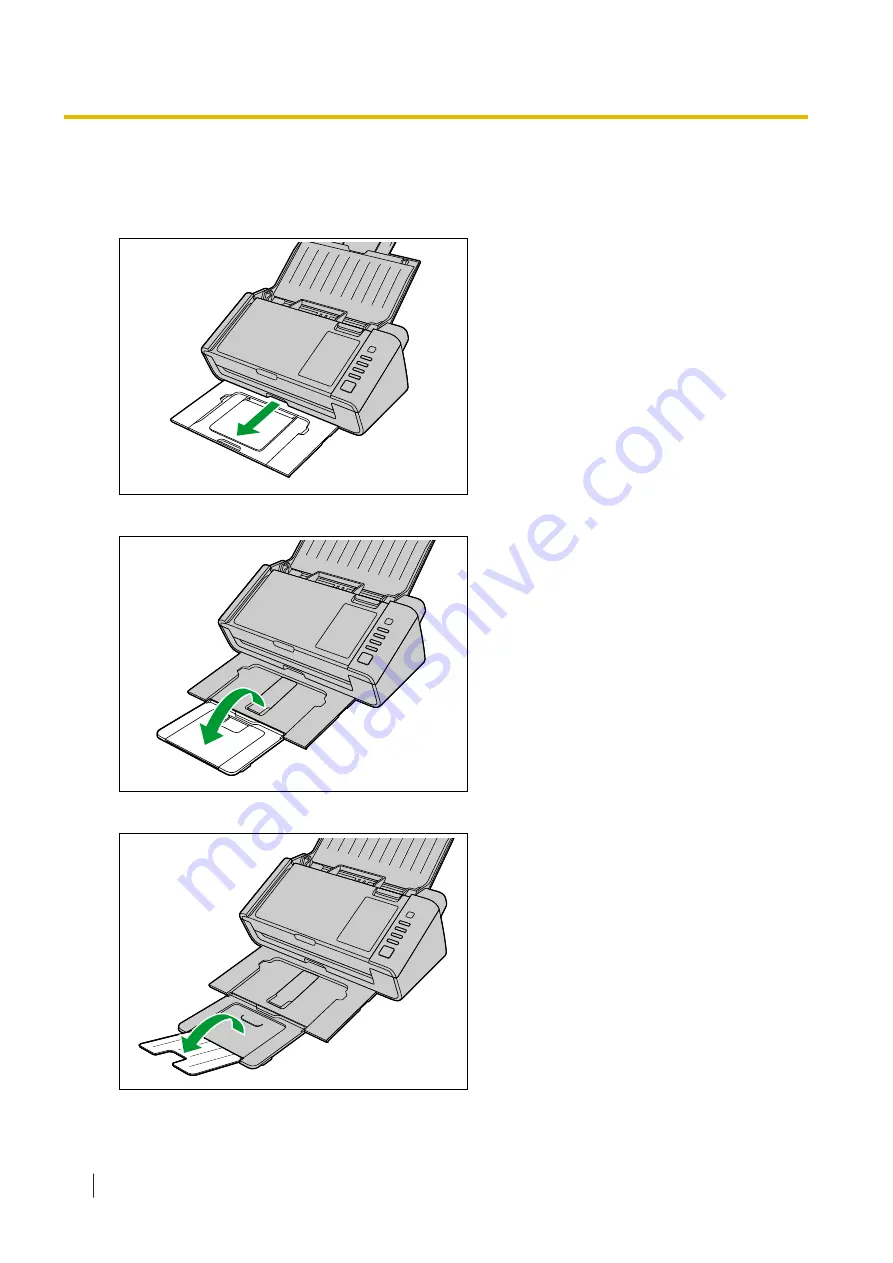Reviews:
No comments
Related manuals for KV-S1037X

TS1
Brand: C-Pen Pages: 20

TS1
Brand: C-Pen Pages: 8

DS2208
Brand: Zebra Pages: 16

Freestyle2
Brand: Faro Pages: 2

TSMA
Brand: R&S Pages: 52

Infinea Tab C
Brand: Infinite Peripherals Pages: 16

Scanjet 7600 Series
Brand: HP invent Pages: 104

Magic Scanner
Brand: Halo Pages: 10

Combo-Scanner PS970
Brand: Jay-tech Pages: 32

TEC EO1-19028B
Brand: TEC Pages: 23

CoolScan IV ED
Brand: Nikon Pages: 2

FireCR+
Brand: 3Disc Pages: 40

LC15Dx
Brand: Nikon Pages: 2

Anyty 3R-HSA651
Brand: 3R Pages: 42

Z-8072 Plus
Brand: Zebex Pages: 265

Changer M1000
Brand: Dalian Pages: 14

D70n
Brand: Xerox Pages: 88

Multi-system Scanner i980
Brand: iCarsoft Pages: 59