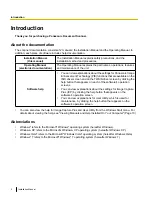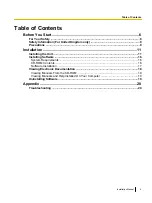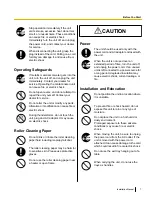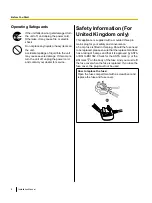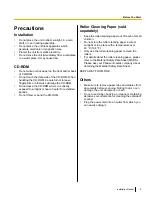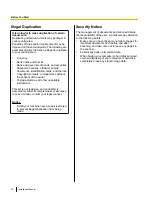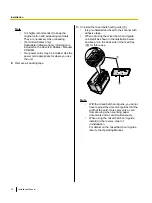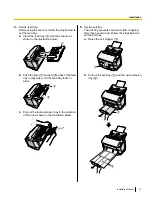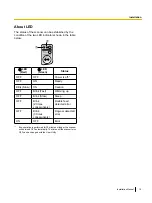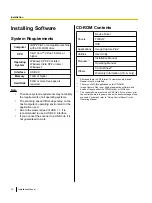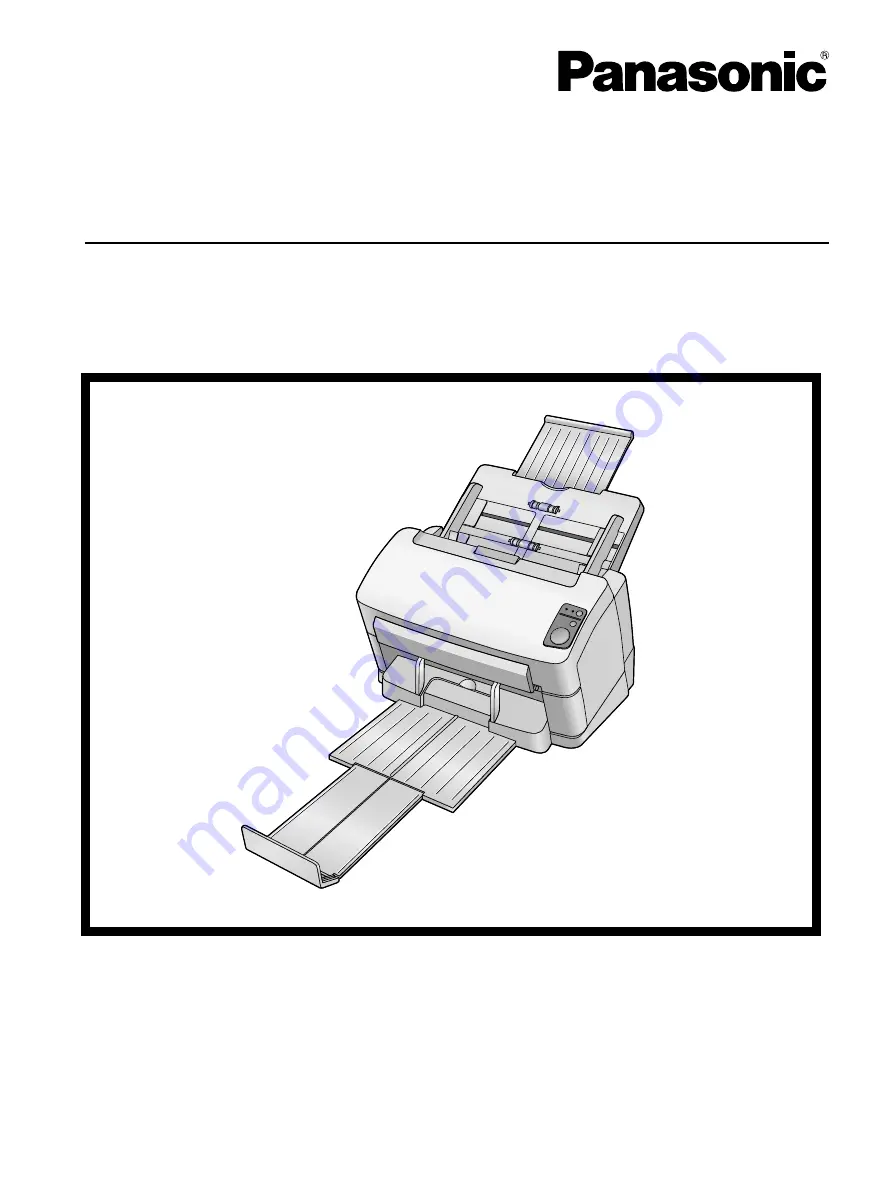
Model No.
KV-S1065C
KV-S1046C
Installation Manual
These instructions contain information on installing the scanner. Please read this manual before installing the
unit.
For information on operating the scanner, please read the Operating Manual on the CD-ROM enclosed with this
unit.
Please carefully read this manual, and keep this documentation in a safe place for future reference.
Document Scanner
Summary of Contents for KV-S1046C
Page 21: ...Installation Manual 21 Notes ...
Page 22: ...22 Installation Manual Notes ...
Page 23: ...Installation Manual 23 Notes ...