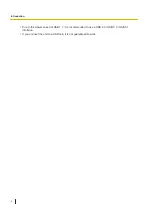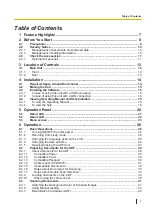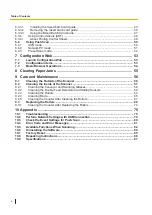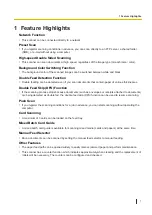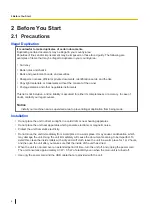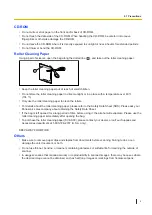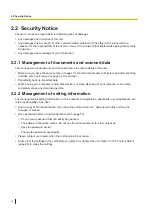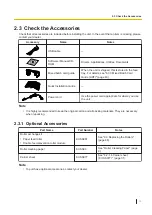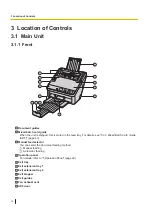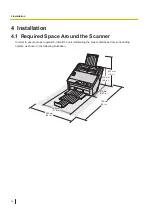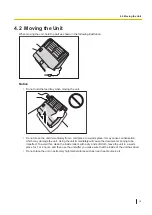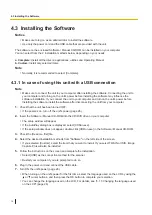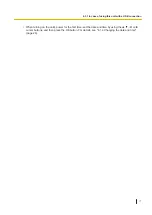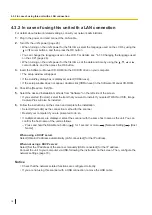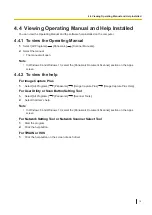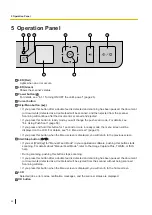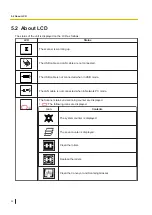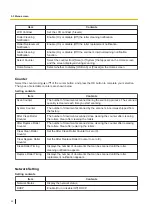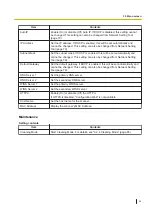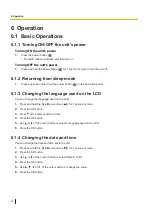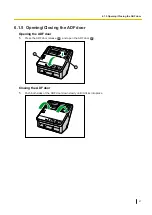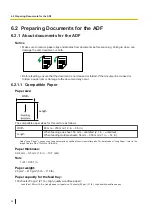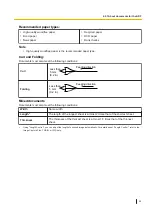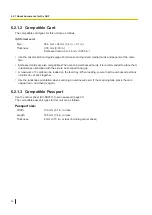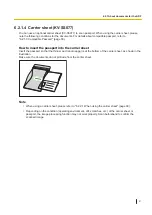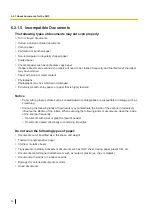4.3.2 In case of using this unit with a LAN connection
For details about network-related settings, consult your network administrator.
1.
Plug in the power cord and connect the LAN cable.
2.
Turn ON the unit's power (page 26).
•
When turning on the unit's power for the first time, select the language used on the LCD by using the
or cursor buttons, and then press the OK button.
•
You can change the language used on the LCD. For details, see "6.1.3 Changing the language used
on the LCD" (page 26).
•
When turning on the unit's power for the first time, set the date and time by using the , , or
cursor buttons, and then press the OK button.
3.
Insert the Software / Manual CD-ROM into the CD/DVD drive on your computer.
•
The setup window will appear.
•
If the AutoPlay dialog box is displayed, select [CDRun.exe].
•
If the setup window does not appear, double-click [CDRun.exe] in the Software / Manual CD-ROM.
4.
Check the [Read me first] file.
5.
Select the desired installation methods from "Software" on the left side of the screen.
•
If you selected [Custom], select the item that you want to install. If you select TWAIN or ISIS, Image
Capture Plus will also be installed.
6.
Follow the instructions on the screen and complete the installation.
•
Select [Wired LAN] as the connection method for the scanner.
•
Restart your computer if you are prompted to do so.
•
If multiple scanners are displayed, select the scanner with the same host name as the unit. You can
confirm the host name of the unit as follows.
–
Press and hold the Skip/Menu button (
) for 1 second or more.
[Network Setting]
[Host
Name]
When using a DHCP server:
Select [Obtain IP address automatically (LAN connected)] for the IP address.
When not using a DHCP server:
Select [Set the IP address of the scanner manually (USB connected)] for the IP address.
Connect the unit to your computer via USB, following the instruction on the screen. Then, configure the
network settings (page 79).
Notice
•
Check that the network-related functions are configured correctly.
•
If you are not using this scanner with a USB connection, remove the USB cable.
4.3.2 In case of using this unit with a LAN connection
18