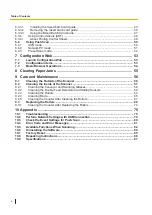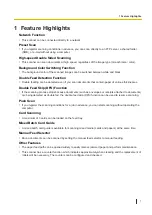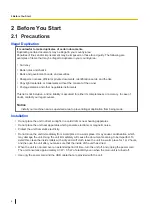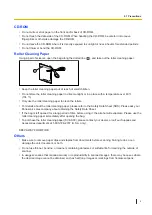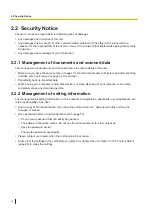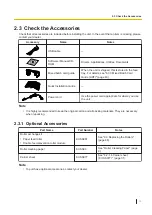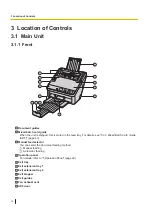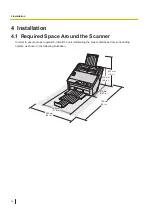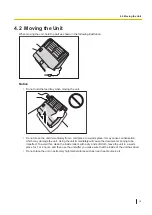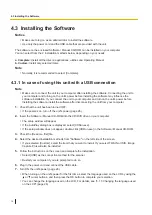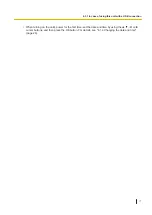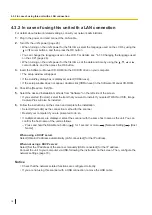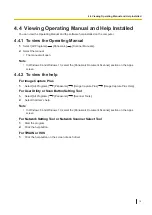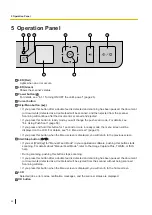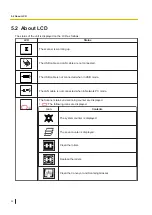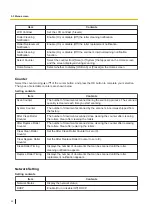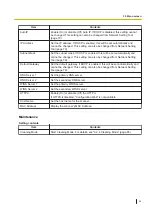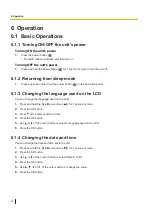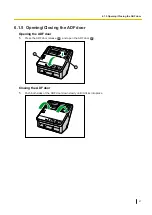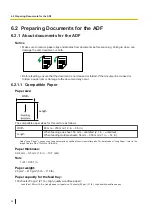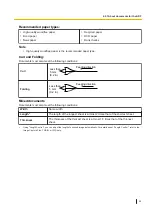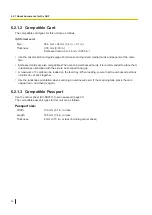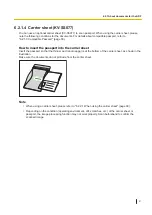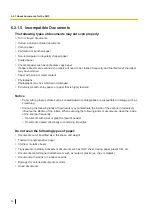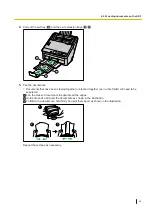5 Operation Panel
1
2
3
4
5
6
7
8
LED (Red)
Lights when an error occurs.
LED (Green)
Shows the scanner’s status.
Power button ( )
For details, see "6.1.1 Turning ON/OFF the unit's power" (page 26).
Cursor button
Skip/Menu button (
)
•
If you press this button after a double feed is detected and scanning has been paused, the document
(or documents) detected as a double feed will be scanned, and then ejected from the scanner.
Scanning will continue after the document is scanned and ejected.
•
If you press this button in ready mode, you will change the push scan mode. For details, see
"6.4 Using Push Scan" (page 50).
•
If you press and hold this button for 1 second or more in ready mode, the menu screen will be
displayed on the LCD. For details, see "5.3 Menu screen" (page 23).
•
If you press this button when the Menu screen is displayed, you will return to the previous screen.
Start/Stop button (
)
•
If you set [Wait Key] for "Manual Feed Mode" in your application software, pushing this button starts
scanning. For details about "Manual Feed Mode", refer to the Image Capture Plus, TWAIN, or ISIS
help.
•
During scanning, pushing this button stops scanning.
•
If you press this button after a double feed is detected and scanning has been paused, the document
(or documents) detected as a double feed will be ejected from the scanner without being scanned.
Scanning will stop.
•
If you press this button when the Menu screen is displayed, you will return to the home screen.
LCD
Selected jobs, error codes, notification messages, and the scanner status are displayed.
OK button
5 Operation Panel
20