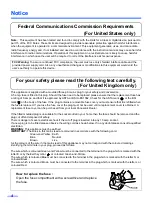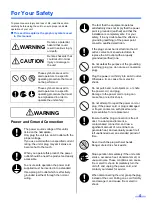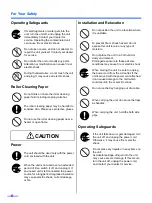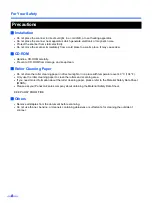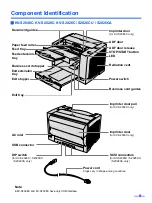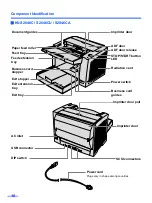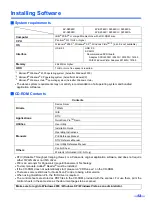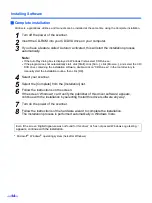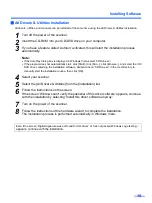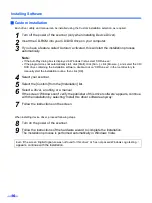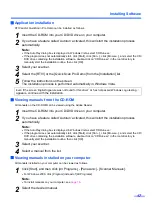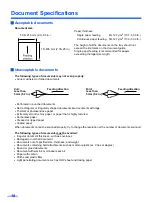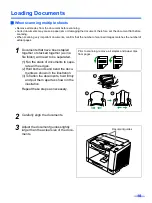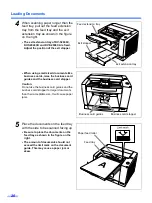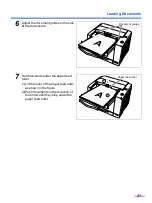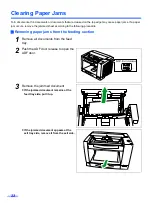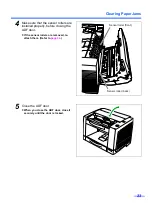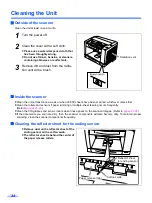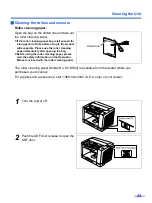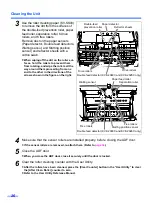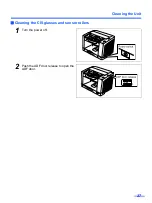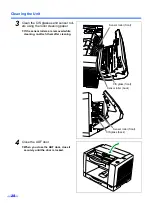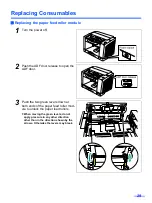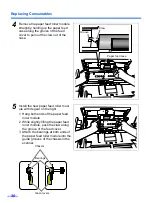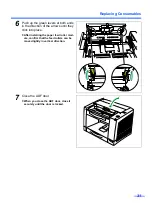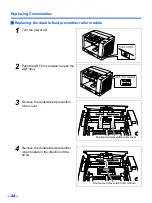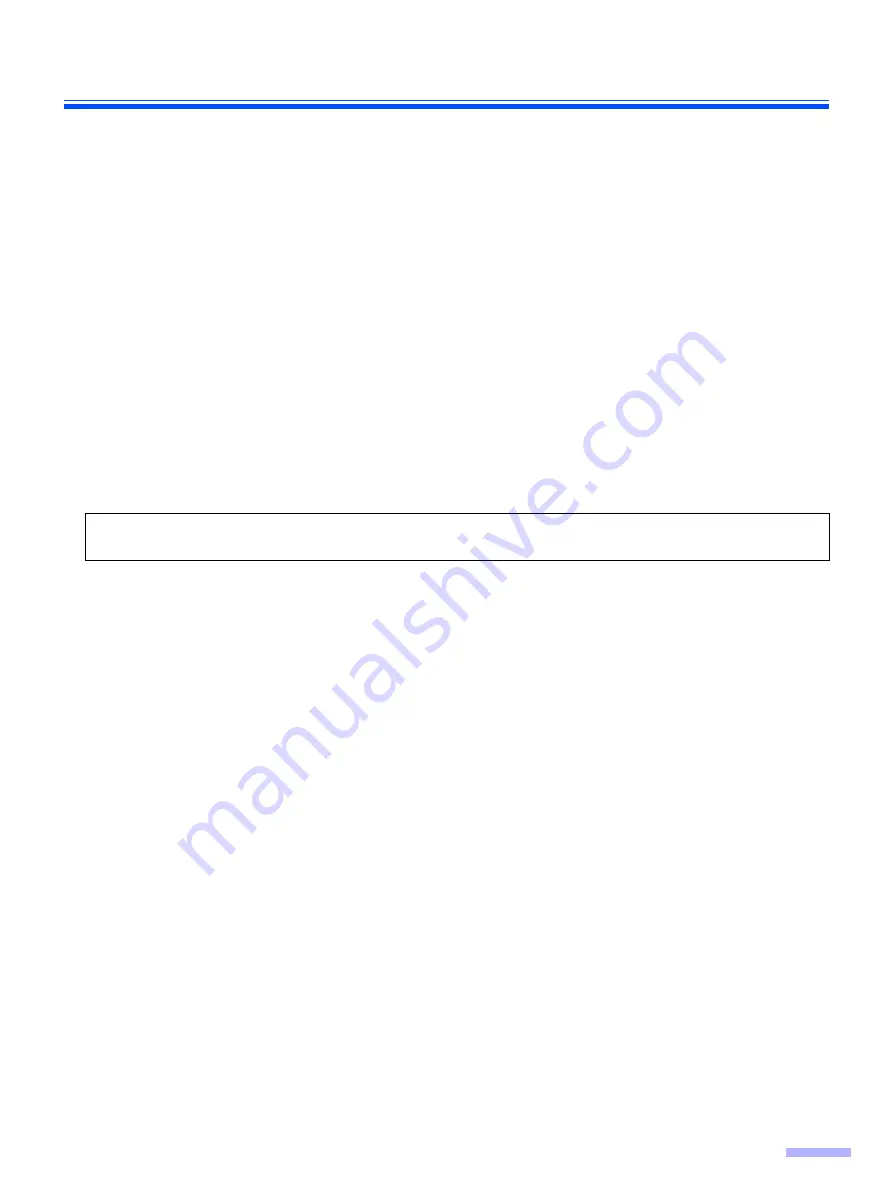
Installing Software
17
Application installation
RTIV and/or QuickScan Pro Demo can be installed as follows.
1
Insert the CD-ROM into your CD/DVD drive on your computer.
2
If you have a feature called ’Autorun’ activated, this will start the installation process
automatically.
Note:
•
If the AutoPlay dialog box is displayed in Windows Vista, select ’CDRun.exe’.
•
If the program does not automatically start, click [Start], click [Run...], click [Browse...], and select the CD/
DVD drive containing the installation software, double-click on “CDRun.exe” in the root directory to
manually start the installation routine, then click [OK].
3
Select your scanner.
4
Select the [RTIV] or the [Quick Scan Pro Demo] from the [Installation] list.
5
Follow the instructions on the screen.
The installation process is performed automatically in Windows Vista.
Viewing manuals from the CD-ROM
All manuals on the CD-ROM can be viewed using the Adobe Reader.
1
Insert the CD-ROM into your CD/DVD drive on your computer.
2
If you have a feature called ’Autorun’ activated, this will start the installation process
automatically.
Note:
•
If the AutoPlay dialog box is displayed in Windows Vista, select ’CDRun.exe’.
•
If the program does not automatically start, click [Start], click [Run...], click [Browse...], and select the CD/
DVD drive containing the installation software, double-click on “CDRun.exe” in the root directory to
manually start the installation routine, then click [OK].
3
Select your scanner.
4
Select a manual from the list.
Viewing manuals installed on your computer
All manuals installed on your computer can be viewed as follows.
1
Click [Start], and then click [All Programs] - [Panasonic] - [Scanner Manuals].
•
For Windows 2000, click [Program] instead of [All Programs].
Note:
•
To install manuals on your computer, see
.
2
Select the desired manual.
Even if the screen
‘
Digital Signature was not found for this driver
’ or ‘
has not passed Windows Logo testing···
’
appears, continue with the installation.