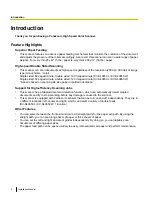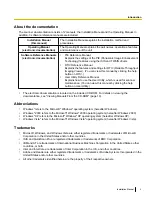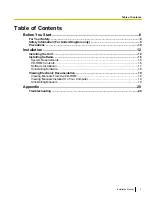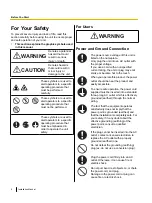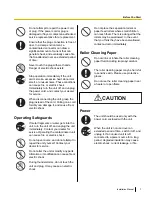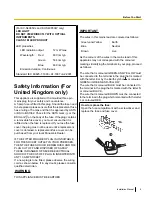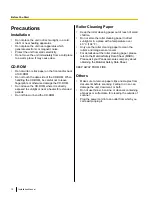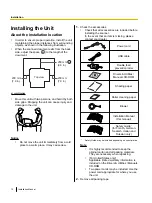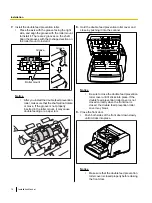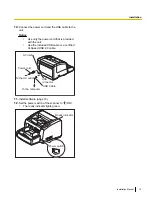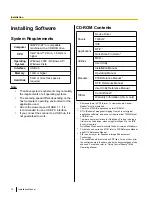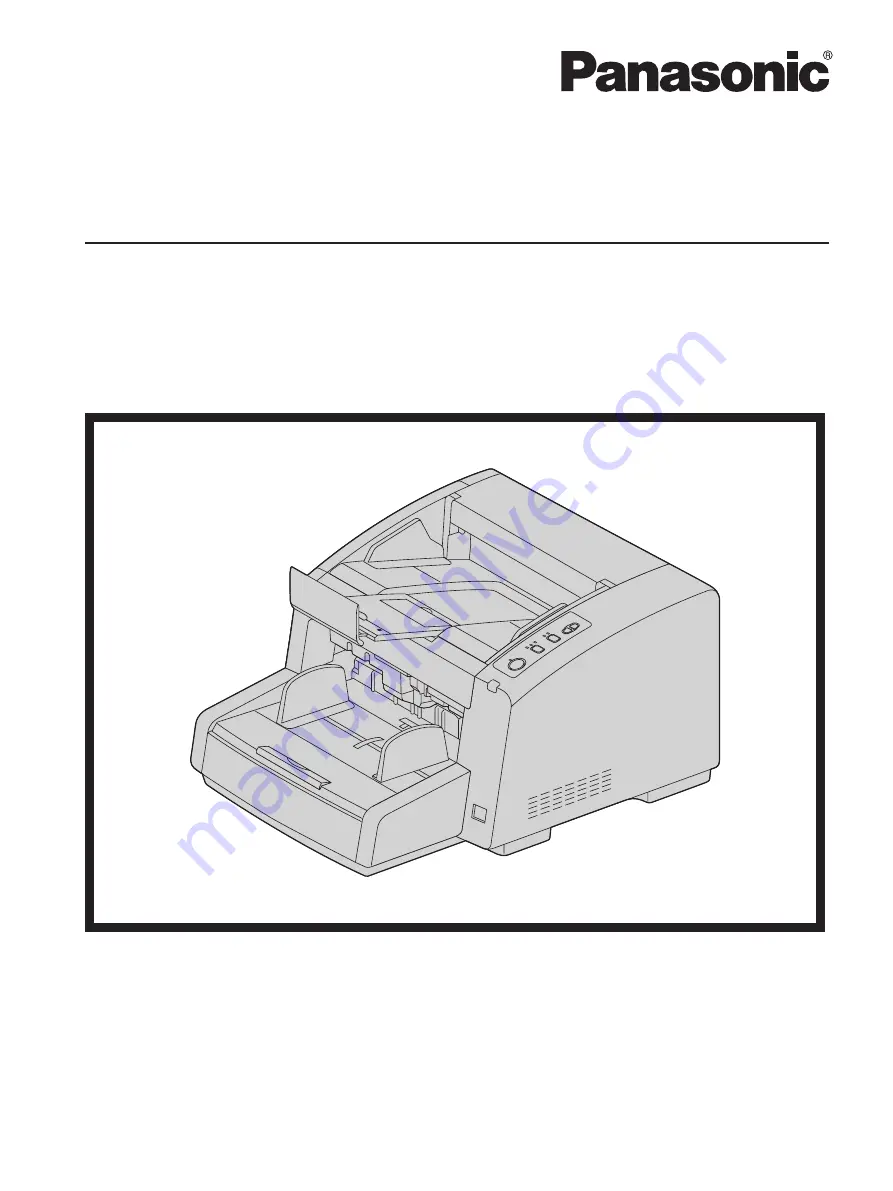
Model No.
KV-S4085CL / KV-S4085CW
KV-S4065CL / KV-S4065CW
Installation Manual
These instructions contain information on installing the scanner. Please read this manual before installing the
unit.
For information on operating the scanner, please read the Operating Manual on the CD-ROM enclosed with this
unit.
Please carefully read this manual, and keep this documentation in a safe place for future reference.
High Speed Color Scanner
Summary of Contents for KV-S4085CL
Page 21: ...Installation Manual 21 Notes ...
Page 22: ...22 Installation Manual Notes ...
Page 23: ...Installation Manual 23 Notes ...