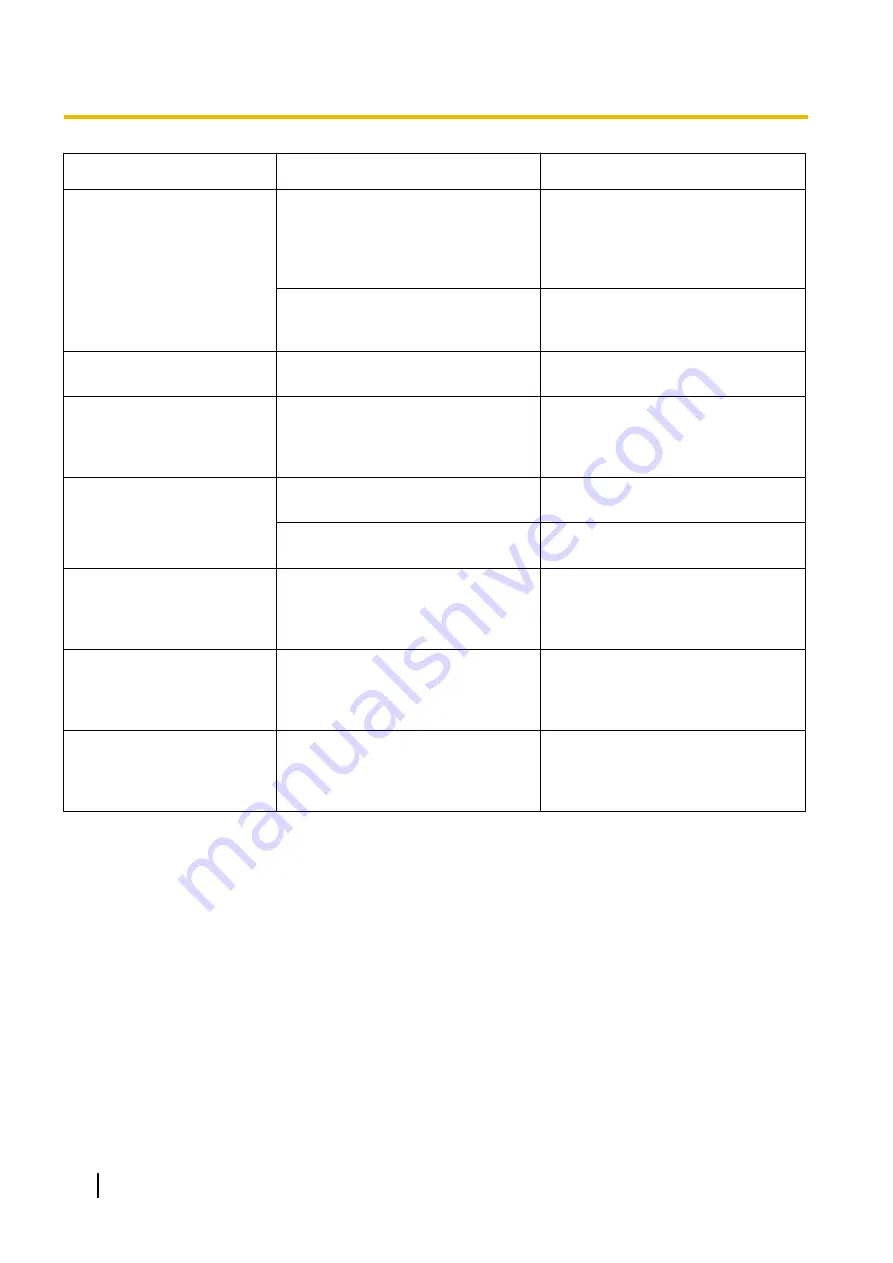
Symptom
Possible Cause
Remedy
Scanned image is skewed.
The document guides are not
adjusted to the size of the document
to be scanned, or the document to be
scanned is set slanted on the feed
tray.
Adjust the document guides properly
to the size of the document to be
scanned. (page 26)
Right and left sides of the document
to be scanned are not the same in
height, because of curling or folding.
Flatten the document (page 24) and
load it again after reducing the pages.
The scanned document is
blank.
The wrong face (blank face) of the
document is being scanned.
Load the document with the side to be
scanned facing up.
Vertical lines appear on the
scanned document.
The scanning glass is dirty.
Clean the conveyor and self-cleaning
brushes (page 53), the ion outlets
(page 54), and then clean the
scanning glasses (F and B) (page 59).
The scanning density is
uneven.
The scanning glass is dirty.
Clean the scanning glasses (F and B).
(page 54)
The quantity distribution of light
varies.
The color of the scanned
document is extremely
different from the original
document.
The settings of the computer monitor
are wrong.
Adjust the computer monitor settings.
Dark spots or noise appear on
the scanned documents.
The scanning glass is dirty.
Clean the conveyor and self-cleaning
brushes (page 53), the ion outlets
(page 54), and then clean the
scanning glasses (F and B) (page 59).
There is noise or wave
patterns (moire pattern) on
the scanned image.
The scanning resolution settings,
combined with patterns within the
scanned image, may cause this
problem.
Change the scanning resolution, and
perform scanning again.
If you still experience problems after following these suggestions, please contact our Technical Support
Department at 1-800-726-2797 for further assistance. (U.S.A. only)
76
Operating Manual
Appendix











































