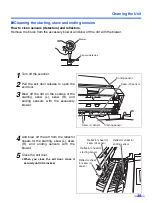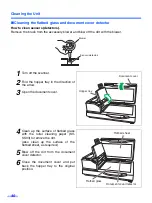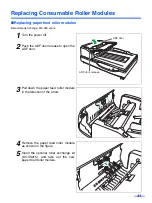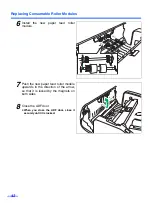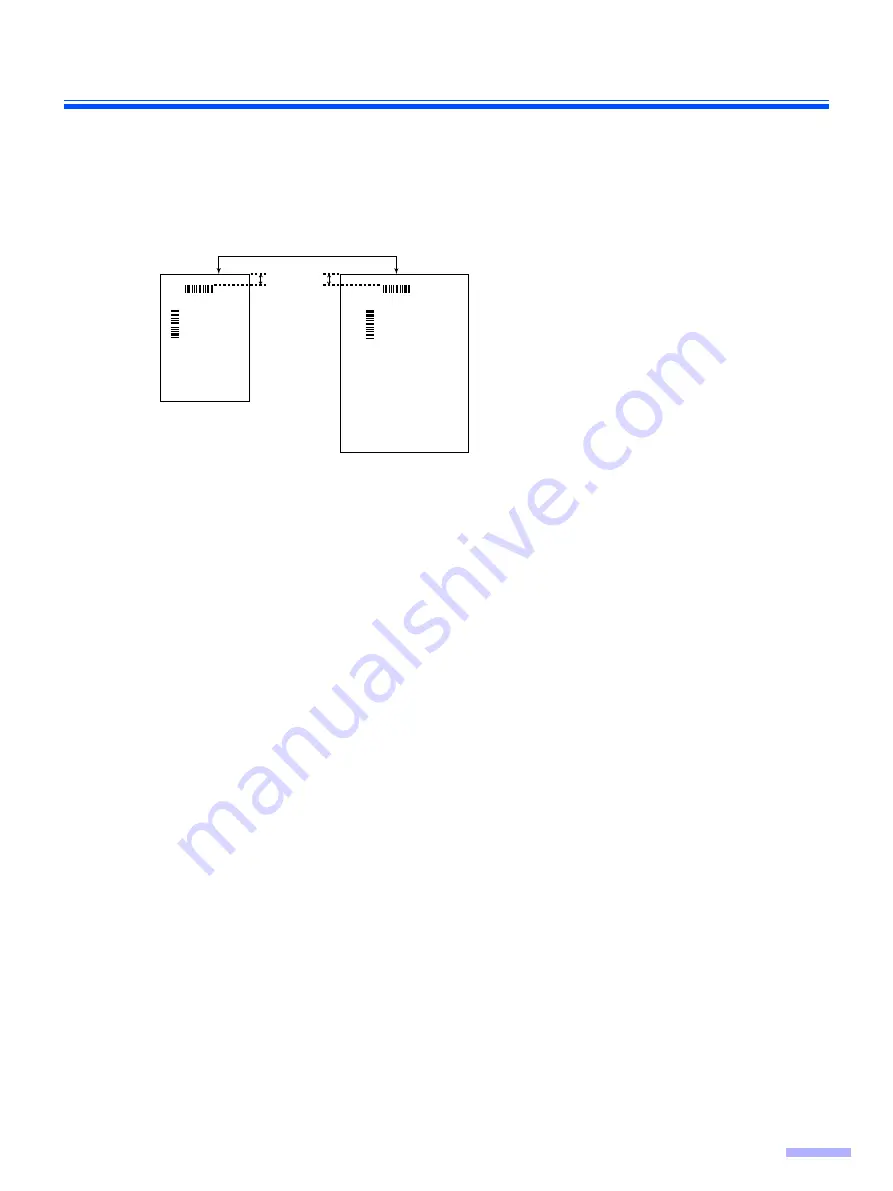
Using Control Sheets
27
∫
About Printing Control Sheets
≥
Print the control sheet at the specified size; do not enlarge or reduce the size.
≥
When printing the control sheet, make sure that the pattern is 25 mm (1 in.) from the top of the page and centered
horizontally.
≥
Use the control sheet that is the same size as the document you are scanning.
≥
Be careful not to get the control sheet dirty. Do not fold or crease the control sheet. Scanning will not be performed
properly.
≥
For details on control sheet and separation sheet, refer to section "2.40 Detect Control Sheet" in the PIE
Reference Manual.
∫
Printing control sheets
≥
In order to print control sheets, Adobe
®
Reader
®
must been installed on your computer.
≥
Refer to the instruction manual for your printer for details about changing print settings.
1
Insert the CD-ROM into the CD/DVD driver on your computer.
≥
If you have a feature called "Autorun" activated, the installation process will start automatically.
≥
The setup window will appear.
– If the AutoPlay dialog box is displayed in Windows Vista, select "CDRun.exe".
– If the program does not start automatically, from [My Computer] ([Computer] in Windows Vista), select
the CD/DVD drive, and then double-click "CDRun.exe".
2
Select your scanner.
3
Select [Control Sheet] from the [Manuals] list on the right side of the screen.
4
Print the control sheets at the same size as your document.
Center of the page
<Example A4 printout>
<Example A3 printout>
25 mm
(1 in.)