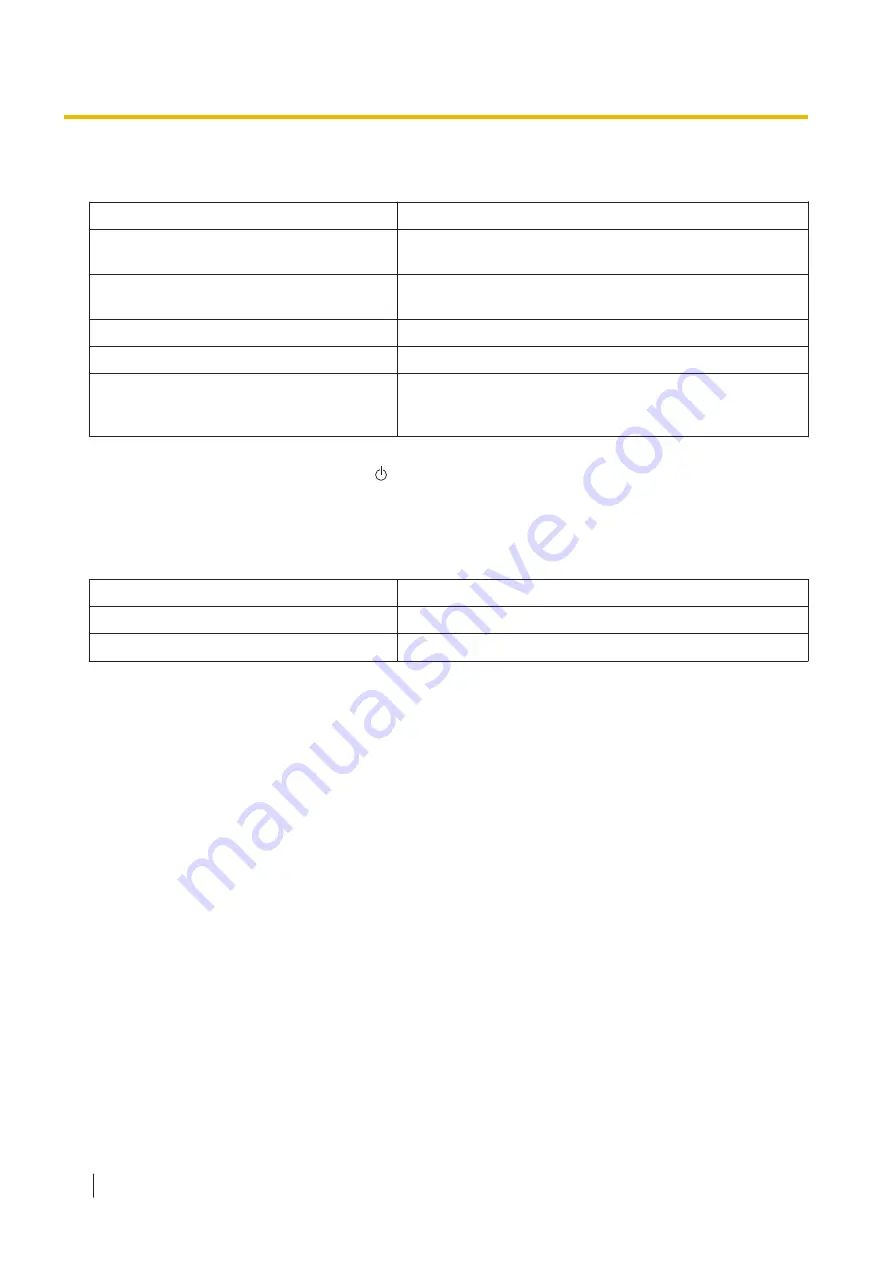
5.1 About LED
Ready LED (Green)
Status
OFF
Power OFF
ON
Ready mode or Scanning
Notification mode
Blinking (Slow)
or Cleaning mode
Blinking (Fast)
Warming up
Blinking (Fast, 2 times consecutively)
Double Feed Skip mode
Dog-ear Detection Skip mode
Exit tray full
*1
If the power off feature in sleep mode is enabled, and if no operation is performed for a certain period of time, the scanner will be
turned off automatically. Press the power button ( ) of the scanner to turn it on. You can enable/disable the power off feature, and
change the time until the scanner turns off in User Utility.
*2
For details about the error, refer to "11.2 Error Messages" (page 98) or check in User Utility.
*3
If no operation is performed for 15 minutes or longer, the scanner will enter sleep mode automatically to conserve energy. Press
any button (except the power button) on the scanner’s operation panel to return to ready mode. The time until the scanner enters
sleep mode can be changed in User Utility.
Manual feed LED (Green)
Status
OFF
Automatic feeding
ON
Manual feeding
5.1 About LED
22
Summary of Contents for KV-S8147
Page 36: ...9 Open the pre imprinter door 6 5 1 Opening the pre imprinter door 36 ...
Page 71: ...Location of rollers 2 1 4 3 3 4 4 5 9 2 3 Cleaning the Rollers 71 ...
Page 72: ...3 6 4 3 9 2 3 Cleaning the Rollers 72 ...
Page 87: ...6 Close the post imprinter door 10 1 2 Install the imprinter as the post imprinter 87 ...
Page 91: ...4 Lock the cartridge adjusting lever 10 2 2 How to Install the Ink Cartridge 91 ...
Page 104: ... Panasonic System Networks Co Ltd 2016 PNQX8293ZA P0916AG0 ...
















































