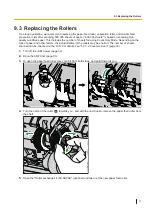9.2.3 Cleaning the Rollers
1.
Use the Roller Cleaning Paper (page 9) to wipe the dirt from the surfaces of all rollers.
Direction to wipe rollers
Double feed prevention roller, Separation roller
Other rollers
Notice
•
After removing the double feed prevention roller, gently wipe dirt from the surface of the roller in the
direction indicated by the arrows in the illustration. If you wipe too hard, you may damage or misalign
the roller.
For instructions on how to remove the double feed prevention roller, see "9.3 Replacing the Rollers"
(page 77).
•
Wipe dirt off of the other rollers in the directions indicated by the arrows in the illustration. Use your
finger to rotate the roller and wipe dirt off of the entire surface of the roller. If the roller rotates when
wiping it, gently hold it in place with your finger.
9.2.3 Cleaning the Rollers
70
Summary of Contents for KV-S8147
Page 36: ...9 Open the pre imprinter door 6 5 1 Opening the pre imprinter door 36 ...
Page 71: ...Location of rollers 2 1 4 3 3 4 4 5 9 2 3 Cleaning the Rollers 71 ...
Page 72: ...3 6 4 3 9 2 3 Cleaning the Rollers 72 ...
Page 87: ...6 Close the post imprinter door 10 1 2 Install the imprinter as the post imprinter 87 ...
Page 91: ...4 Lock the cartridge adjusting lever 10 2 2 How to Install the Ink Cartridge 91 ...
Page 104: ... Panasonic System Networks Co Ltd 2016 PNQX8293ZA P0916AG0 ...