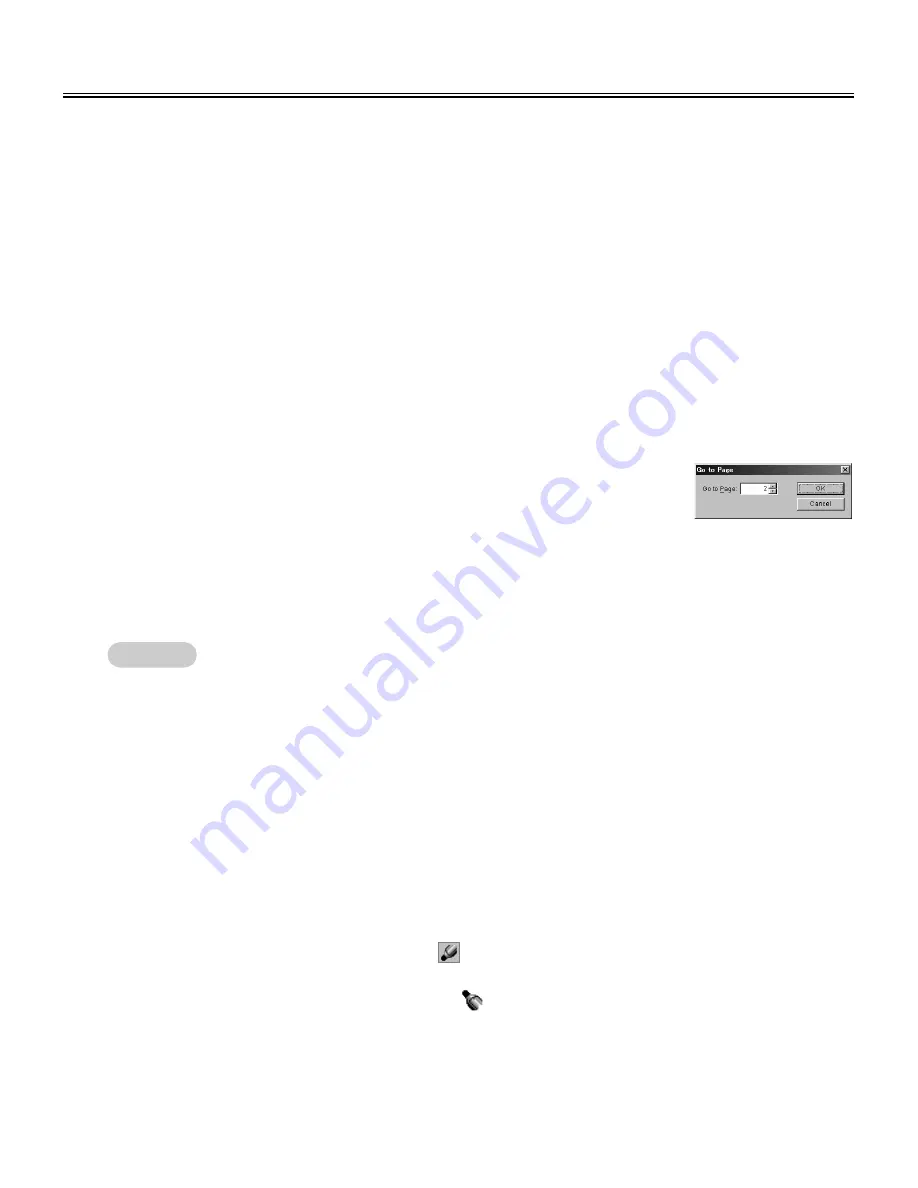
54
View Window or Whiteboard Window Operation
(1) Click [Go to Previous Page] in the [Page/Play] menu.
■
Switch a page of the IPB document
C
C
Display previous page
(1) Click [Go to First Page] in the [Page/Play] menu.
C
C
Display first page
(1) Click [Go to Next Page] in the [Page/Play] menu.
C
C
Display next page
(1) Click [Go to Last Page] in the [Page/Play] menu.
C
C
Display last page
(1) Click [Go to Page...] in the [Page/Play] menu.
C
C
The Go to Page dialog box will appear.
(2) Enter the page number you want to display in [Go to Page:].
(3) Click the [OK] button.
C
C
Specify a page number to display
C
To quickly display a page, click the thumbnail display of the page you want to display in thumbnail view.
■
Edit a page of the IPB document
You can edit pages displayed in the main view in the View window or Whiteboard windows as follows.
C
You can use the marker or eraser for additions and modifications.
C
You can add a page. (Whiteboard window only)
C
You can delete a page.
C
You can select portions or entire page and save the contents in the clipboard or copy to other applications.
(1) Display the page where you want to draw or erase handwritten lines in main view.
(2) To draw handwritten lines, click either
(Black Marker, Red Marker, Blue Marker or
Green Marker) in the [Markers/Eraser] Toolbar.
C
C
The shape of the mouse cursor changes to
.
(3) Position the mouse where you want to draw a handwritten line on the page and drag the
mouse.
C
Draw and erase handwritten lines on a page
Remark:
Summary of Contents for KX-BP8000
Page 85: ...85 MEMO ...
































