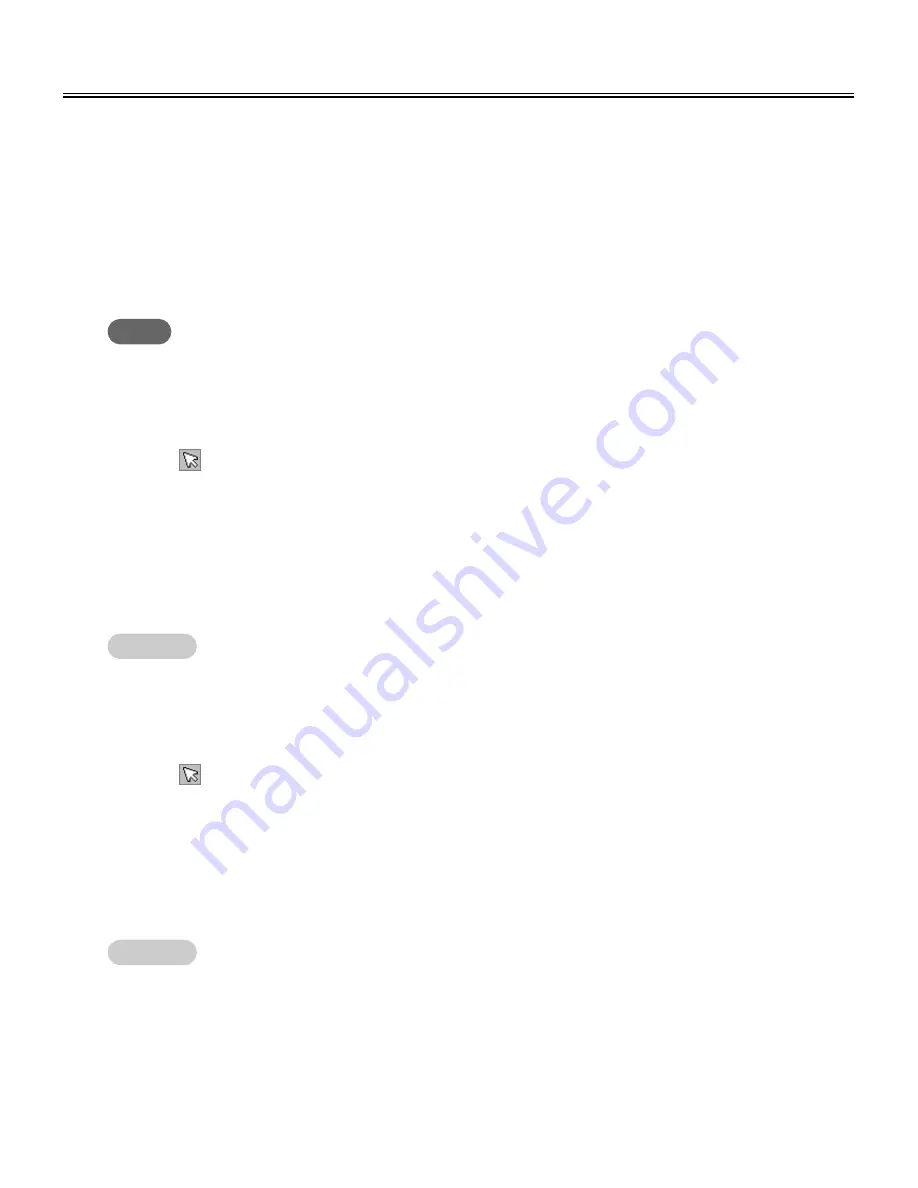
56
View Window or Whiteboard Window Operation
(1) Display the page you want to delete in the main view.
(2) Click [Delete Current Page] in the [Edit] menu.
C
C
A dialog box will be displayed asking you to confirm the delete.
(3) Click the [OK] button to delete.
C
C
Delete currently displayed page
(1) Click
(Arrow) in the [Markers/Eraser] Toolbar.
(2) Diagonally drag the mouse over the portion of the page you want to select.
C
C
The selected area will be displayed in reverse.
C
C
To select the entire page, click [Select All] in the [Edit] menu.
The entire page will be displayed in reverse.
C
C
Select page
(1) Click
(Arrow) in the [Markers/Eraser] Toolbar and drag the mouse to select the portion
of the page you want to copy.
In addition, to select the entire page, click [Select All] in the [Edit] menu.
C
C
The selected area will be displayed in reverse.
(2) Click [Copy] in the [Edit] menu.
C
C
Copy selected page range to clipboard
C
Use caution because deleted pages cannot be recovered to their original state by [Undo] in the [Edit] menu.
C
To cancel the selected state, click outside of the selected area.
Note
C
To cancel the selected state, click outside of the selected area.
C
The Image copied to the clipboard can be pasted in other applications.
C
The Image copied to the clipboard becomes BMP image.
Remark:
Remark:
Summary of Contents for KX-BP8000
Page 85: ...85 MEMO ...































