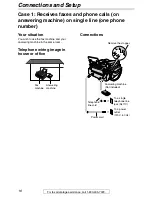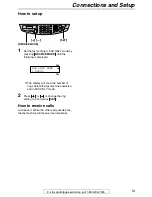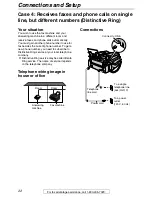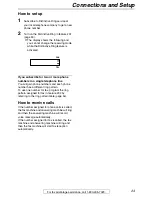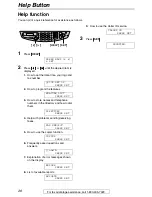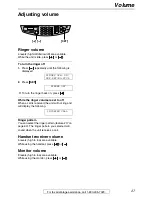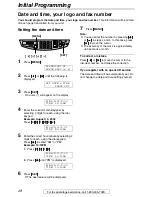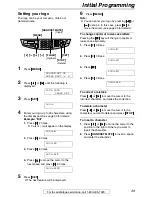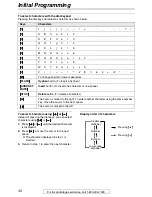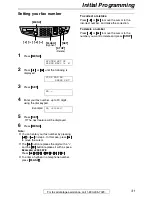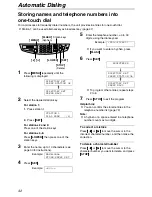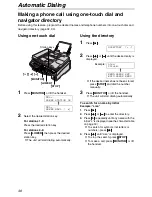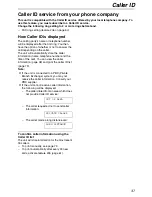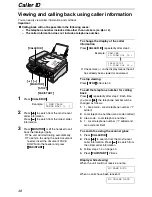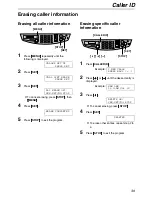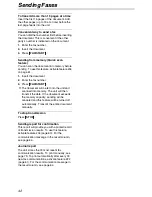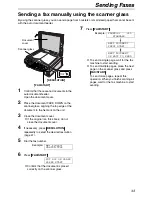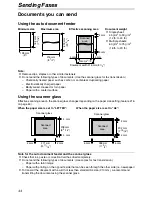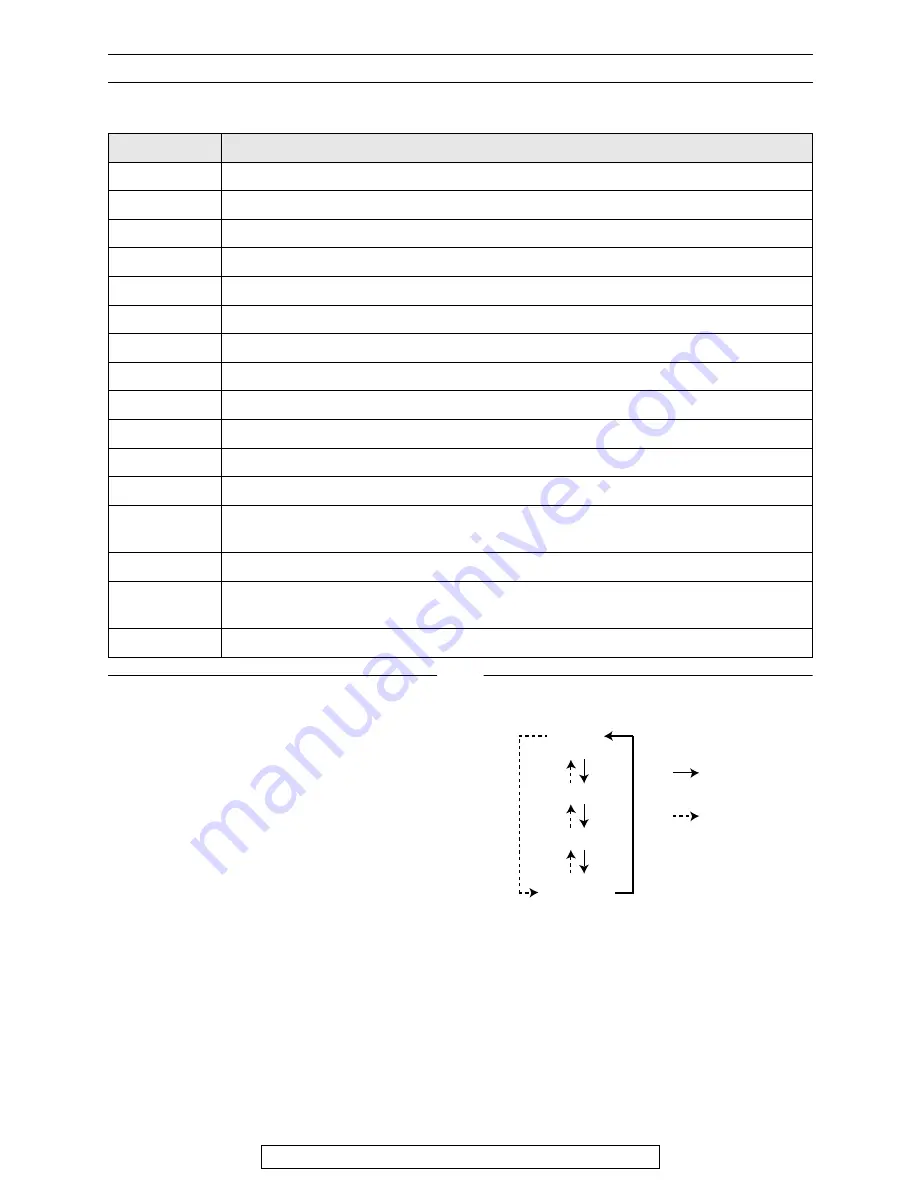
Initial Programming
30
For fax advantage assistance, call 1-800-435-7329.
To select characters with the dial keypad
Pressing the dial keys will select a character as shown below.
To select characters using
{{{{+
+
+
+}}}}
or
{{{{-
-
-
-}}}}
Instead of pressing the dial keys, you can select
characters using
{{{{+
+
+
+}}}}
or
{{{{-
-
-
-}}}}
.
1.
Press
{{{{+
+
+
+}}}}
or
{{{{-
-
-
-}}}}
until the desired character
is displayed.
2.
Press
{{{{>
>
>
>}}}}
to move the cursor to the next
space.
L
The character displayed in step 1 is
inserted.
3.
Return to step 1 to enter the next character.
Display order of characters
Keys
Characters
{{{{
1
}}}}
1
[
]
{
}
+
–
/
=
,
.
_
`
:
;
?
|
{{{{
2
}}}}
A
B
C
a
b
c
2
{{{{
3
}}}}
D
E
F
d
e
f
3
{{{{
4
}}}}
G
H
I
g
h
i
4
{{{{
5
}}}}
J
K
L
j
k
l
5
{{{{
6
}}}}
M
N
O
m
n
o
6
{{{{
7
}}}}
P
Q
R
S
p
q
r
s
7
{{{{
8
}}}}
T
U
V
t
u
v
8
{{{{
9
}}}}
W
X
Y
Z
w
x
y
z
9
{{{{
0
}}}}
0
(
)
<
>
!
"
#
$
%
&
¥
@
@
^
’
→
{{{{#
#
#
#}}}}
To change capital or lower-case letter.
{{{{
FLASH
}}}}
Hyphen
button (To insert a hyphen.)
{{{{
HANDSET
MUTE
}}}}
Insert
button (To insert one character or one space.)
{{{{
STOP
}}}}
Delete
button (To delete a character.)
{{{{>
>
>
>}}}}
The cursor is moved to the right. To enter another character using the same number
key, move the cursor to the next space.
{{{{<
<
<
<}}}}
The cursor is moved to the left.
Capital
alphabet
Lower-case
alphabet
Number
Symbol
: Pressing
{+}
: Pressing
{-}