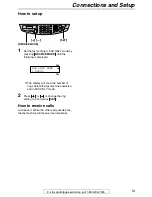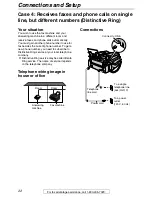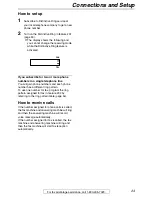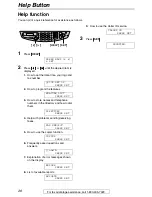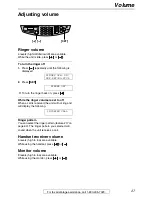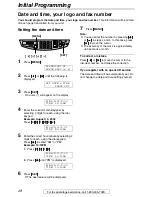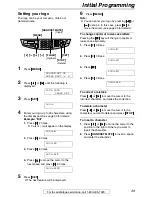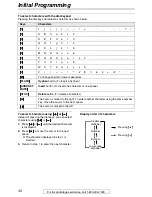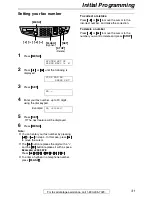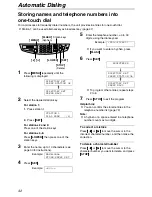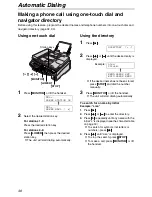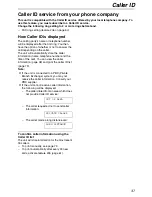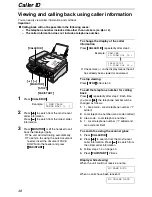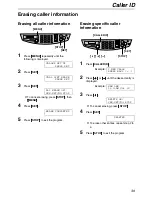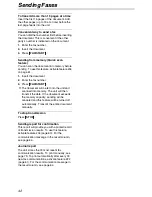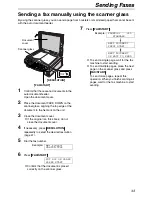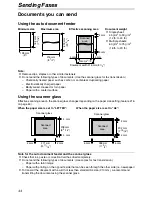Initial Programming
31
For fax advantage assistance, call 1-800-435-7329.
Setting your fax number
1
Press
{{{{
MENU
}}}}
.
SYSTEM SET UP
PRESS NAVI.[
(
)
]
2
Press
{{{{<
<
<
<}}}}
or
{{{{>
>
>
>}}}}
until the following is
displayed.
YOUR FAX NO.
PRESS SET
3
Press
{{{{
SET
}}}}
.
NO.=
4
Enter your fax number, up to 20 digits,
using the dial keypad.
Example:
NO.=1234567
5
Press
{{{{
SET
}}}}
.
L
The next feature will be displayed.
6
Press
{{{{
MENU
}}}}
.
Note:
L
You can enter your fax number by pressing
{{{{+
+
+
+}}}}
or
{{{{-
-
-
-}}}}
in step 4. In this case, press
{{{{>
>
>
>}}}}
to move the cursor.
L
The
{{{{*
*
*
*}}}}
button replaces the digit with a “
+
”
and the
{{{{#
#
#
#}}}}
button replaces it with a space.
Example: +234 5678
Press
{{{{*
*
*
*}}}}{{{{
2
}}}}{{{{
3
}}}}{{{{
4
}}}}{{{{#
#
#
#}}}}{{{{
5
}}}}{{{{
6
}}}}{{{{
7
}}}}{{{{
8
}}}}
.
L
To enter a hyphen in a telephone number,
press
{{{{
FLASH
}}}}
.
To correct a mistake
Press
{{{{<
<
<
<}}}}
or
{{{{>
>
>
>}}}}
to move the cursor to the
incorrect number, and make the correction.
To delete a number
Press
{{{{<
<
<
<}}}}
or
{{{{>
>
>
>}}}}
to move the cursor to the
number you want to delete and press
{{{{
STOP
}}}}
.
{
FLASH
}
{
STOP
}
{
MENU
}
{
SET
}
{<}
{>}
{+}
{-}
(Hyphen)
(Delete)