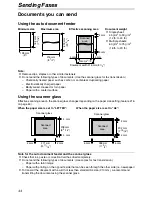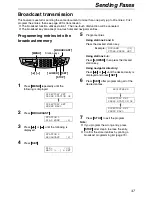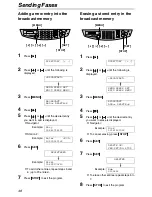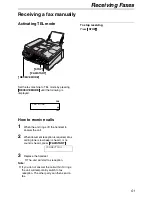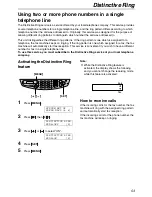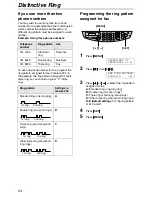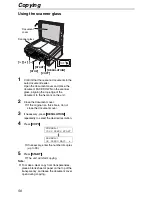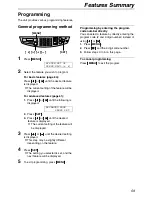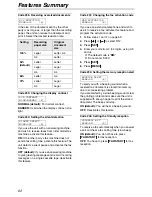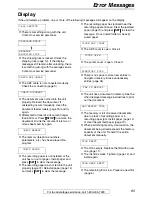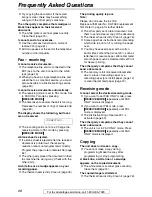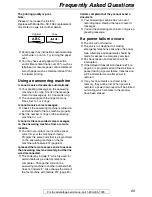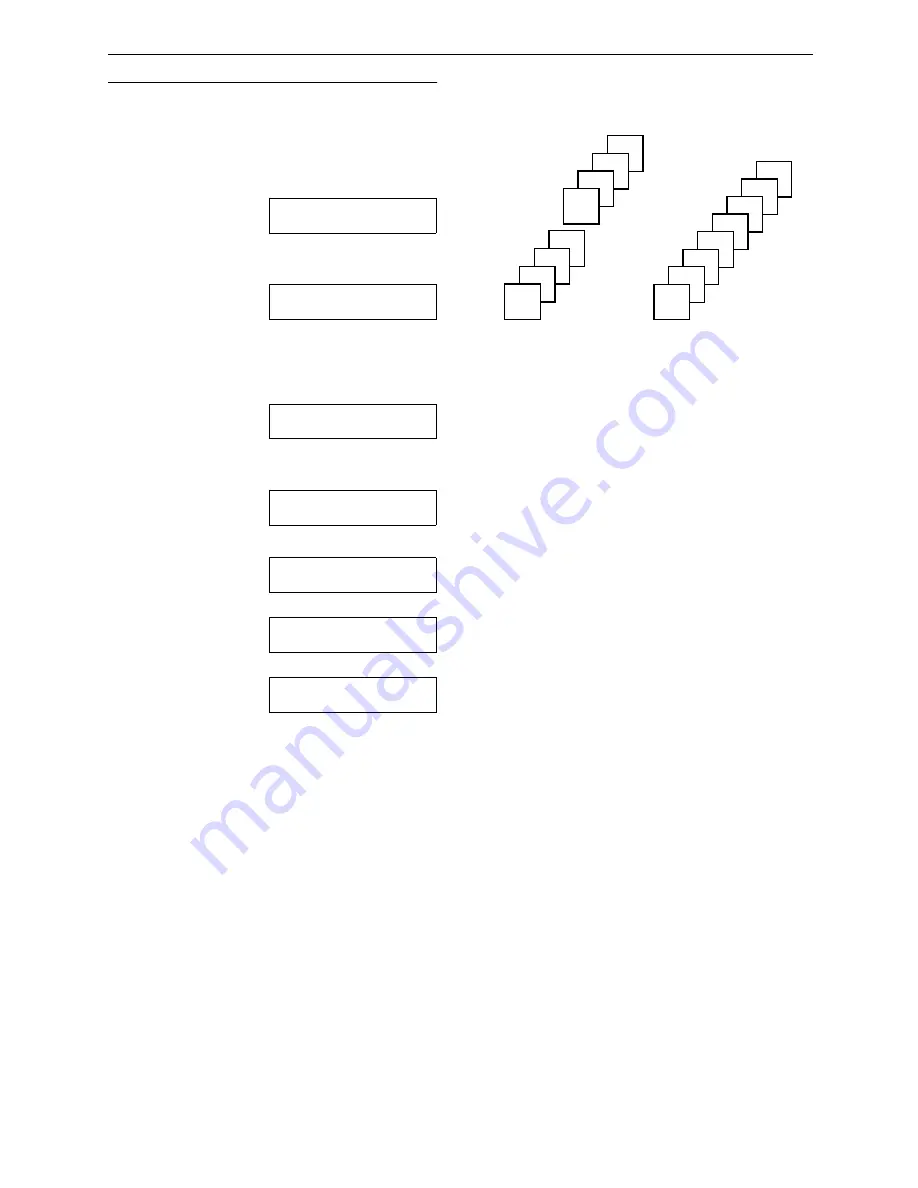
Copying
58
To collate multiple copies
The unit can collate multiple copies in the same
order as the original document pages.
Using the auto document feeder
1.
After step 4 on page 55, press
{{{{>
>
>
>}}}}
2 times.
COLLATE OFF[+ -]
<NUMBER>
)
2.
Press
{{{{+
+
+
+}}}}
or
{{{{-
-
-
-}}}}
repeatedly until the
following is displayed.
COLLATE ON [+ -]
<NUMBER>
)
3.
Press
{{{{
START
}}}}
.
Using the scanner glass
1.
After step 4 on page 56, press
{{{{>
>
>
>}}}}
2 times.
COLLATE OFF[+ -]
<NUMBER>
)
2.
Press
{{{{+
+
+
+}}}}
or
{{{{-
-
-
-}}}}
repeatedly until the
following is displayed.
COLLATE ON [+ -]
<NUMBER>
)
3.
Press
{{{{
START
}}}}
.
Example:
PAGES=01
01%
FINE
u
NEXT DOCUMENT
PRESS START
b
NEXT DOCUMENT
OR WAIT TO COPY
L
To copy a single page, wait for the fax
machine to start copying.
L
To copy multiple pages, place the next
page on the scanner glass and press
{{{{
START
}}}}
.
To copy more pages, repeat this
operation.
When you finish scanning all pages, wait
for the fax machine to start copying.
Example: Making 2 copies of a 4-page
original document
Note:
L
The unit will store the documents into
memory while collating the copies. If memory
becomes full while storing, the unit will only
print out the stored pages.
L
After copying, the collating feature will turn off
automatically.
Collated
pages
4
3
2
1
4
3
2
1
Uncollated
pages
4
4
3
3
2
2
1
1