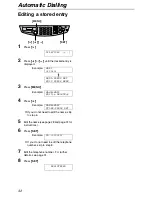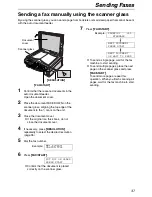Connections and Setup
23
How to set up
1
Subscribe to Distinctive Ring service at
your local telephone company to get a new
phone number.
2
Turn on the Distinctive Ring in feature #31
(page 48).
L
The display shows the following and you
cannot change the receiving mode
while the Distinctive Ring feature is
activated.
If you subscribe for three or more phone
numbers in a single telephone line
You will gain phone numbers and each phone
number has a different ring pattern.
To use one number for fax, program the ring
pattern assigned for fax in feature #32 by
referring to the ring pattern table (page 49).
How to receive calls
If the number assigned for phone calls is called,
the fax machine and answering machine will ring
and then the answering machine will record
voice message automatically.
If the number assigned for fax is called, the fax
machine and answering machine will ring and
then the fax machine will start fax reception
automatically.
FAX
TEL
Summary of Contents for KX-FB422CX
Page 79: ...79 ...