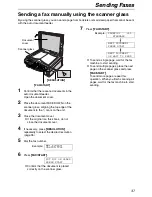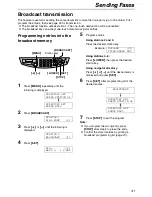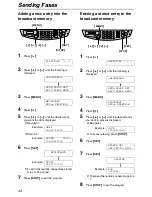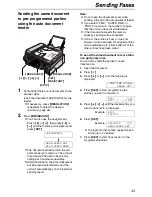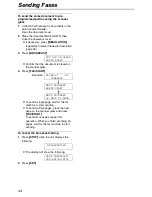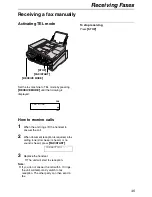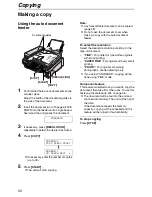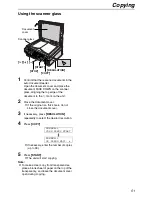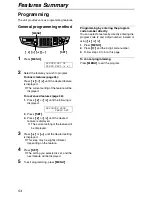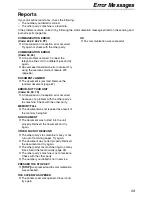Copying
50
Copy
Making a copy
Using the auto document
feeder
1
Confirm that there are no documents on the
scanner glass.
Adjust the width of the document guides to
the size of the document.
2
Insert the document (up to 15 pages) FACE
DOWN into the feeder until a single beep is
heard and the unit grasps the document.
STANDARD
3
If necessary, press
{
RESOLUTION
}
repeatedly to select the desired resolution.
4
Press
{
COPY
}
.
NUMBER=1
COPY:PRESS START
b
NUMBER=1
OR PRESS NAVI.
)
L
If necessary, enter the number of copies
(up to 99).
5
Press
{
START
}
.
L
The unit will start copying.
Note:
L
Any transmittable document can be copied
(page 38).
L
Do not open the document cover when
making a copy with the auto document
feeder.
To select the resolution
Select the desired resolution according to the
type of document.
–
“FINE”:
For printed or typewritten originals
with small printing.
–
“SUPER FINE”:
For originals with very small
printing.
–
“PHOTO”:
For originals containing
photographs, shaded drawings, etc.
L
If you select “STANDARD”, copying will be
done using “FINE” mode.
Quick scan feature
This feature is helpful when you want to copy the
document, then take it for other uses. To use this
feature, activate feature #34 on page 56.
L
The document will be fed into the unit and
scanned into memory. The unit will then print
the data.
If the document exceeds the memory
capacity, copying will be cancelled and this
feature will be turned off automatically.
To stop copying
Press
{
STOP
}
.
FACE
DOWN
Document guides
{
STOP
}
{
START
}
{
RESOLUTION
}
{
COPY
}
Summary of Contents for KX-FB422CX
Page 79: ...79 ...